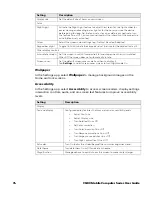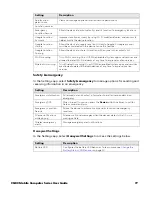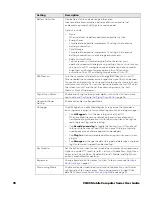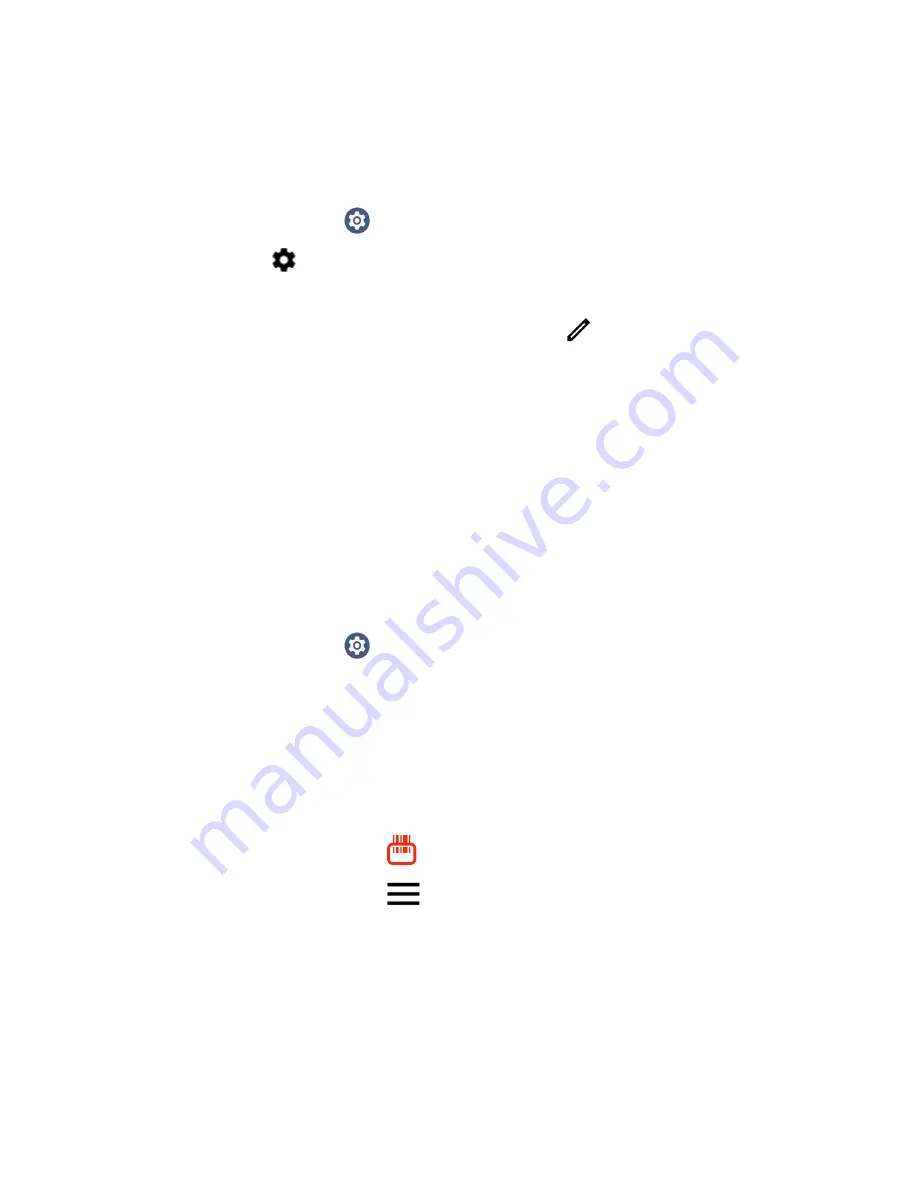
88
CN80 Mobile Computer Series User Guide
Rename, Share, or Unpair a Paired Device
You can rename a paired device to make it easier to identify on the list or unpair the
device to remove it from the paired list.
1. Swipe up from the bottom of the Home screen to access all apps.
2. Tap
Settings
>
Connected devices
> Previously connected devices.
3. Tap
next to the paired device.
4. Take one of the following actions:
•
To rename the device, tap the Edit icon
, type the new name, and then tap
RENAME
.
•
To allow
Contact Sharing
, tap the check box next to the setting.
•
To unpair the device, tap
FORGET
.
About the Scanner Edge App
Your mobile computer is equipped to communicate with scanners using Bluetooth
technology through the Scanner Edge app. The Bluetooth radio must be turned
On. System bar icons indicate Bluetooth radio status.
To turn On the Bluetooth radio:
1. Swipe up from the bottom of the Home screen to access all apps.
2. Tap
Settings
>
Connected devices
> Connection preferences > Bluetooth
.
3. Tap
Use Bluetooth
to toggle the Bluetooth radio On or Off.
Connect a Bluetooth Scanner
To connect to a Bluetooth scanner, the Bluetooth radio must be turned on and then
scan a pairing barcode with the Bluetooth scanner.
1. Swipe up from the bottom of the Home screen to access all apps.
2. Tap
Scanner Edge
.
3. Tap the menu icon
and then tap
Pair BT Scanner
.
4. For Honeywell branded scanners tap
Honeywell
or for Intermec branded
scanners tap
Intermec
.
5. Scan the
Connect Barcode
displayed on screen.
Summary of Contents for CN80 Series
Page 1: ...User Guide CN80 Series Mobile Computer powered by Android ...
Page 4: ...iv CN80 Mobile Computer Series User Guide ...
Page 44: ...34 CN80 Mobile Computer Series User Guide ...
Page 66: ...56 CN80 Mobile Computer Series User Guide ...
Page 122: ...112 CN80 Mobile Computer Series User Guide ...
Page 123: ......
Page 124: ... Honeywell 855 S Mint Street Charlotte NC 28202 sps honeywell com CN80 A EN UG 01 Rev G 10 22 ...