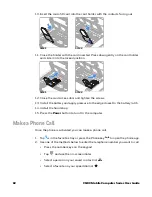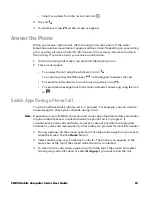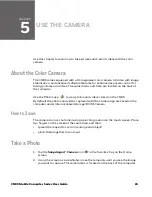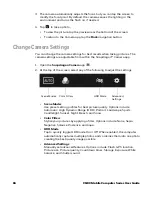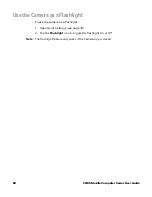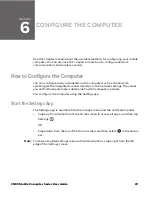54
CN80 Mobile Computer Series User Guide
6. Tap
Choose Application.
7. Check the box next to all the applications where you want the digital scan
button to be available.
8. Select
OK
.
9. Tap
Back
to return to the Settings screen.
The digital scan button appears on the screen when you open any of the apps
you selected during the button setup. Tap and hold the button to activate the
imager and scan a barcode.
Scan Barcodes
By default, the computer imager is enabled for scanning. It supports
omni-directional (360°) barcode scanning and an aiming beam is provided to help
assist with targeting barcodes.
Before you start scanning barcodes, go to
Settings
>
Honeywell Settings
>
Scanning
>
Internal
Scanner
and modify the scan profile to enable only the
barcode symbologies that you need. By reducing the active symbology list, you can
increase scan speed.
1. Point the scanner window at the barcode. For optimum performance, avoid
reflections by scanning the barcode at a slight angle.
2. Press and hold any
Scan
button.
3. Center the aiming beam over the barcode. Make sure the entire barcode is
inside of the illumination frame.
4. Release the
Scan
button when the computer beeps, and the Scan Status LED
briefly turns on. The barcode information is entered into the application in use.
Note:
Not all barcode symbologies are enabled by default. If a barcode does not scan, the
correct symbology may not be enabled.
About Scanning Configuration Barcodes
After completing the out-of-box set up process, Provisioning mode is
automatically turned Off. Scanning a barcode to install applications, certificates,
configuration files, and licenses on the computer is restricted unless you enable
Provisioning mode in the Settings app.
Summary of Contents for CN80 Series
Page 1: ...User Guide CN80 Series Mobile Computer powered by Android ...
Page 4: ...iv CN80 Mobile Computer Series User Guide ...
Page 44: ...34 CN80 Mobile Computer Series User Guide ...
Page 66: ...56 CN80 Mobile Computer Series User Guide ...
Page 122: ...112 CN80 Mobile Computer Series User Guide ...
Page 123: ......
Page 124: ... Honeywell 855 S Mint Street Charlotte NC 28202 sps honeywell com CN80 A EN UG 01 Rev G 10 22 ...