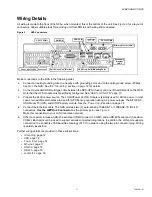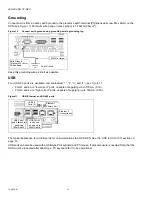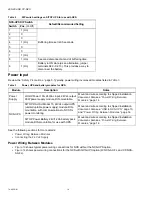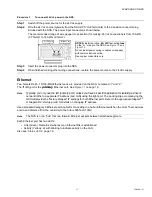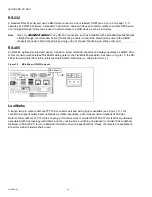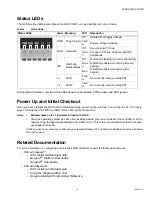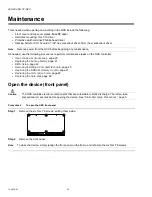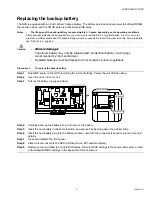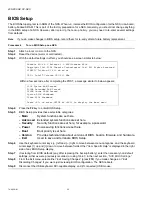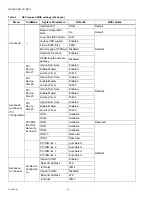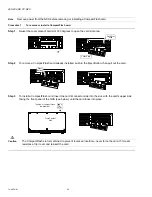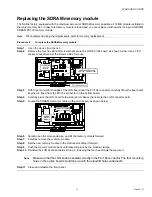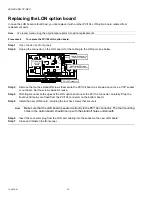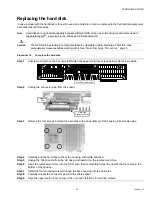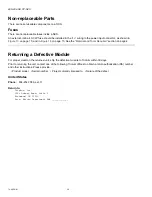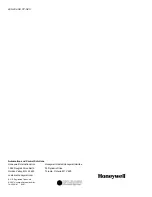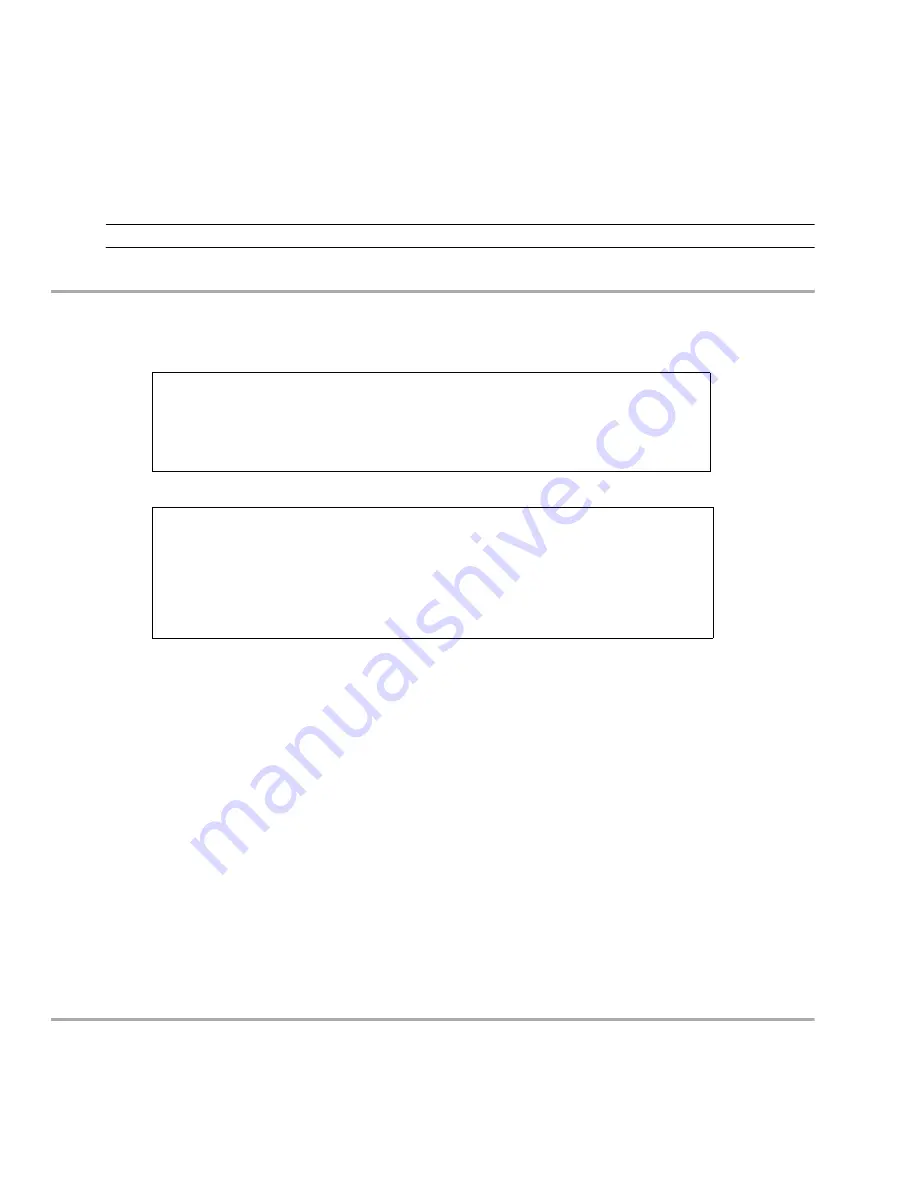
W-NXS AND CP-NXS
74-4059—01
22
BIOS Setup
The BIOS Setup program is in ROM of the NXS. When run, it stores the BIOS configuration for the NXS in on-board,
battery-backed SRAM. This is part of the factory preparation for a NXS. Generally, you should not change anything
in the BIOS setup of a NXS. However, after
, you may need to re-enter several settings
from defaults.
Note
If you do make changes in BIOS setup, record them for re-entry after a future battery replacement.
Procedure 6
To run BIOS Setup on a NXS.
Step 1
Attach a
to the NXS.
Step 2
Reset the device (warm or cold restart).
Step 3
With the default settings in effect, you should see a screen similar to below:
Within a few seconds, after completing the POST, a message similar to below appears:
Step 4
Press the
F2
key to enter BIOS Setup.
Step 5
BIOS Setup provides these selectable categories:
–
Main
System functions are set here.
–
Advanced
Extended system functions are set here.
–
Security
Security functions are set here, for example, a password.
–
Power
Power-saving functions are set here.
–
Boot
Boot priority is set here.
–
Version
Provides technical data about versions of BIOS, boards, firmware, and hardware.
–
Exit
Used to save and terminate BIOS Setup.
Step 6
Use the keyboard cursor keys [
←
] left and [
→
] right to move between menu categories, and the keyboard
cursor keys [
↑
] up and [
↓
] down to move between fields. Other “Item Specific Help” is displayed in the right
side of any BIOS Setup display.
Step 7
If restoring from BIOS defaults (say, after replacing the backup battery), enter the necessary non-default
settings, either as were previously recorded, or using
in the next section,
Step 8
From the Exit menu, select either “Exit Saving Changes” (press
F10
) if you made changes, or “Exit
Discarding Changes” if you were just reviewing BIOS configuration. The NXS reboots.
Step 9
Disconnect the USB keyboard, DVI-capable display, and (if connected) USB mouse.
Phoenix BIOS 4.0 Release 6.0 A5E000xxxxx-ES0x
Copyright 1985-2004 Phoenix Technologies Ltd. All Rights Reserved
SIMATIC Tridium PC 420 xx.xx.xx
CPU = Intel® Celeron CPU 650 MHz
639K System RAM Passed
503MB Extended RAM Passed
256KB Cache SRAM Passed
System BIOS Shadowed
Video BIOS Shadowed
Press <F2> to enter SETUP or <ESC> to display the boot menu