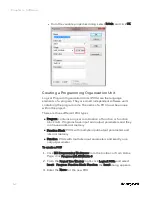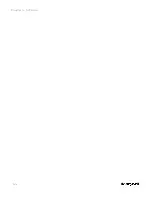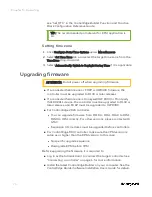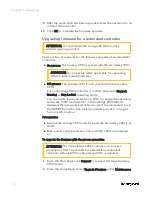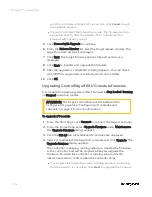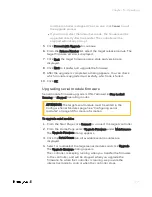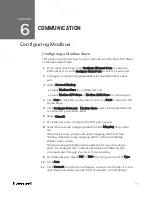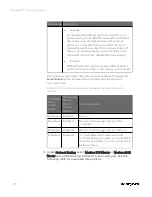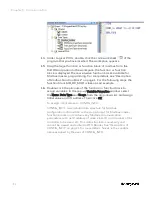and the controller is stopped. You can also click
Cancel
to quit
the upgrade process.
l
If you do not select the Interactive mode , the firmware will be
upgraded directly after the transfer. The controller will be
stopped without any prompt.
5.
Click
Proceed with Upgrade
to continue.
6.
From the
Release Number
list, elect the target release module. The
target firmware version is displayed.
7.
Click
Next
. The target firmware name, state and version are
displayed.
8.
Click
Next
to transfer and upgrade the fireware.
9.
After the upgrade is completed, a dialog appears. You can check
which EPM is upgraded successfully, which one is failed.
10.
Click
OK
.
Upgrading ControlEdge 900 I/O module firmware
I/O module firmware upgrade is ONLY allowed in
Stop Locked
,
Running
or
Stopped
operating modes.
ATTENTION: The target I/O module must be added in the
Configure I/O page. See "Configuring I/O modules and
channels" on page 1 for more information.
To upgrade I/O module
1.
From the Start Page, click
Connect
to connect the target controller.
2.
From the Home Page, select
Upgrade Firmware
under
Maintenance
,
The
Upgrade Firmware
dialog appears.
3.
Click the
UIO 16
tab, all available I/O modules are displayed.
4.
Select or multiselect the target I/O modules and click
Upgrade
. The
Upgrade firmware
dialog appears.
The controller is keeping running when you transfer the firmware
to the controller, and will be stopped when you upgrade the
firmware. So when the controller is running, we provide the
interactive mode to control when the controller stops.
l
If you select the Interactive mode, a dialog appears confirming
that the transfer is complete. Click
Next
to upgrade the firmware,
76
Chapter 5 - Operating
Summary of Contents for ControlEdge 2020 SC-TEPL01
Page 28: ...Figure 3 8 Single star topology 28 Chapter 3 Hardware ...
Page 40: ...40 Chapter 3 Hardware ...
Page 66: ...66 Chapter 4 Software ...
Page 114: ...114 Chapter 6 Communication ...
Page 126: ...126 Notices ...