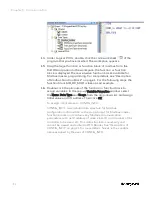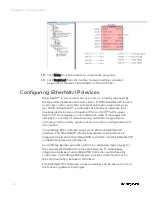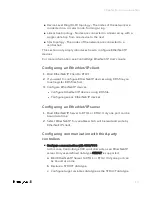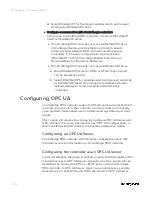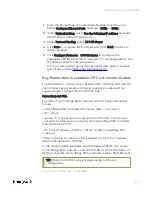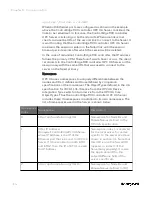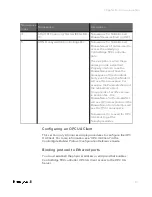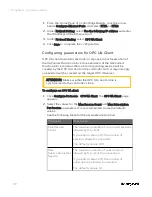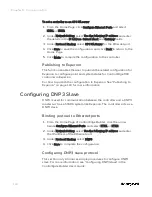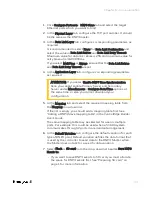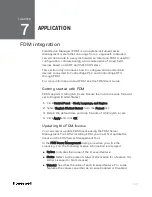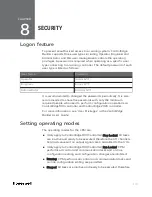1.
From the Home Page, click
Configure Ethernet Ports
and select
ETH1
or
ETH2
.
2.
Under
Network Setting
, select
Use the following IP address
and enter
the details in the
IP Address
,
Subnet Mask
and
Gateway
fields.
3.
Under
Protocol Binding
, select
HART-IP
to bind HART-IP to the
Ethernet port.
4.
Click
Save
to save the configuration, and click
Back
to return to the
Home Page.
5.
Click
Configure Protocols
>
HART-IP Server
, select the target Ethernet
port and configure the port number in the
Port
. The default value
is 5094.
6.
From the Home Page, click
Configure I/O
, and configure the target
AI or AO channel. For more information, see "Configuring I/O
modules and channels" in the
ControlEdge Builder User's Guide
.
7.
Select the
Enable
checkbox for HART, and click
Save
.
8.
Click
Connect
from the Home Page to connect a controller.
9.
Click
Download
from the Home Page to load the configuration of
HART IP to the controller.
Configuring a HART Function Block
After downloading the configuration, you need to program the HART
device for the project in
IEC Programming Workspace
.
To configure a HART function block
1.
From the
IEC Programming Workspace
, under the
Project Tree
Window
:
a.
Create a Programming Organization Unit (POU).
b.
Create and associate a task to the program.
c.
Insert HART library.
2.
Under Logical POUs, double-click the code worksheet
of the
program that you have created.
3.
From the Edit Wizard, select
hart
from the
Group
list. There are
three function blocks available for HART programming: HART_
CMD3 and HART_CMD48 as well as HART_CMDx.
4.
Drag the target function block into the workplace to display the
function block.
104
Chapter 6 - Communication
Summary of Contents for ControlEdge 2020 SC-TEPL01
Page 28: ...Figure 3 8 Single star topology 28 Chapter 3 Hardware ...
Page 40: ...40 Chapter 3 Hardware ...
Page 66: ...66 Chapter 4 Software ...
Page 114: ...114 Chapter 6 Communication ...
Page 126: ...126 Notices ...