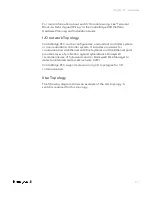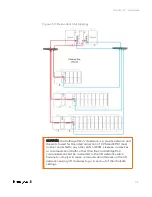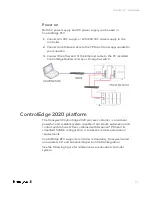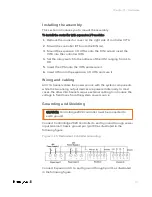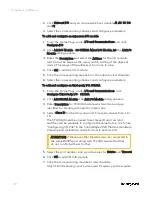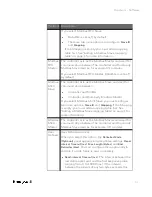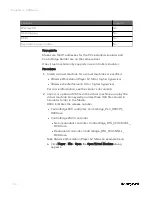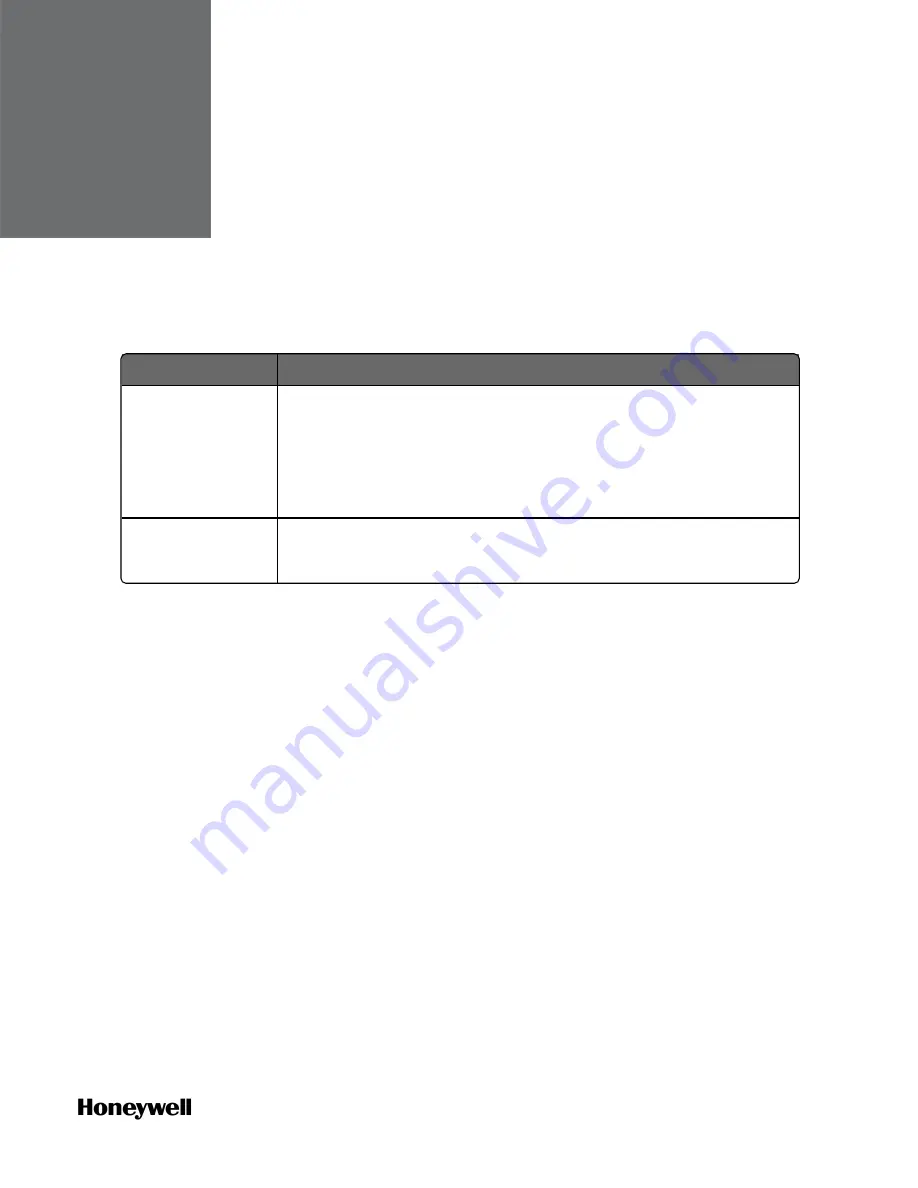
CHAPTER
4
SOFTWARE
Installing ControlEdge Builder
The following table lists the operation system and resolution
requirements for the PC installed ControlEdge Builder.
Item
Specification
Operation system
Windows 7 32-bit or 64-bit with SP1
Windows 2008 32-bit or 64-bit with SP1
Windows 10 32-bit or 64-bit (Support secure communication)
Windows Server 2016 Standard Edition 64-bit
Resolution
Recommended: 1280x800 or above
Optimal: 1920x1080, 1366x768, 1280x1024 and 1280x800
To install ControlEdge Builder
1.
Insert the
ControlEdge Builder Media Kit
into the DVD-ROM drive.
2.
Browse to the folder containing
ControlEdge_builder_setup.exe
.
Double-click this file.
3.
Follow the screen prompts to install ControlEdge Builder.
For full instructions on how to install ControlEdge Builder, see the
ControlEdge Builder Software Installation User’s Guide
.
Launching ControlEdge Builder
Click
Start
>
All Programs
>
Honeywell
>
ControlEdge Builder
>
ControlEdge
Builder
to launch ControlEdge Builder and the Start Page appears.
Start Page is outside any project context, and enables the user to
select an action to start. It provides several actions:
n
Create Project
: click the icon to create a new project with the
default controller configuration.
n
Open Project
: click the icon to open an existing project.
n
Connect
: click the icon to connect to a controller.
41
Summary of Contents for ControlEdge 2020 SC-TEPL01
Page 28: ...Figure 3 8 Single star topology 28 Chapter 3 Hardware ...
Page 40: ...40 Chapter 3 Hardware ...
Page 66: ...66 Chapter 4 Software ...
Page 114: ...114 Chapter 6 Communication ...
Page 126: ...126 Notices ...