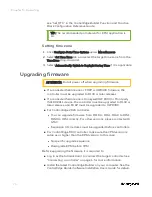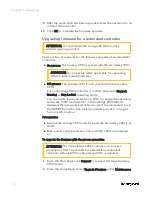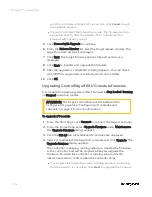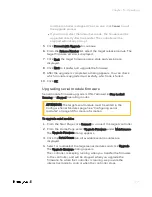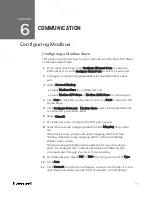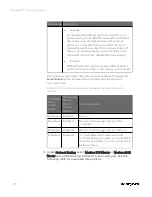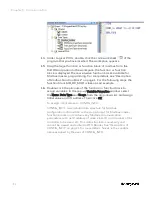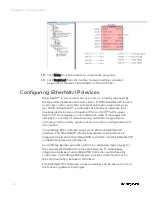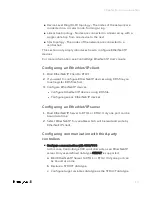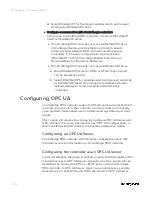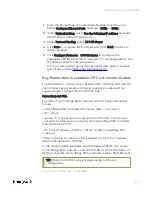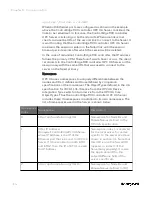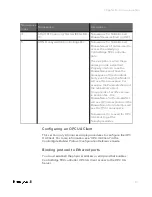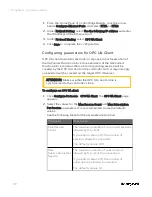Builder User's Guide
.
12.
Click
Download
from the Home Page to load the configuration of
the Modbus Slave to the controller.
Configuring a Modbus TCP Master
Modbus TCP Master is used for communication between the
controller and third-party Modbus slave devices over Ethernet.
Prerequisite
A new project is created and connected to a controller in ControlEdge
Builder.
To set a controller as a Modbus TCP Master
1.
From the Home Page, click
Configure Ethernet Ports
and select
ETH1
or
ETH2
.
2.
Under
Network Setting
, select
Use the following IP address
and enter
the details in the
IP Address
,
Subnet Mask
and
Gateway
fields.
3.
Under
Protocol Binding
, select
Modbus TCP Master
to bind Modbus
TCP Master to the Ethernet port.
4.
Click
Save
to save the configuration, and click
Back
to return to the
Home Page.
5.
Click
Connect
from the Home Page to connect a controller.
6.
Click
Download
from the Home Page to load the configuration of
Modbus TCP Master to the controller.
7.
Click
IEC Programming Workspace
from the toolbar.
8.
Right-click
Logical POUs
and select
Insert
>
Program
to add a new
POU.
9.
Under
Physical Hardware
, right-click
Task
and select
Insert
>
Task
to
add a task.
10.
Right-click the task you have inserted, and select
Insert
>
Program
instance
to add a program instance.
11.
Right-click
Libraries
and select
Insert
>
Firmware Library
, select
MODBUS.FWL. Then click
Include
.
12.
Right-click
Data Types
and select
Insert
>
Datatypes
. In the pop-up
window, enter the
Name
and click
OK
.
13.
Double-click the data type you have inserted and define an array in
worksheet shown as below as an example, then click
Save
button
84
Chapter 6 - Communication
Summary of Contents for ControlEdge 2020 SC-TEPL01
Page 28: ...Figure 3 8 Single star topology 28 Chapter 3 Hardware ...
Page 40: ...40 Chapter 3 Hardware ...
Page 66: ...66 Chapter 4 Software ...
Page 114: ...114 Chapter 6 Communication ...
Page 126: ...126 Notices ...