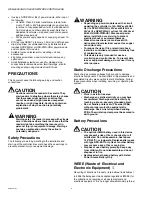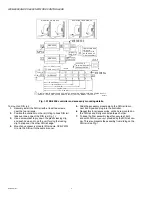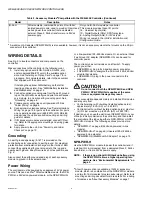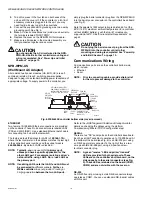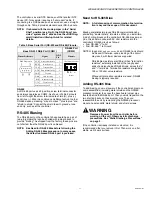WEB-600E AND CP-600E NETWORK CONTROLLERS
7
62-0433—01
Installing an Option Card
For option-specific details, see the mounting & wiring
document that accompanies the particular option card. The
following procedure provides a basic set of steps.
Mounting an option card in a WEB-600E controller:
1.
If a station is running,
stop
it using the platform Applica-
tion Director view.
2.
Remove power
from the controller—see the previous
Warning.
3.
Remove the cover. See “Removing and Replacing the
4.
If the optional NiMH battery/bracket assembly is
installed, remove it by taking out the four screws holding
it place, setting them aside for later. Two of these screws
will also secure the option card, once installed.
a. Unplug the battery from the connector on the con-
troller’s base board.
b. Remove the blanking plate from the option slot to be
used.
5.
If no optional NiMH battery/bracket assembly is
installed, remove the blanking plate for the option slot to
be used, retaining the two screws.
6.
If you are
also installing
the optional NiMH battery/
bracket assembly now, remove and retain the
other
two
screws, that is for the other option slot.
7.
Carefully insert the pins of the option card into the
socket headers of the option card slot.
The mounting holes on the option board should line up
with the standoffs on the base board. If they do not, the
connector is not properly aligned. Press until the option
card is completely seated.
8.
Place the custom end plate for the option card over the
connector(s) of the option card. With some option cards,
the card’s end plate is pre-fastened.
9.
If installing (or replacing) the optional NiMH battery/
bracket assembly:
a. Plug the battery connector plug into the battery con-
nector on the controller’s base board.
b. Set the battery and bracket assembly over the
option card slots, with the mounting holes aligned
with the standoffs.
c. Place the four screws through the bracket, end
plates, and into the standoffs on the controller base
board. With a screwdriver, hand tighten the screws.
For more details, see “NiMH Battery Installation and
Otherwise, place the two screws through the option
card end plate and into the standoffs on the base
board. With a screwdriver, hand tighten the screws.
10.
Replace the cover on the controller.
11.
Restore power to the controller and verify normal opera-
tion.
About Accessory Modules
The controller has a 20-pin, right-angle, Euro-DIN connector
that accepts custom-built accessory modules. The connector
provides power and signal lines to any connected modules.
WARNING
• Power to the controller must be OFF when
inserting or unplugging accessory modules.
Wait for all LED activity to stop (all LEDs off).
• Also, do not connect live voltages to the inputs
or outputs of an I/O module while it is in an “un-
powered state” before plugging the module into
the controller.
Otherwise,
damage to the I/O module and/or
controller may result
!
Each accessory module has a DIN-mount base, and typically
provides two (2) 20-pin connectors that allow you to “chain”
multiple accessories. Table 3 lists the currently available
modules.
Table 2. Accessory Modules
a
Compatible with the WEB-600E Controller.
Model
Description
Notes
NPB-PWR-H
DIN-mountable, 24V isolated power module, used to
power the controller from a dedicated, external,
Class-2, 24Vac transformer or a 24Vdc power
supply.
Only one NPB-PWR-H per controller.
Do not install if using NPB-WPM-US or NPB-PWR-UN-
H.
For wiring, see “NPB-PWR-H” on page 8.
NPB-PWR-UN-H DIN-mountable, Universal 120–240Vac input, 15Vdc
output, 30W power supply to power the controller.
Only one NPB-PWR-UN-H per controller.
Do not install if using NPB-WPM-US or NPB-PWR-H.
For wiring, see “NPB-PWR-UN-H” on page 9.
IO-16-H
DIN-mountable, 16 points I/O module, used to
provide I/O points as noted.
Up to four (maximum) IO-16-H modules are supported.
Each provides these I/O points:
8 - Universal Inputs (UIs).
4 - Digital Outputs (DOs), SPST-relay type.
4 - Analog Outputs (AOs), 0–10Vdc type.
Wiring is covered in the
IO-16-H Installation and
Configuration Guide
.