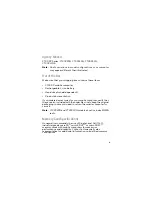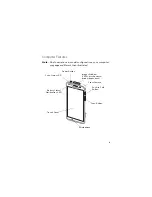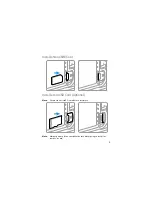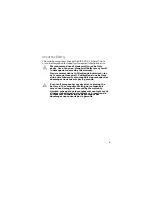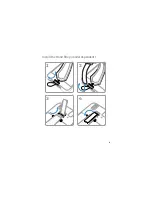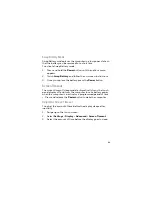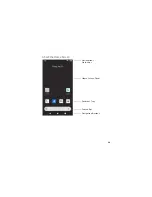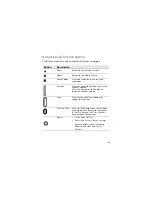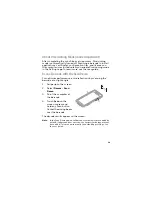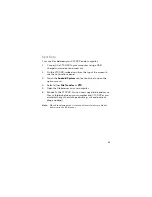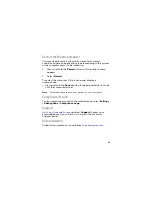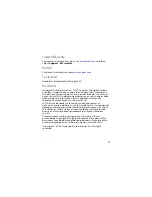Reviews:
No comments
Related manuals for CT30 XP Series

9090
Brand: QTek Pages: 166

YO-P20
Brand: Sharp Pages: 28

YO-P20H
Brand: Sharp Pages: 32

SL-C750
Brand: Sharp Pages: 29

PC-1600
Brand: Sharp Pages: 118

ZAURUS ZR-5000
Brand: Sharp Pages: 266

JOYA X1 R2U
Brand: Datalogic Pages: 99

BOOKMAN QTS-2040
Brand: Franklin Pages: 20

IC-167
Brand: Franklin Pages: 30

NAUTIZ X7
Brand: Hand Held Products Pages: 82

Pegaso
Brand: Datalogic Pages: 172

PA962
Brand: Unitech Pages: 2

SPT 1550
Brand: Wasp Pages: 1

E430M2 Series
Brand: Winmate Pages: 31

E-AVDS-GSM
Brand: NTI Pages: 14