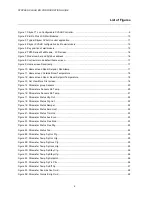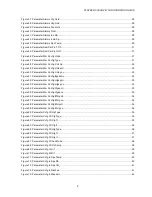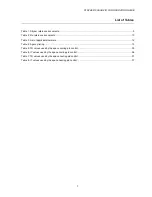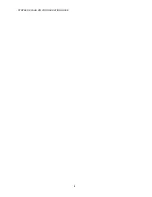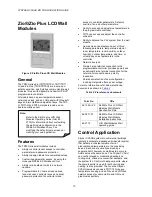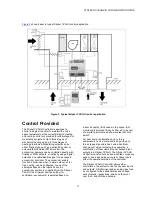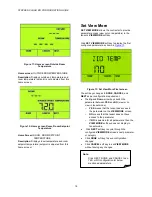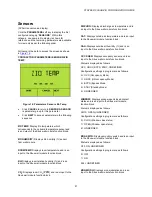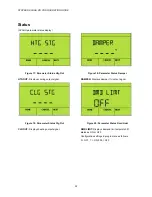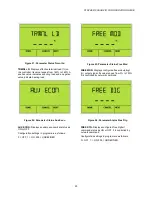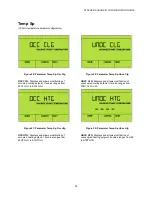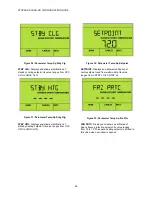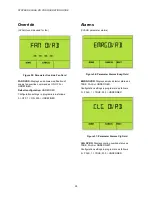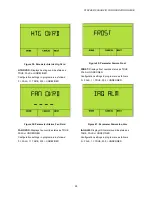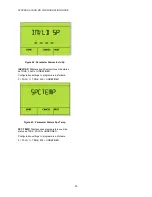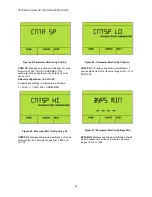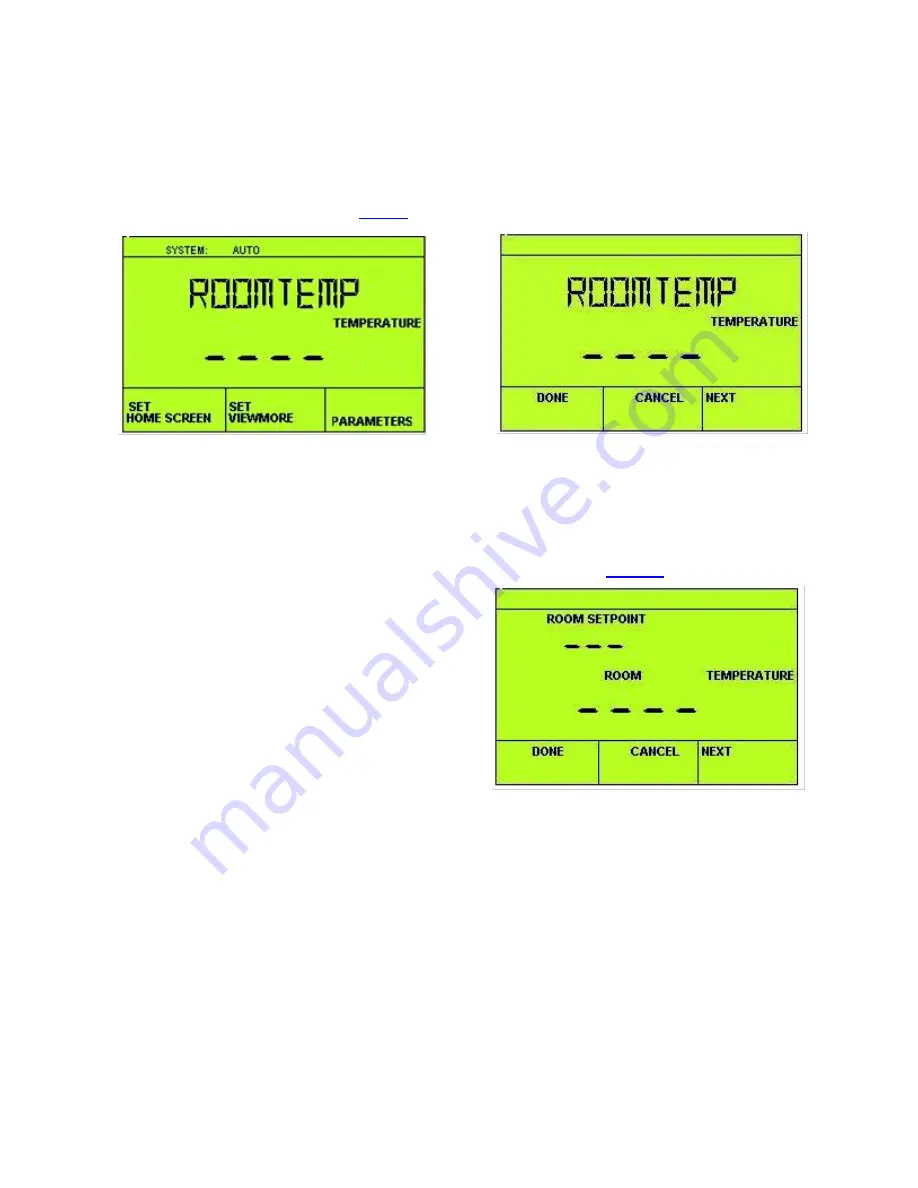
STRYKER CVAHU ZIO CONFIGURATION GUIDE
17
Contractor Mode:
Configuration Steps
The Contractor Mode screen as shown in
Figure 8: Contractor mode default home screen
The three soft keys on the contractor home screen
provide the following three options
1. Set home screen
2. Set view more
3. Parameters
Set Home Screen
SET HOME SCREEN
allows the contractor to choose
among multiple home screen options for the tenant.
The tenant’s home screen choices are created by the
configuration wizard and downloaded to the wall
module. Each wall module may have different home
screen choices. The contractor, using the soft keys,
may choose which home screen is to be used. He
may configure the Tenant view to show a subset (or
none) of the configured parameters.
When the contractor clicks the
SET HOME SCREEN
soft key, the display changes as shown in the Figure
9 to Figure 12. The soft keys change to
DONE
,
CANCEL
, and
NEXT
as per configuration
requirement.
Click
NEXT
soft key to cycle through the
configured home screens.
Click
DONE
soft key when the desired home
screen to be set as default home screen for
Tenant view.
The
CANCEL
soft key exits the home screen
display without saving any changes.
Figure 9: Home screen Roomtemp
Home screen
: ROOMTEMP
Description:
Default home screen displays room
temperature (setpoint is not adjusted from this home
screen as shown in
Figure 10: Home screen Room Setpoint,
Roomtemp
Home screen:
ROOM SETPOINT, ROOMTEMP
Description:
Displays room temperature and
effective room temperature setpoint (setpoint is not
adjusted from this home screen)