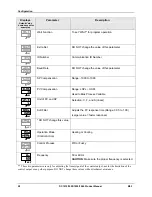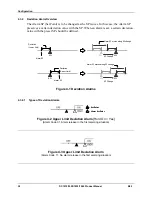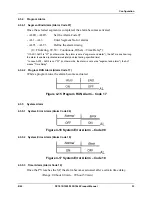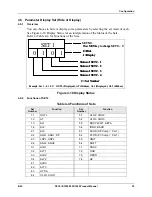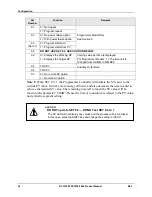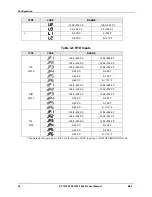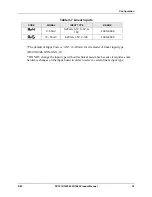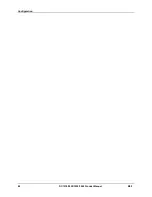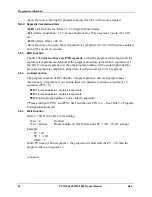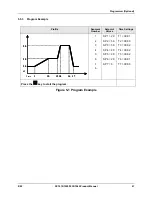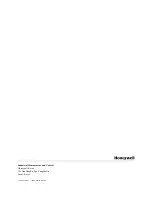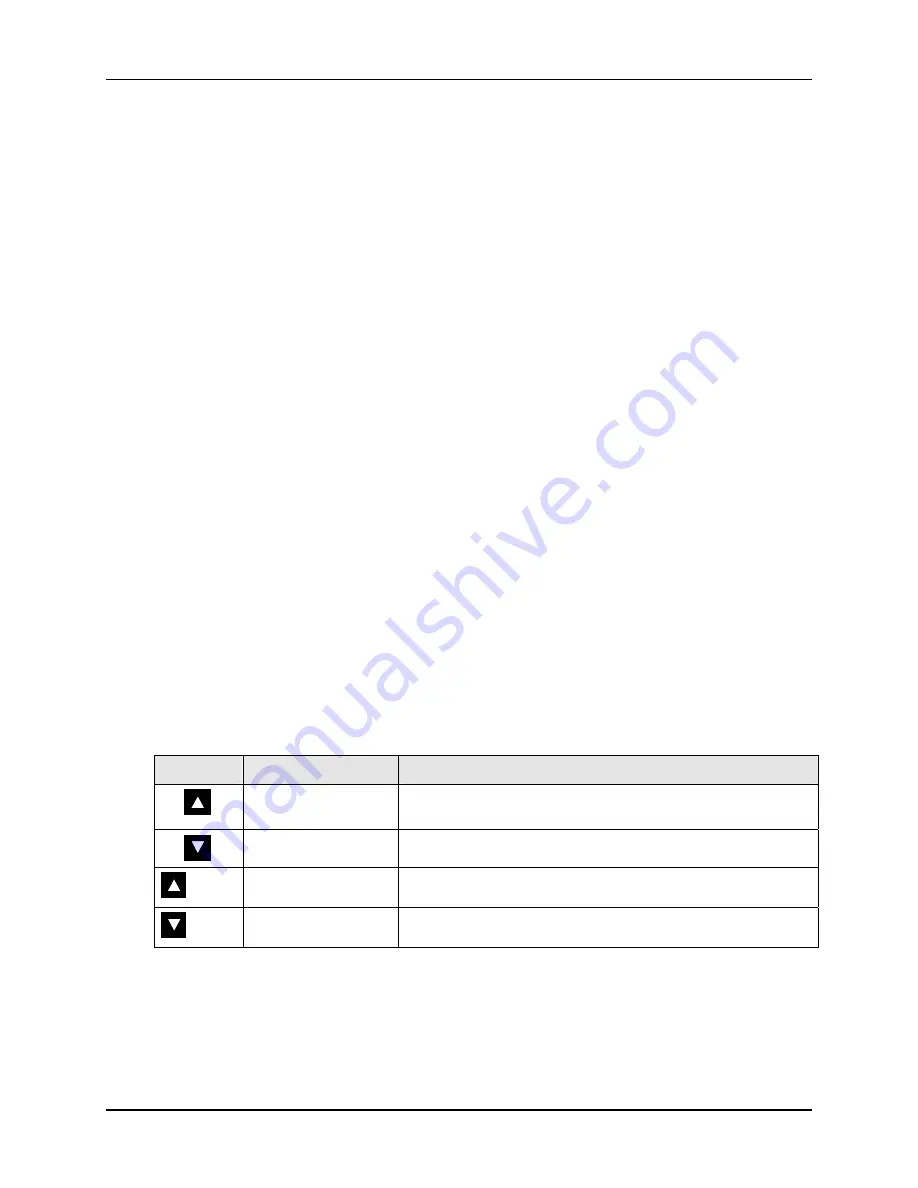
Programmer (Optional)
8/05
DC1010/1020/1030/1040 Product Manual
41
5 Programmer (Optional)
5.1 Overview
5.1.1 Introduction
The program function of DC1000 has 2 program patterns, and each program has Max. 8
segments. The programs can be linked for a continuous 16 segments.
The term “programming” is used here to identify the process for selecting and entering
the individual ramp and soak segment data needed to generate the required setpoint
versus time profile (also called a program).
A segment is a ramp or soak function which together make up a setpoint program.
Setpoint Ramp/Soak Programming lets you configure 8 ramp and 8 soak segments to be
stored for use as one program or several small programs.
You designate the end segment
to determine where the program is to stop.
Each segment can be defined as a period of “RAMP” or “SOAK” status.
5.2 Programmer Terminologies
Program: A pattern which consists of some segments
Segment: A RAMP segment or a SOAK segment
RAMP: A segment with changing SP
SOAK: A Status with fixed SP
5.3 Operating Key Functions
Table 5-1 Key Functions
Key
Function
Description
START
Start a program, ‘PRO’ LED to be flickered during the
running operation.
WAIT
Suspend the running program. ‘PRO’ LED will be turned on.
+ SET
JUMP
Skip a current segment.
+ SET
RESET
Stop the program running. ‘PRO’ LED will be turned off
5.4 Program Functions
5.4.1
Program Running Alarm
ALD1
= 17
Summary of Contents for DC1000 SERIES
Page 48: ...Configuration 40 DC1010 1020 1030 1040 Product Manual 8 05 ...
Page 59: ......