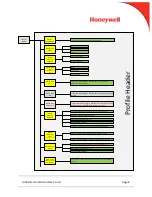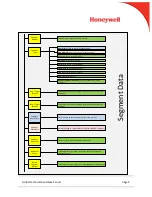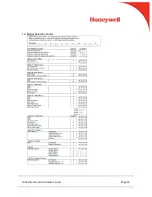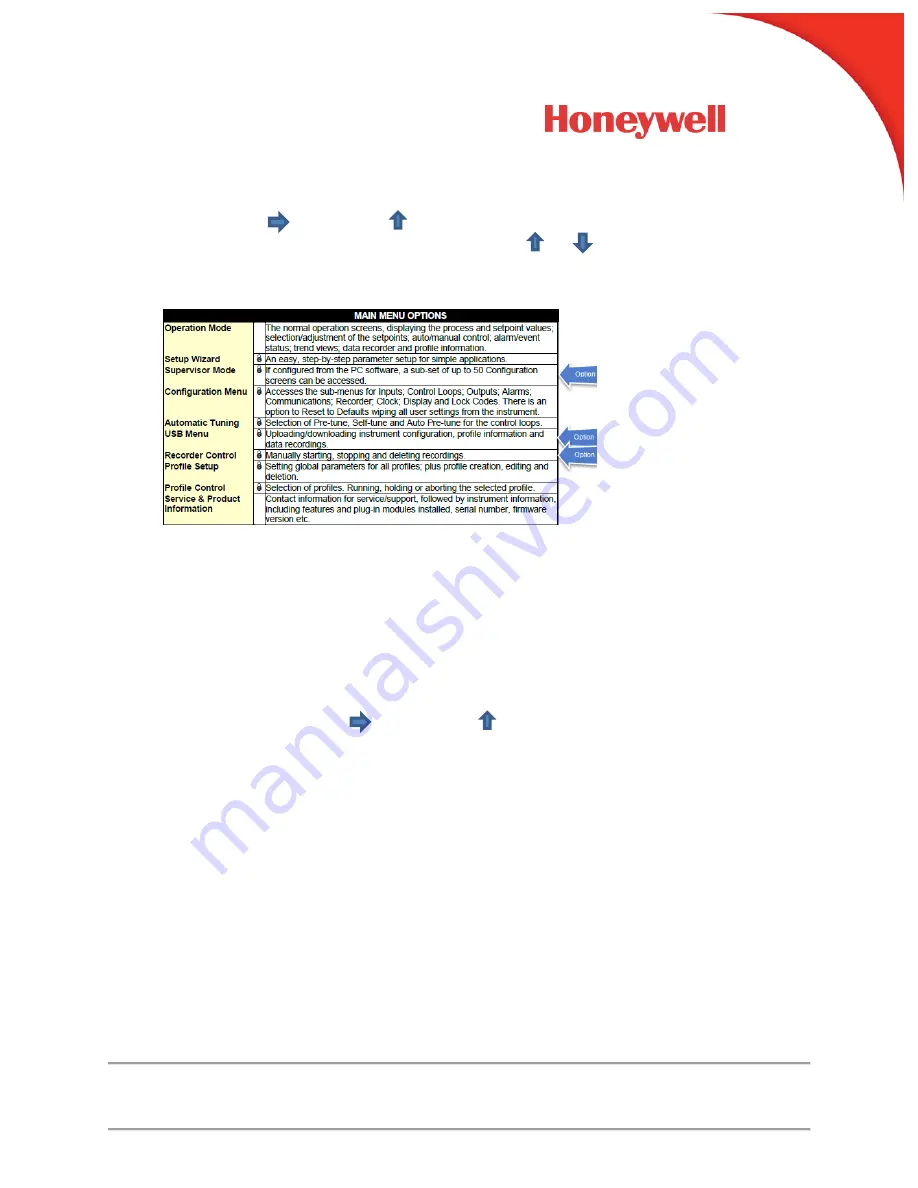
Global Technical Assistance Center
Page 4
5. Main Menu Access
Holding down and pressing from Operation Mode and most other screens will
cause the unit to enter the Main Menu. Each time or is pressed, the instrument
moves to the next menu level above. Sub-menu levels will require this sequence to be
pressed more than once in order to reach the Main Menu.
The factory default unlock code is 10 for all modes
6. Setup Wizard
– Section 8.3, Page 42
An easy Setup Wizard runs automatically at first ever power-up. Follow the Wizard to
setup parameters required for basic applications. The parameters covered by the Setup
Wizard are marked with a
w
in the following sections covering the configuration mode
sub-menus. Once completed, the Setup Wizard exits to Operation Mode. Experts or
users with more complex applications can select the parameters they wish to set-up
directly from the Configuration Menus bypassing the Wizard.
7. Configuration
– Section 8.5, Page 45
Use Main Menu Access above to enter into Configuration Mode.
The factory default unlock
code is 10. Holding down and pressing toggle you back to the previous screen.
a. Input Configuration
i. Input 1, Page 46
ii. Input 2, Page 47
b. Auxiliary Input A, Page 48
c. Digital Input. Page 49
d. Control Configuration
i. Control Loop 1, Page 48
ii. Control Loop 2, Page 53
e. Output n Configuration, Page 56
f. Alarm n Configuration, Page 57
g. Communication, Page 58
h. Data Recorder, Page 59
i.
Clock, Page 61
j.
Display, Page 62
k. Lock Codes, page 63
l.
Reset to Defaults, Page 63