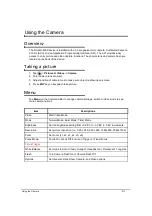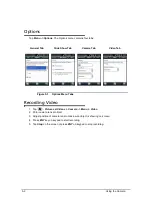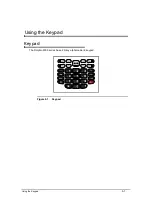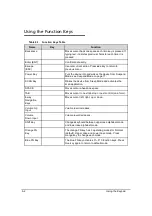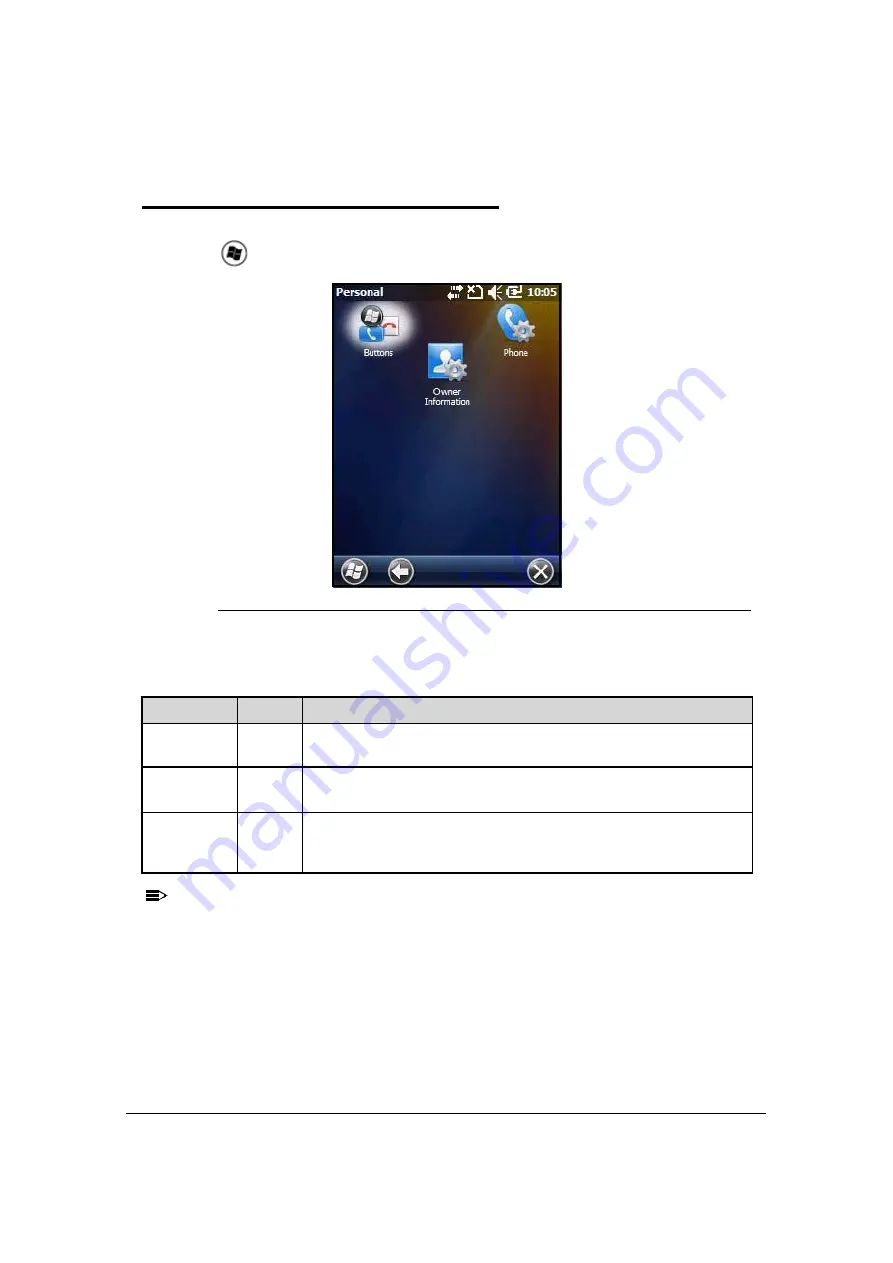
System Settings
7-3
Personal Menu
0
T
o view the
Personal
Menu:
1. Tap
> Settings -> Personal
Figure 7-4. Personal Menu
NOTE:
NOTE
:
Personal settings are kept in RAM memory. They are replaced by system defaults after
a Hard Reset. For more information about resets, see
Resetting the Device
.
Table 7-2. Personal Menu Icons Table
Icon
Description
Buttons
Program side buttons on Dolphin 6000 to do specified tasks. See
Keypad
.
Owner
Information
Enter contact information.
This information will appear on the Today screen.
Phone
When GSM radio is turned on, tap this icon to set up user settings and
enable or disable vibrator function. See
Setup Options
for system
notifications.
Summary of Contents for Dolphin 6000
Page 1: ...Dolphin 6000 Mobile Computers with Windows Mobile 6 5 Users Guide ...
Page 8: ...viii ...
Page 26: ...2 12 Getting Started ...
Page 29: ...Hardware Overview 3 3 Front View 0 Figure 3 1 Front View 5 1 7 2 10 6 8 9 4 3 ...
Page 31: ...Hardware Overview 3 5 Base View 0 Figure 3 2 Base View 5 4 3 2 1 9 8 7 6 ...
Page 44: ...3 18 Hardware Overview ...
Page 76: ...7 22 System Settings ...
Page 102: ...9 16 Working with GSM GPRS EDGE ...
Page 103: ...Working with Bluetooth Radio 10 1 Working with Bluetooth Radio Enabling the Bluetooth Radio 0 ...
Page 123: ...Dolphin 6000 HomeBase 12 9 RS232 Pin Configuration 0 Figure 12 5 COM1 Properties ...