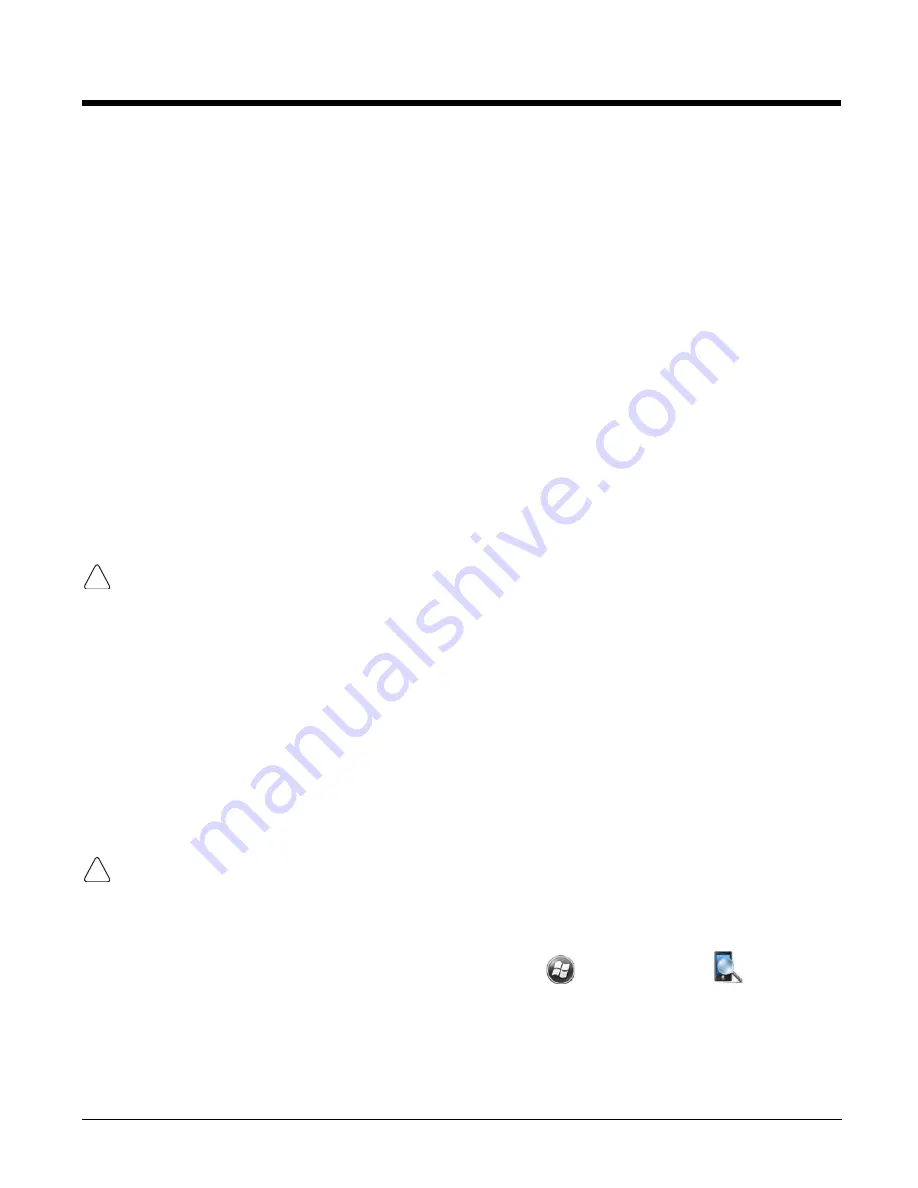
2 - 11
File Provisioning on the Dolphin 60s
\IPSM\Honeywell
The IPSM folder is the only partition on the terminal that persists across a kernel upgrade (*.UPG file
extension). During a kernel upgrade, files are automatically copied from the
\IPSM\Honeywell
folder
and then installed in the
\Honeywell
(root file system) folder as part of the upgrade process.
\IPSM\Honeywell\AutoInstall
The files in the
IPSM\Honeywell\AutoInstall
folder are only installed when a factory reset or
kernel upgrade occurs. Once the files are installed, they persist through hard and soft resets. If a file is
added to the folder and a hard or soft reset is performed, it will have no effect. If a program is manually
removed using the Remove Programs application (see page 7-20), then the program is not automatically
re-installed on a hard or soft reset.
\Honeywell
The Honeywell partition or root file system partition is persistent over a hard reset, soft reset, and the
removal of the battery pack or the removal of AC power. However, during a kernel
upgrade the root file
system is reformatted so all data in the folder is deleted and replaced by any files in the
\IPSM\Honeywell
folder as part of the upgrade process.
To prevent data loss, back up all user data to an SD card or external memory device before performing an
upgrade.
\Honeywell\AutoInstall
If you run a CAB file from within the
\Honeywell\AutoInstall
(user store) folder, after the program
has been installed, the CAB file will be deleted from the User Store. However, the program remains
installed through all successive Hard and Soft resets.
If you want the program to be part of the Autoinstall that occurs after a factory reset or software upgrade,
paste the program file(s) in both the
\IPSM\Honeywell\Autoinstall
folder and the
\Honeywell\Autoinstall
.
Contact a Honeywell technical support representative for information on how to perform a factory reset
or for information on available software upgrades for your Dolphin terminal. For contact information, see
To prevent data loss, back up all user data to an SD card or external memory device before performing an
upgrade.
Search
The Search feature helps you quickly locate information. Touch
>
Search Phone
.
Enter the text you want to find, select a data type, and then touch
Search
. Select
Larger than 64 KB
in
the
Type
drop-down field to quickly find information that is taking up storage space.
!
!
Summary of Contents for Dolphin 60s
Page 1: ...Dolphin 60s with Windows Embedded Handheld 6 5 User s Guide ...
Page 8: ...viii ...
Page 16: ...1 8 ...
Page 30: ...2 14 ...
Page 54: ...4 6 ...
Page 57: ...5 3 Capture Tab Caption Tab File Tab ...
Page 92: ...7 24 ...
Page 106: ...8 14 ...
Page 118: ...9 12 ...
Page 142: ...14 4 ...
Page 143: ......







































