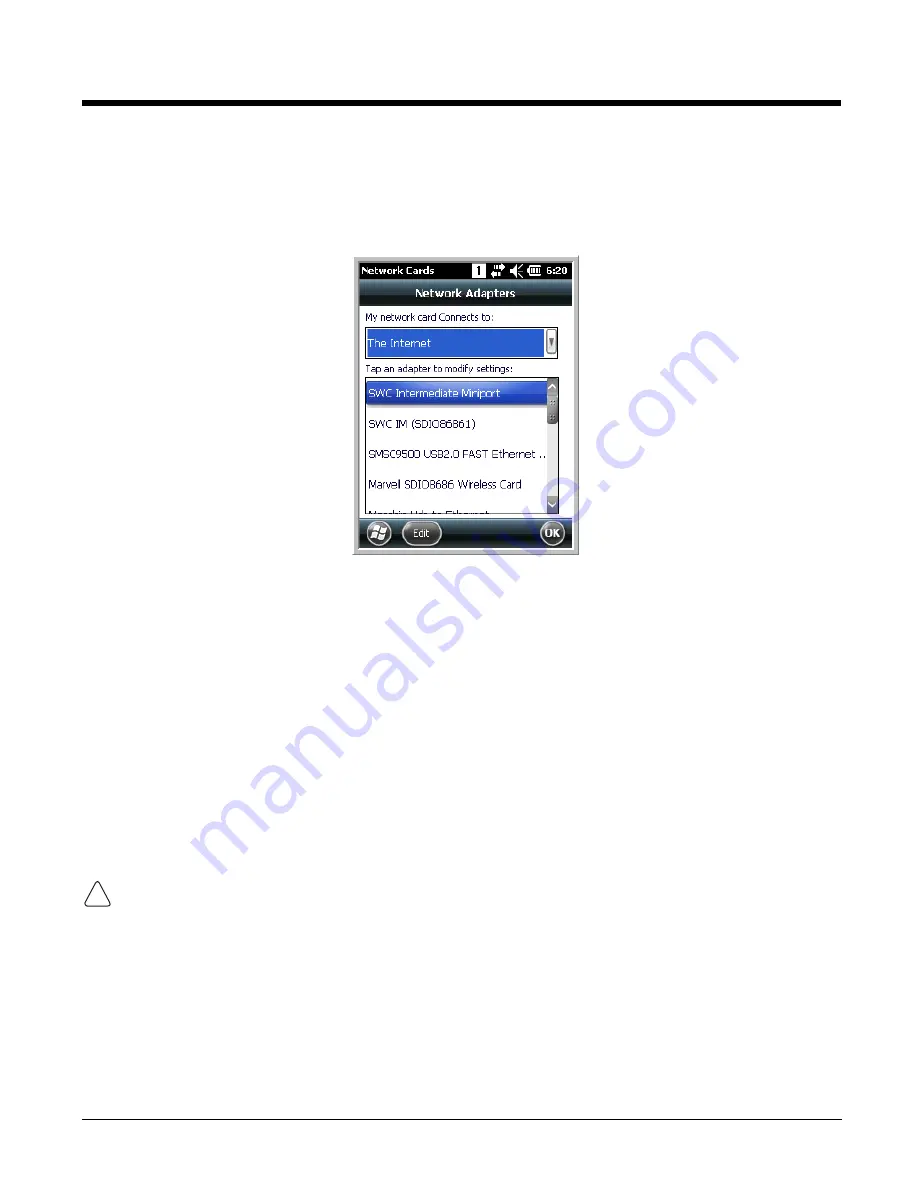
8 - 9
Network Cards
The Network Cards screen allows you to set and configure the type of Network Adapter the Network
card in the terminal uses. You can modify the adapter settings (e.g., Name Servers or IP address) by
tapping on the adapter type or highlighting the adapter and tapping
Edit
at the bottom of the screen.
Connecting and Synchronizing the Terminal and Workstation
To synchronize data between the terminal and the workstation, ActiveSync (version 4.5 or higher) or
Windows Mobile Device Center must be installed and configured for the appropriate communication type
on the host workstation (Windows-based PC) and the Dolphin terminal. Dolphin terminals ship with
ActiveSync already installed. Therefore, if ActiveSync is already installed on the host workstation, you
just need to connect the Dolphin terminal to the host workstation (via Dolphin peripheral) to initiate com-
munication.
Microsoft Web site
(http://go.microsoft.com/fwlink/?LinkId=147001).
Microsoft Windows Phone Web site
.
When communicating via ActiveSync or Windows Mobile Device Center, your terminal is designed to be
connected to the host workstation with a communication peripheral sold/manufactured by Honeywell, such as
the charge/communication cable. Use of any peripheral not sold/manufactured by Honeywell may cause
damage not covered by the warranty.
Capabilities
• Back up and restore your device data.
• Copy (rather than synchronize) files between your device and workstation.
• Control when synchronization occurs by selecting a synchronization mode. For example, you can
synchronize continually while connected to your workstation or only when you choose the synchronize
command.
!
Summary of Contents for DOLPHIN 6100
Page 1: ...Dolphin 6100 Mobile Computer with Windows Embedded Handheld 6 5 User s Guide ...
Page 6: ...vi Limited Warranty 12 3 Limited Warranty Duration 12 3 How to Extend Your Warranty 12 4 ...
Page 18: ...2 8 ...
Page 46: ...5 6 ...
Page 66: ...7 18 ...
Page 94: ...10 8 ...
Page 103: ......













































