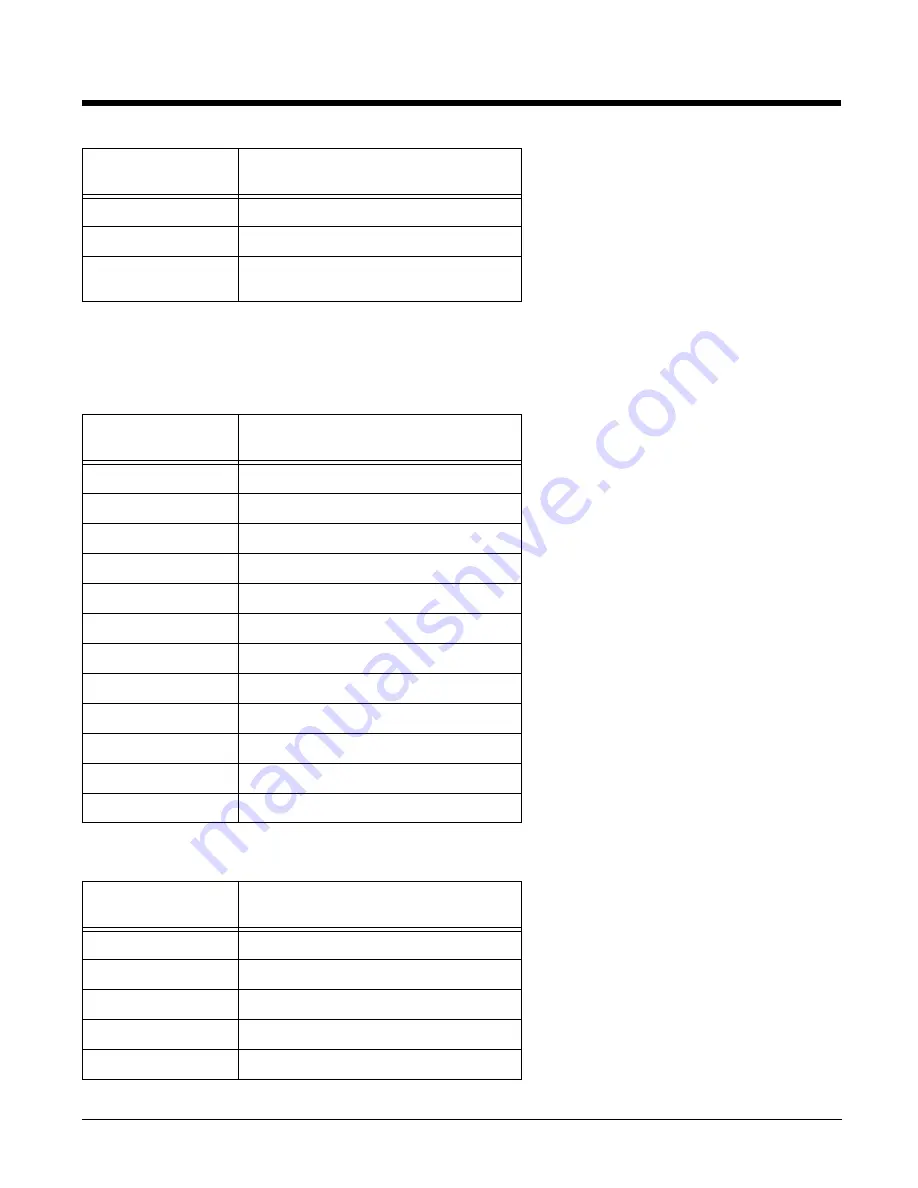
4 - 4
CTRL Key Combinations
On the 28-key keypad, hold down the Control key (
CTRL
) and then press a key with the red characters
below it to type the desired character.
On the 52-key keypad, press the
Blue
button and then press a key with the blue text to the upper left of
it to type the desired character. You will need to press the
Blue
key before each special character.
FUNC + 9
F9 - user programmable
FUNC + 10
F10 - user programmable
FUNC PG
Page up or down - used in conjunction
with Up and Down arrows
28-key
Key Combination
Function
CTRL + 1
!
CTRL + 2
@
CTRL + 3
#
CTRL + 4
$
CTRL + 5
%
CTRL + 6
^
CTRL + 7
&
CTRL + 8
(
CTRL + 9
)
CTRL + .
- (minus)
CTRL + 0
*
CTRL + SP
+ (plus)
52-key
Key Combination
Function
CTRL + A
+
CTRL + B
;
CTRL + C
(
CTRL + D
)
CTRL + F
-
52-key
Key Combination
Function
Summary of Contents for DOLPHIN 6500
Page 1: ...Dolphin 6500 Mobile Computer with Windows CE 5 0 User s Guide ...
Page 6: ...vi ...
Page 36: ...3 20 ...
Page 42: ...4 6 ...
Page 48: ...5 6 ...
Page 56: ...6 8 ...
Page 66: ...8 8 ...
Page 75: ......








































