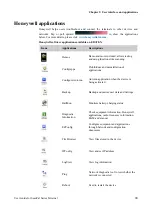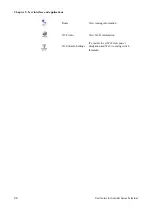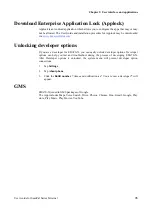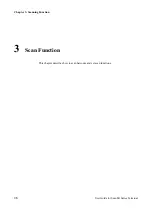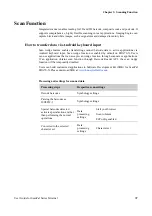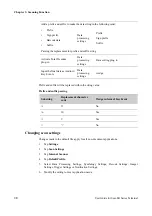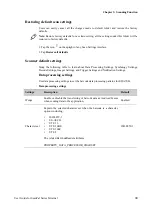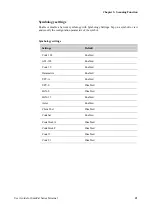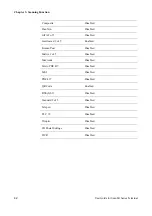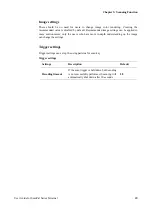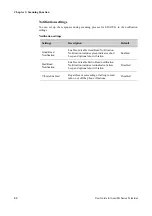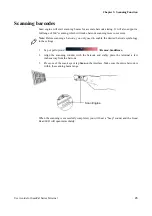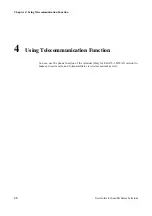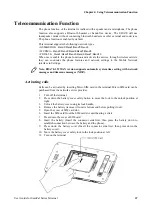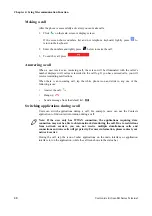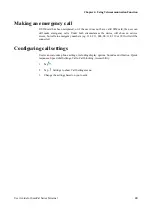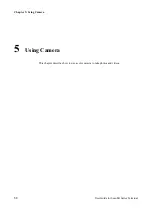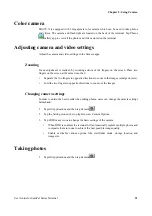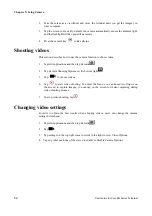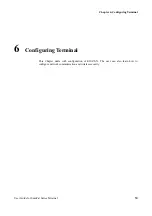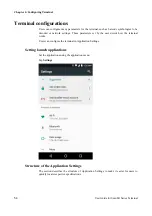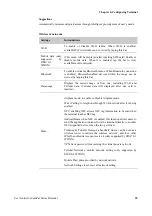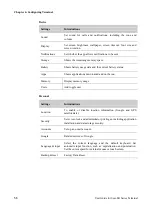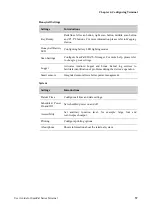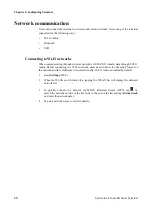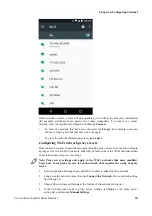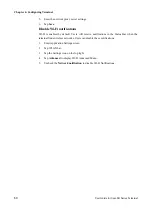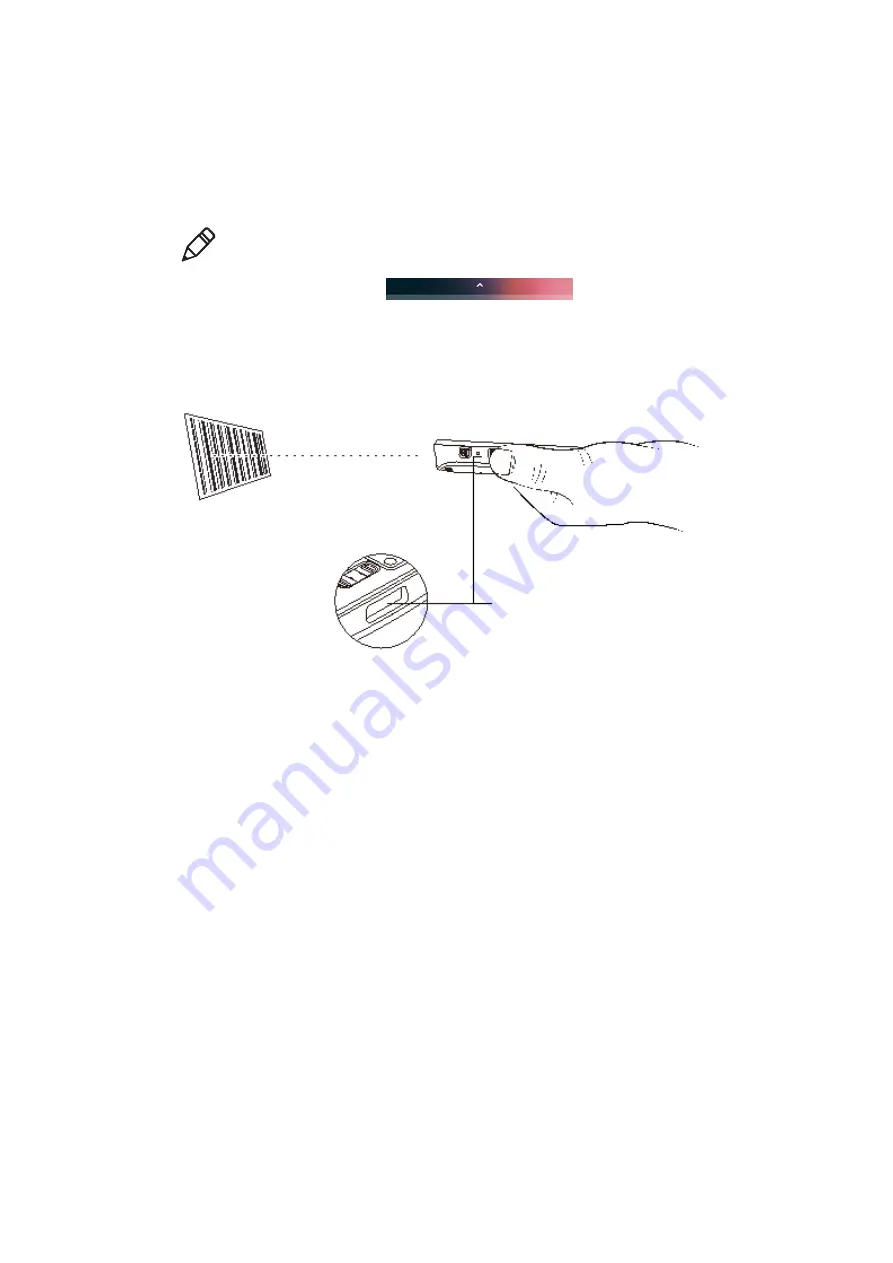
Chapter 3: Scanning Function
User Guide for ScanPal Series Terminal
45
Scanning barcodes
Scan engine will emit scanning beams for accurate barcode aiming. It will also support a
full range of 360° scanning, which will make barcode scanning more convenient.
Note:
Before scanning a barcode, you only need to enable the desired barcode symbology
in the settings.
1. Tap or pull upward
>Demos>ScanDemo
.
2. Align the scanning window with the barcode and stably place the terminal a few
inches away from the barcode.
3. Press one of the scan keys or tap
Scan
on the interface. Make sure the entire barcode is
within the scanning beam range.
Scan Engine
When the scanning is successfully completed, you will hear a "beep" sound, and the Good
Read LED will open immediately.