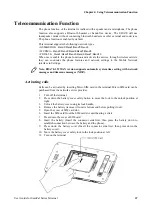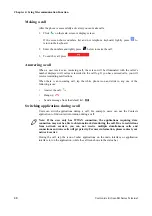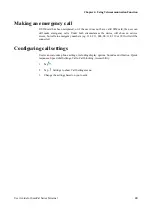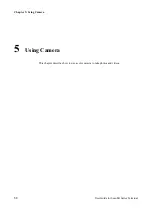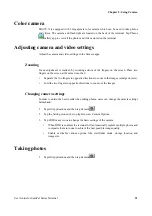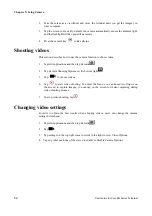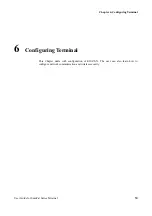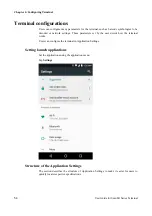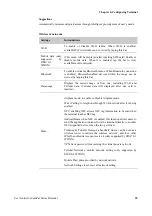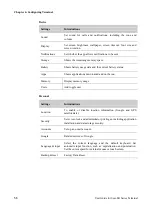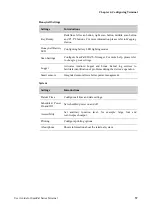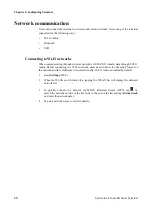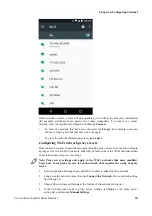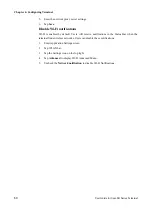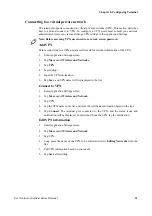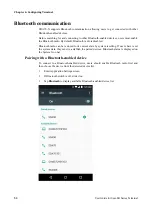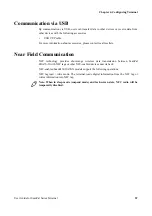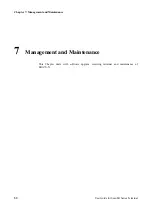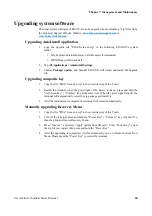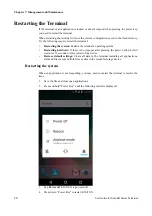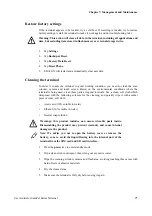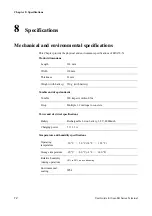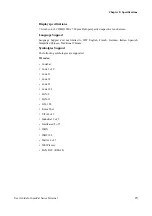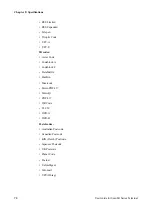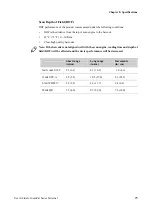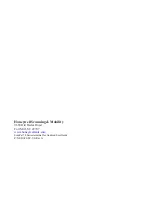Chapter 6: Configuring Terminal
User Guide for ScanPal Series Terminal
61
Connecting to a virtual private network
The terminal supports connection to virtual private networks (VPN). This section describes
how to add and connect to VPN. To configure a VPN, users must consult your network
administrator. Users can view and change VPN settings in the Application Settings.
Note: Before accessing VPN, users need to set a lock screen password.
Add VPN
Before connecting to a VPN, users must first add the relevant information of the VPN.
1. Enter Application Settings screen.
2. Tap
More
under
Wireless and Networks
.
3. Tap
VPN
.
4. Tap .
5. Input the VPN information.
6. Tap
Save
, and VPN name will be displayed in the list.
Connect to VPN
1. Enter Application Settings screen.
2. Tap
More
under
Wireless and Network
.
3. Tap VPN.
4. Tap the VPN name in the list, and enter the certificate information based on the tips.
5. Tap
Connect
. The terminal gets connected to the VPN, and the status icons and
notification will be displayed. To disconnect from the VPN, tap the notification.
Edit VPN information
1. Enter Application Settings screen.
2. Tap
More
under
Wireless and Network
.
3. Tap VPN.
4. Long press the name of the VPN to be edited and select
Editing Networks
from the
list.
5. Edit VPN information based on your needs.
6. Tap
Save
after editing.