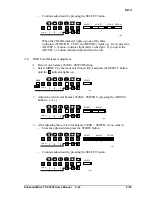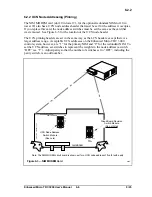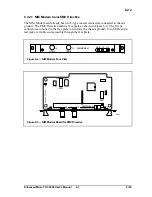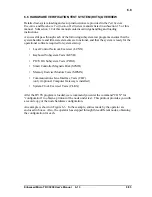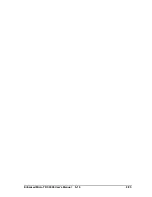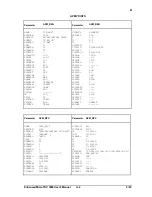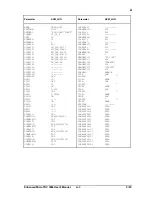Enhanced Micro TDC 3000 User’s Manual
6-7
9/95
6.2.2
6.2.2.1 NIM Modem Card–EMC Directive
The NIM Modem card already has two F-type coaxial connectors connected to chassis
ground. The EMC Directive added a face plate as shown in Figure 6-4. The F-type
connectors are bolted to the face plate to reinforce the chassis ground. Two LEDs and a
test jack are visible and accessible through the face plate.
53374
UCN-A
J3
J2
UCN-B
NIM MODEM
RX-B TX JP1
Figure 6-4 — NIM Modem Face Plate
53361
ASSY NO. 51304511- REV H
J3
J2
NIM Modem
OFF
ON
SW1
SW2
Figure 6-5 — NIM Modem Board for EMC Directive
Summary of Contents for Enhanced Micro TDC 3000
Page 1: ...L 8 Node Enhanced Micro TDC 3000 User s Manual MT11 520 ...
Page 2: ......
Page 10: ...Enhanced Micro TDC 3000 User s Manual iv 9 95 ...
Page 56: ...Enhanced Micro TDC 3000 User s Manual 3 8 9 95 ...
Page 82: ...Enhanced Micro TDC 3000 User s Manual 4 26 9 95 ...
Page 128: ...Enhanced Micro TDC 3000 User s Manual 5 46 9 95 ...
Page 144: ...Enhanced Micro TDC 3000 User s Manual 6 16 9 95 ...
Page 156: ...Enhanced Micro TDC 3000 User s Manual B 4 9 95 ...
Page 168: ...Enhanced Micro TDC 3000 User s Manual Index 12 7 95 ...
Page 171: ......