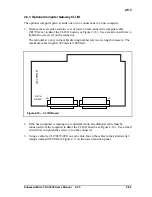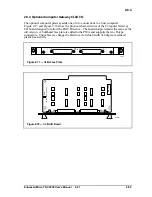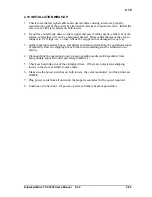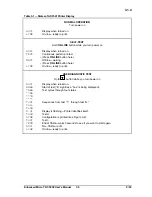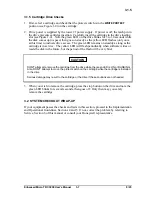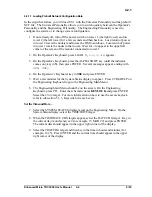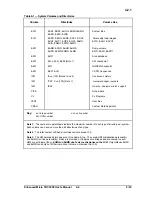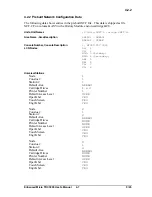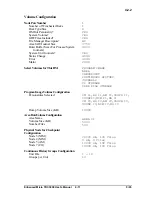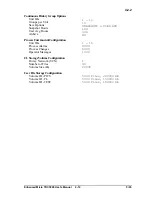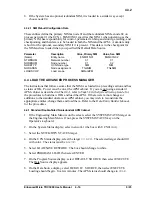Enhanced Micro TDC 3000 User’s Manual
4-2
9/95
4.2
Detailed configuration and data entry instructions applicable to the Enhanced Micro
TDC 3000 system are in the following binders:
•
Implementation/Startup & Reconfiguration - 1/2/3
•
Implementation/Engineering Operations - 1/2/3
•
Implementation/Application Module - 1/2/3
•
Implementation/Advanced Process Manager - 1/2
4.2 SYSTEM STARTUP
If you have the standard system: an AM, one or two NIMs, one or two Universal Stations,
and a standard double-sided APM cabinet, you may want to skip any configuration
changes, load the standard prebuilt files, and go right into the Universal Personality. If so,
skip this section and go to subsection 5.1.1.1, How To “Bootload” US 1 with the
Universal Personality from a Pre-Loaded HM.
Follow the procedures in this section—
• if the system has an optional CG or EPLCG
• if you want to make configuration changes
• if boards were added to the standard APM cabinet (see Chart 4-1)
• if the system has a nonstandard APM cabinet (see Chart 4-1)
• if you just want to learn about the configuration process,
Prebuilt files are supplied for the Local Control Network (LCN) including the AM and
NIM, one Area, and a few AM/APM points. Two Universal Stations and two NIMs are
included in the standard configuration but if only one of these pairs is actually present, the
other will show a status of OFF. Parameters in the prebuilt Local Control Network
configuration files (NCF) are shown in subsection 4.2.2. Parameters in the prebuilt data
points and configurable buttons are shown in appendices to this publication. Parameters in
the prebuilt Area Database are shown in subsection 4.8.2.
To make configuration changes, the Enhanced Micro TDC 3000 must have an Engineering
Keyboard connected to the station with the cartridge disk drives.
Selecting—In the pages that follow, when instructed to select something on the display, do
so by moving the cursor onto the target and then press the SELECT key on the appropriate
keyboard. If you have the optional touchscreen, touch the target to move the cursor onto
the target; the select is performed by removing your finger from the display. If you have
the optional trackball, position the cursor onto the target with the trackball and press the
select key on the trackball. When instructed to enter something, move the cursor
to the appropriate port, key in (type) the data, and then press the ENTER key on the
appropriate keyboard or on the trackball. In Section 4, use the Engineering Keyboard
unless otherwise instructed. On the trackball, the right-hand key is Select and the left-hand
key is the Enter key.
Summary of Contents for Enhanced Micro TDC 3000
Page 1: ...L 8 Node Enhanced Micro TDC 3000 User s Manual MT11 520 ...
Page 2: ......
Page 10: ...Enhanced Micro TDC 3000 User s Manual iv 9 95 ...
Page 56: ...Enhanced Micro TDC 3000 User s Manual 3 8 9 95 ...
Page 82: ...Enhanced Micro TDC 3000 User s Manual 4 26 9 95 ...
Page 128: ...Enhanced Micro TDC 3000 User s Manual 5 46 9 95 ...
Page 144: ...Enhanced Micro TDC 3000 User s Manual 6 16 9 95 ...
Page 156: ...Enhanced Micro TDC 3000 User s Manual B 4 9 95 ...
Page 168: ...Enhanced Micro TDC 3000 User s Manual Index 12 7 95 ...
Page 171: ......