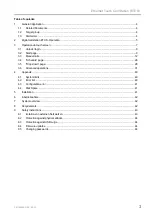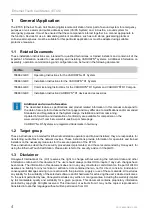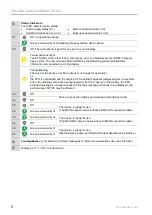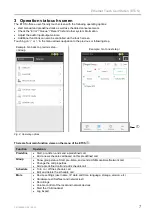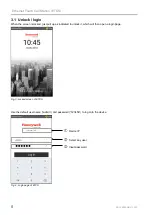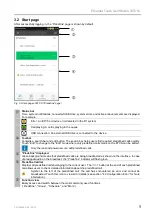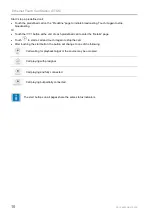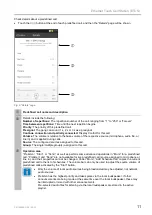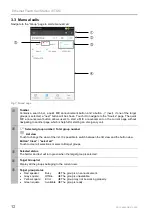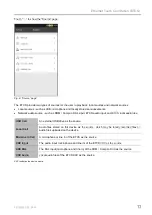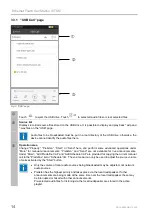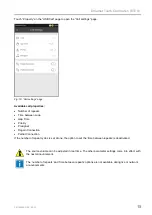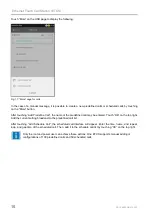Summary of Contents for ETCS
Page 1: ...Ethernet Touch Call Station ETCS GB Operation Instruction 798685 GB0 03 2020 ...
Page 45: ...Ethernet Touch Call Station ETCS FB 798685 GB0 03 20 45 Notes ...
Page 46: ...Ethernet Touch Call Station ETCS 46 FB 798685 GB0 03 20 Notes ...
Page 47: ...Ethernet Touch Call Station ETCS FB 798685 GB0 03 20 47 Notes ...