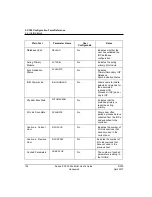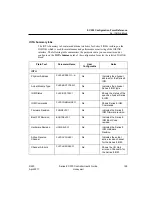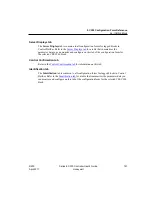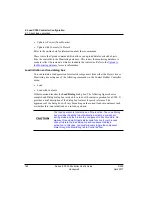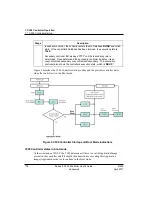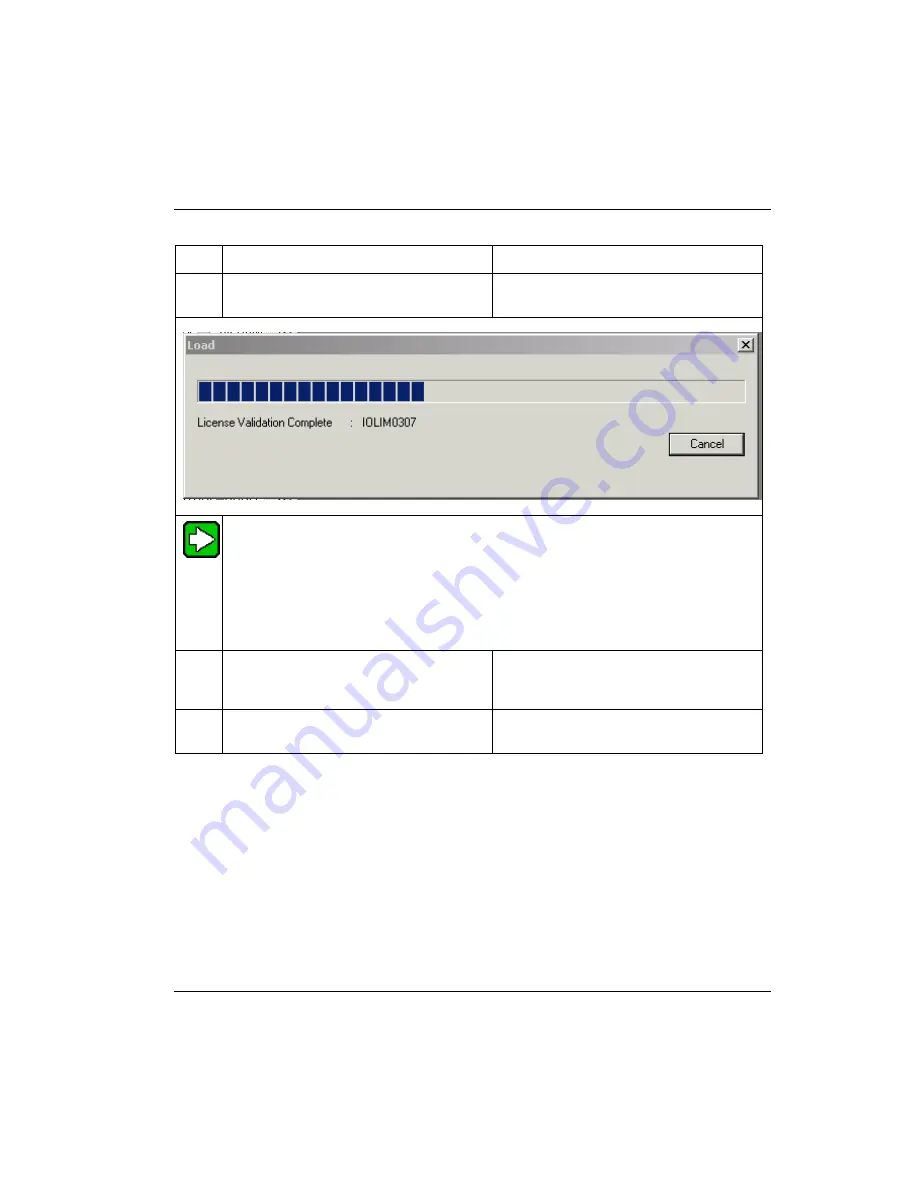
R500
April 2017
Series 8 C300 Controller User's Guide
Honeywell
167
6. Load C300 Controller Configuration
6.3. Load components from Project
Step
Action
Result
3
With load check box checked, click
OK
.
Initiates the load to the IOLINK and the
load progress dialog box appears.
TIP
If errors are detected, they will be displayed in the Load progress dialog box and an
error message appears mentioning to continue the load or cancel, depending on the
nature of the error. We suggest that you cancel the load and identify and fix the errors.
Each message includes an error code in parentheses. Note the last number in the
string. In some cases, more information about the code number may be included in the
Control Builder Notifications Reference
Guide.
4
Once the load completes and the dialog
box closes, click the Monitoring tab.
IOLINK icons now appear in Monitoring
tab. The default state for a loaded
IOLINK is active or color code green.
5
Repeat this procedure for other I/O
interface components as required.
Loading CEEC300
Use the following general procedure to load a Control Execution Environment
(CEEC300) block to a C300 Controller. The load procedure is similar for all control
environment related components.
Prerequisites
Control Builder is running
Make sure the C300 Controller block is loaded.