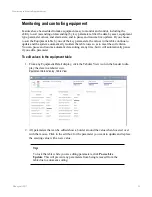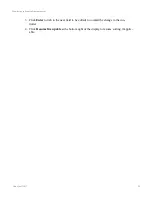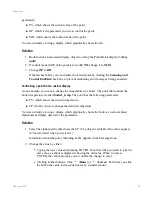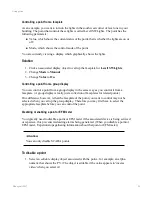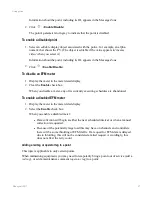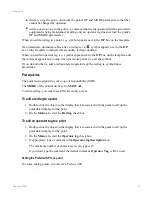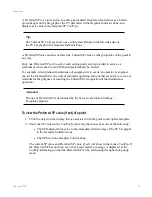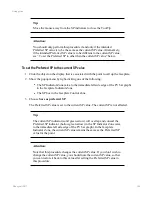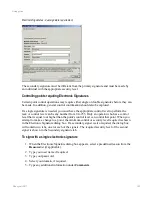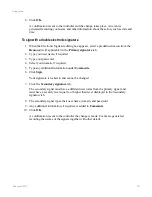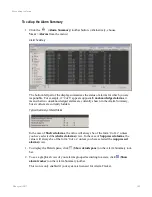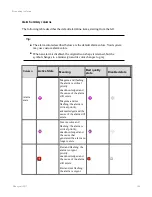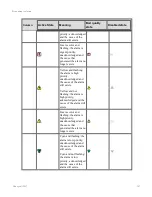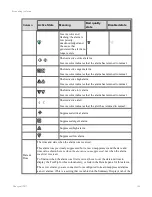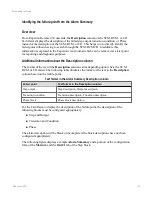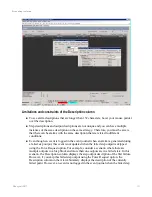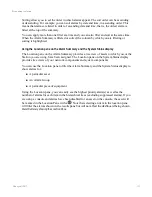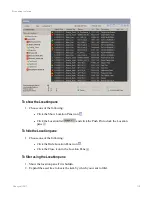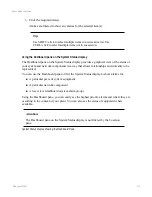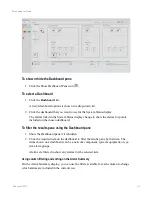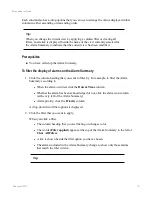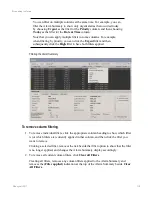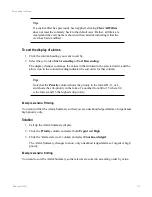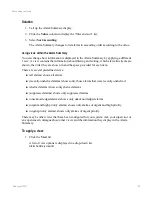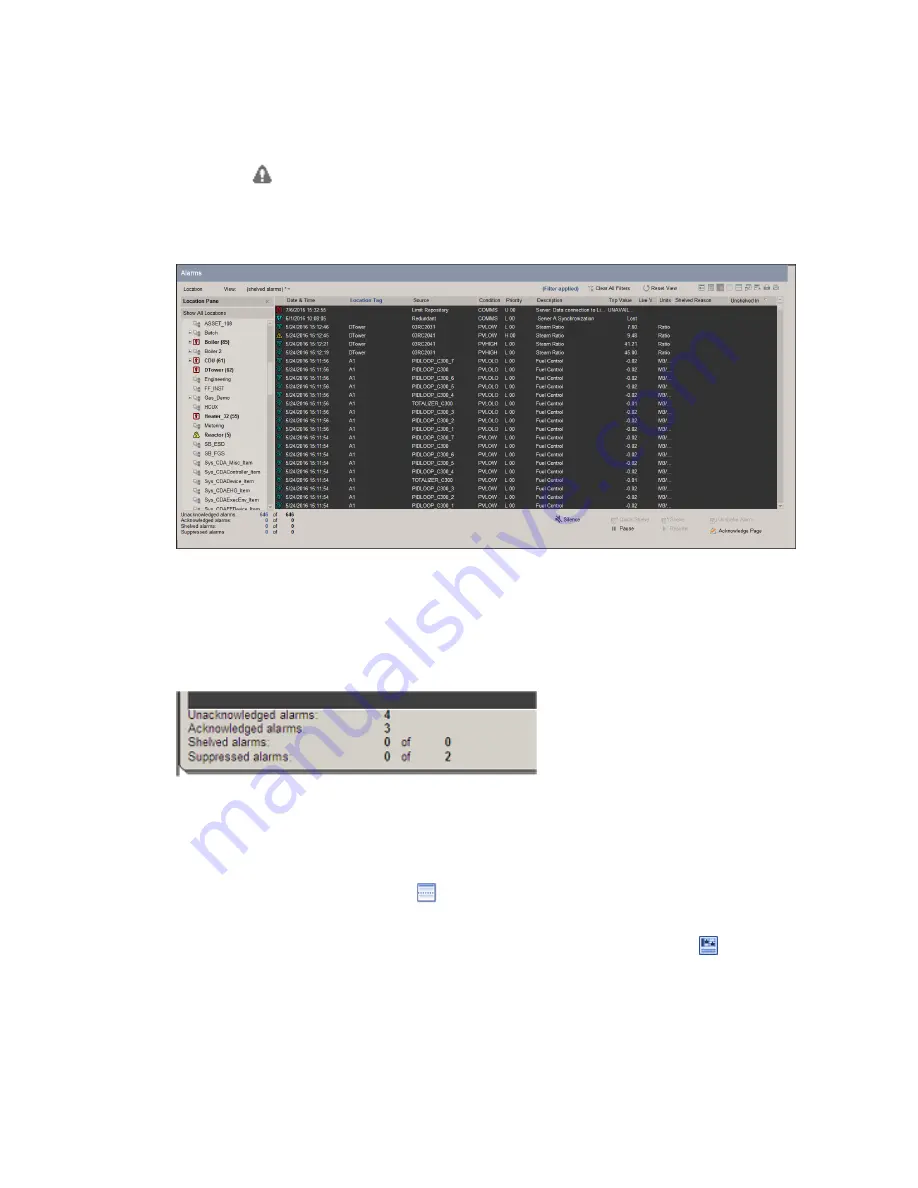
To call up the Alarm Summary
1. Click the
(
Alarm Summary
) toolbar button. (Alternatively, choose
View
>
Alarms
from the menu.)
Alarm Summary
The bottom-left part of the display summarizes the status of alarms for which you are
responsible. For example, if ‘2 of 8’ appears opposite
Unacknowledged alarms
, it
means that two unacknowledged alarms are currently shown in the Alarm Summary,
but six others are currently hidden.
Typical Summary of Alarm Status
In the case of
Shelved alarms
, the value will always be of the form ‘0 of xx’ unless
you have selected the
(shelved alarms)
view. In the case of
Suppressed alarms
, the
value will always be of the form ‘0 of xx’ unless you have selected the
(suppressed
alarms)
view.
1. To display the Details pane, click
(
Show details pane
) on the Alarm Summary tool-
bar.
2. To see a graphical view of your alarms grouped according to assets, click
(
Show
alarm tracker
) on the Alarm Summary toolbar.
This icon is only enabled if your system is licensed for Alarm Tracker.
Responding to alarms
Honeywell 2017
105