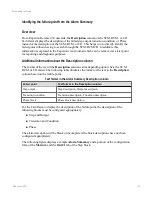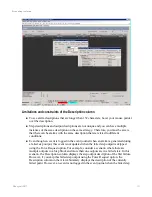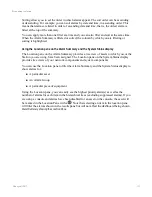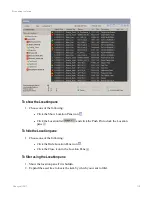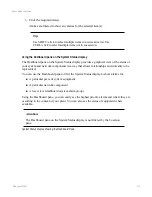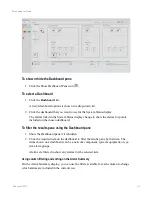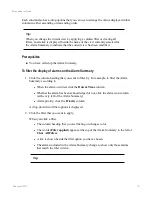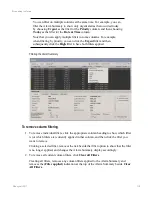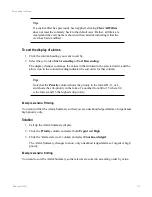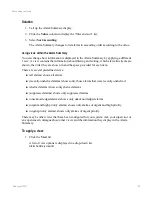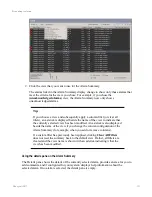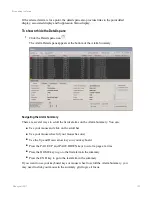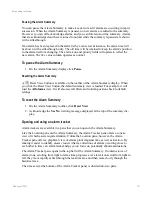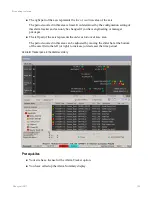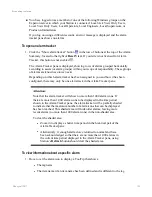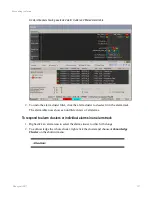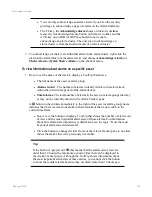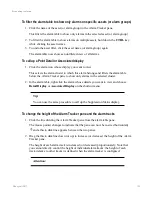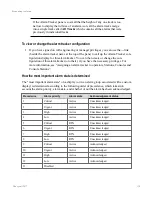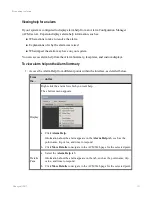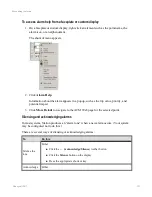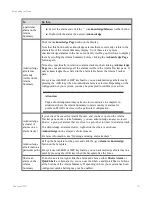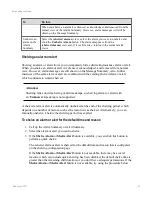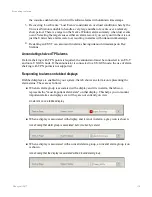Pausing the Alarm Summary
You can pause the Alarm Summary to make it easier to read if alarms are occurring in rapid
succession. When the Alarm Summary is paused, no new alarms are added to the summary.
However you can still acknowledge alarms, and you can filter and sort the summary. Alarms
that are acknowledged and have returned to normal while the summary is paused are shown
with a strikethrough.
If an alarm has been replaced in the alarm list by a more recent instance, the alarm time will
be shown with a strikethrough only. The old time will be retained to keep the alarm's position
in the alarm list from changing. The alarm icon and priority fields will update to reflect the
new alarm. The live value column operates as normal.
To pause the Alarm Summary
1. On the Alarm Summary display click
Pause
.
Resetting the Alarm Summary
A
Reset View button is available on the toolbar of the Alarm Summary display. When
you click the Reset View button, the default summary view is loaded. For example, it will
load the
All alarms
view. It will also reset all filters and column positions back to default
settings.
To reset the Alarm Summary
1. On the Alarm Summary toolbar, click
Reset View
.
2. Acknowledge the
Yes/No
warning message displayed at the top of the summary dis-
play.
Opening and using an alarm tracker
Alarm trackers are available in a pane that you can open in the Alarm Summary.
Like the Location pane on the Alarm Summary, the Alarm Tracker pane offers a concise
view of which assets require attention. Unlike the Location pane, however, the Alarm
Tracker pane offers a graphical view of alarms plotted against time as well as location. By
making it easier to identify
alarm clusters
(that is, collections of alarms occurring close to
each other in time), an alarm tracker helps you to focus on potentially abnormal situations.
The Alarm Tracker pane opens in the top half of the Alarm Summary. It contains rows of
alarm icons, scrolling from right to left as time progresses. As alarm icons scroll from right to
left, they move rapidly at first through the real-time area and then more slowly through the
historical area.
The time axis (at the bottom of the Alarm Tracker pane) is divided into two parts:
Responding to alarms
Honeywell 2017
123