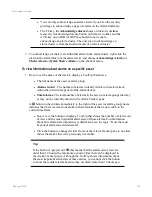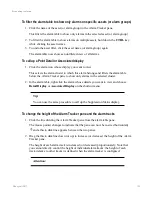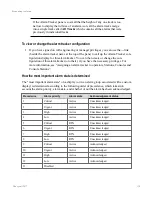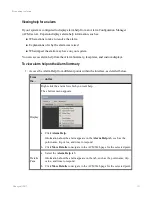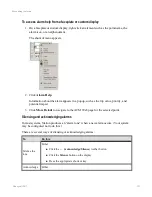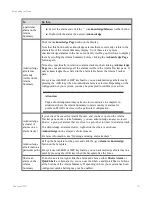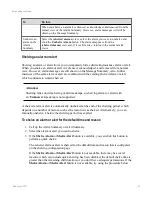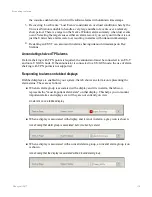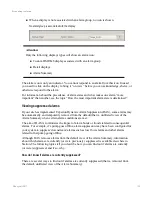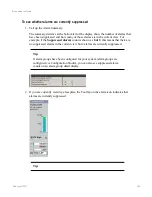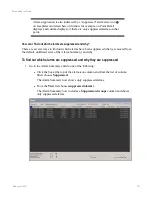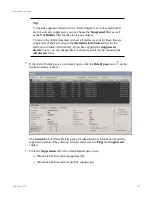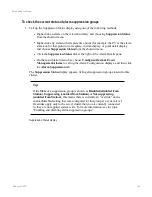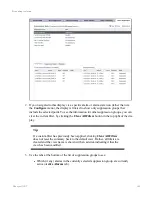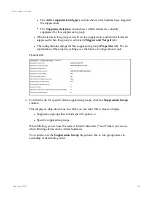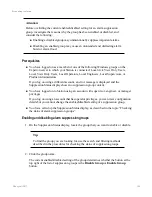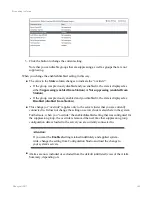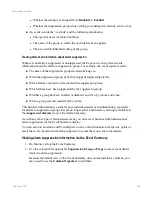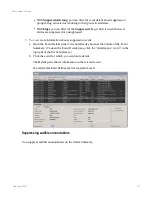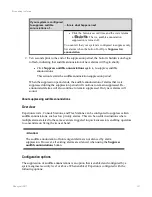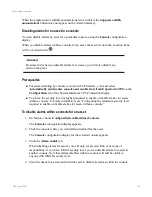Tip:
To include suppressed alarms in the Alarm Summary as well as alarms that
are not currently suppressed, you can choose the
Suppressed
filter as well
as the
Not Hidden
filter for the alarm icon column.
To restore the Alarm Summary to show all alarms (except for those that are
suppressed or shelved), choose the
(Default Alarm States)
filter for the
alarm icon column. Alternatively, if you have applied the
(suppressed
alarms)
view, you can change back to showing all alarms by choosing the
(all alarms)
View.
2. If the Alarm Details pane is not already open, click the
Details pane
icon
on the
Alarm Summary toolbar.
The
General
tab of Alarm Details pane provides high-level information about the
suppression status of the currently selected alarm (see the
Flags
and
Suppressed
entries).
3. Click the
Suppression
tab of the Alarm Details pane to see:
l
Which alarms this alarm is suppressed by.
l
Which alarms this alarm is currently suppressing.
Responding to alarms
Honeywell 2017
142