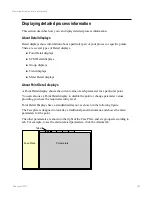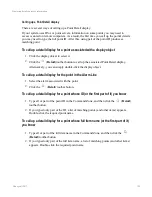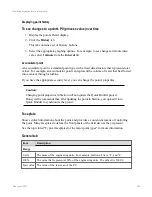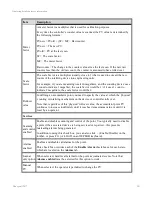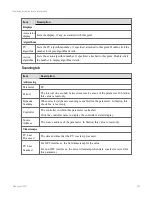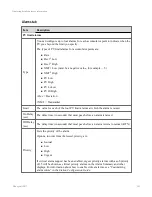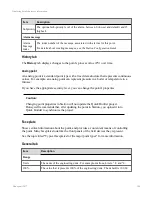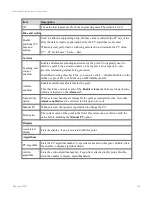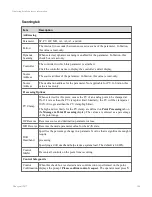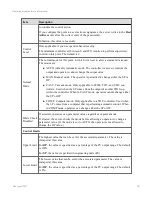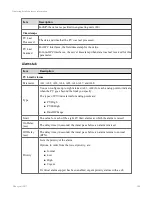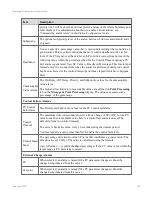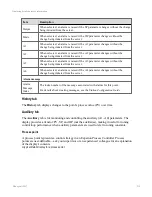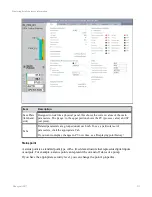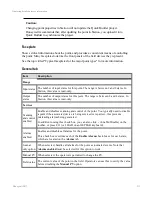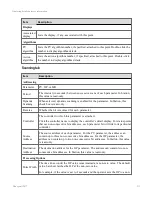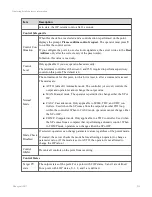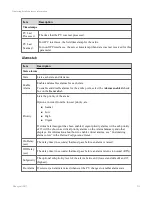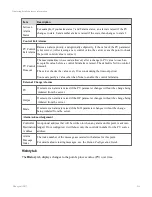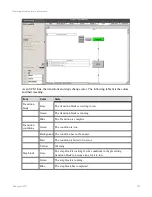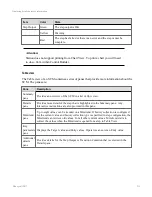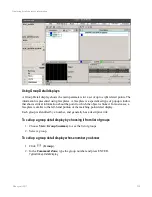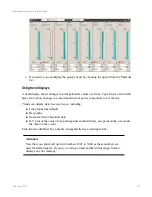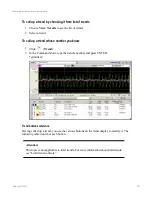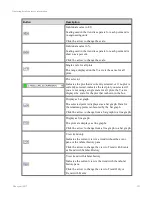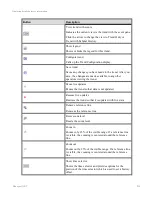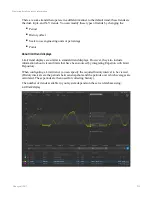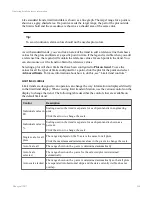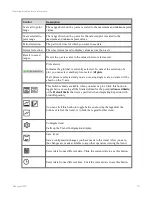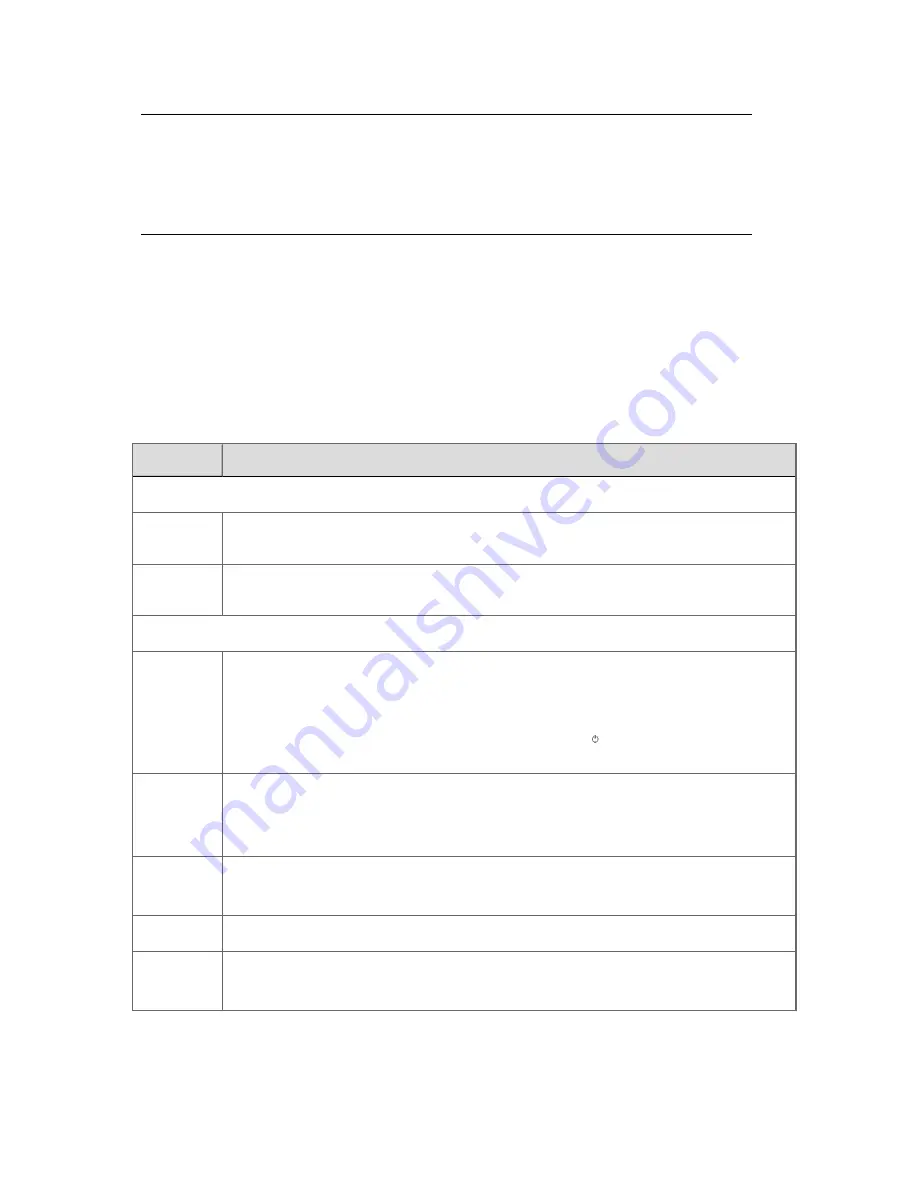
Caution:
Changing point properties in Station will not update the Quick Builder project.
Honeywell recommends that, after updating the point in Station, you upload it into
Quick Builder to synchronize the project.
Faceplate
Shows critical information about the point, and provides a convenient means of controlling
the point. Many faceplates look like the front panels of the field devices they represent.
See the topic titled "Typical faceplates for the major point types" for more information.
General tab
Item
Description
Range
Input states
The number of input states for this point. The range is between 2 and 8 states. In
Station, this value is read-only.
Output
states
The number of output states for this point. The range is between 2 and 4 states. In
Station, this value is read-only.
Services
Scanning
and control
enabled
Enable and disables scanning and control of the point. You typically need to disable
a point if the associated device is being serviced or repaired—this prevents
misleading alarms being generated.
In addition to using this check box, you can also click
(Enable/Disable) on the
toolbar, or press F11 (or LOAD on an OEP/IKB keyboard).
Alarms
enabled
Enables and disables all alarms for the point.
This check box overrides each of the
Enable Alarm
check boxes for each state,
which are located on the
Alarms
tab.
Journal
only option
When selected, handles all alarms for the point as journaled events. Note that
Alarms enabled
must be selected for this option to work.
Manual PV When selected, the operator is permitted to change the PV.
Field value
The current value of the point in the field. Operators can use this to verify the value
before disabling the
Manual PV
option.
Displaying detailed process information
Honeywell 2017
212