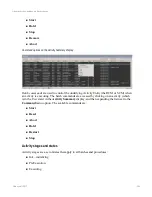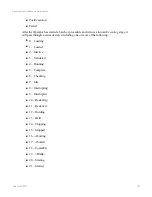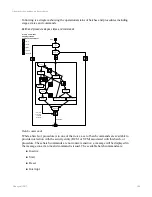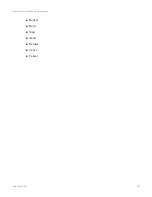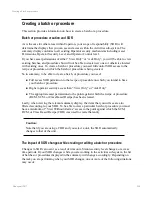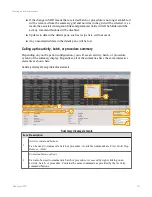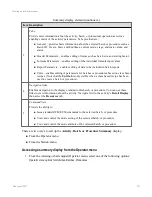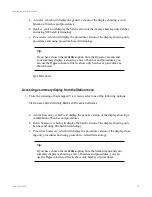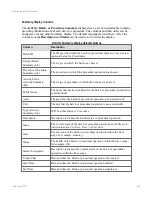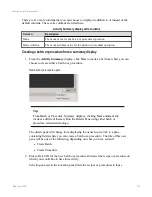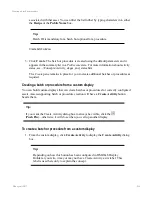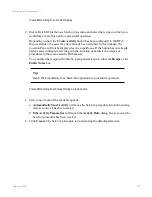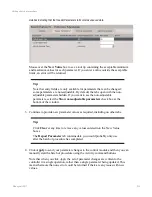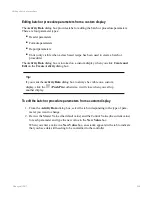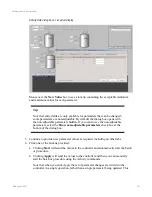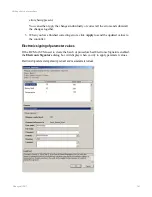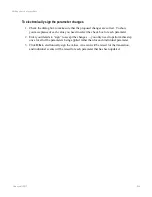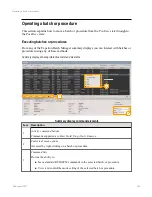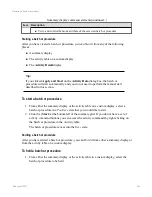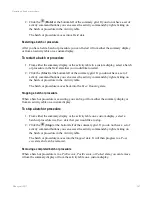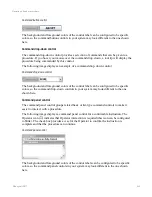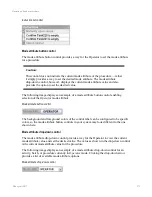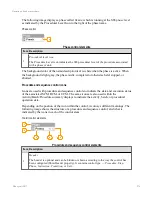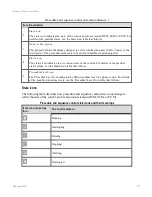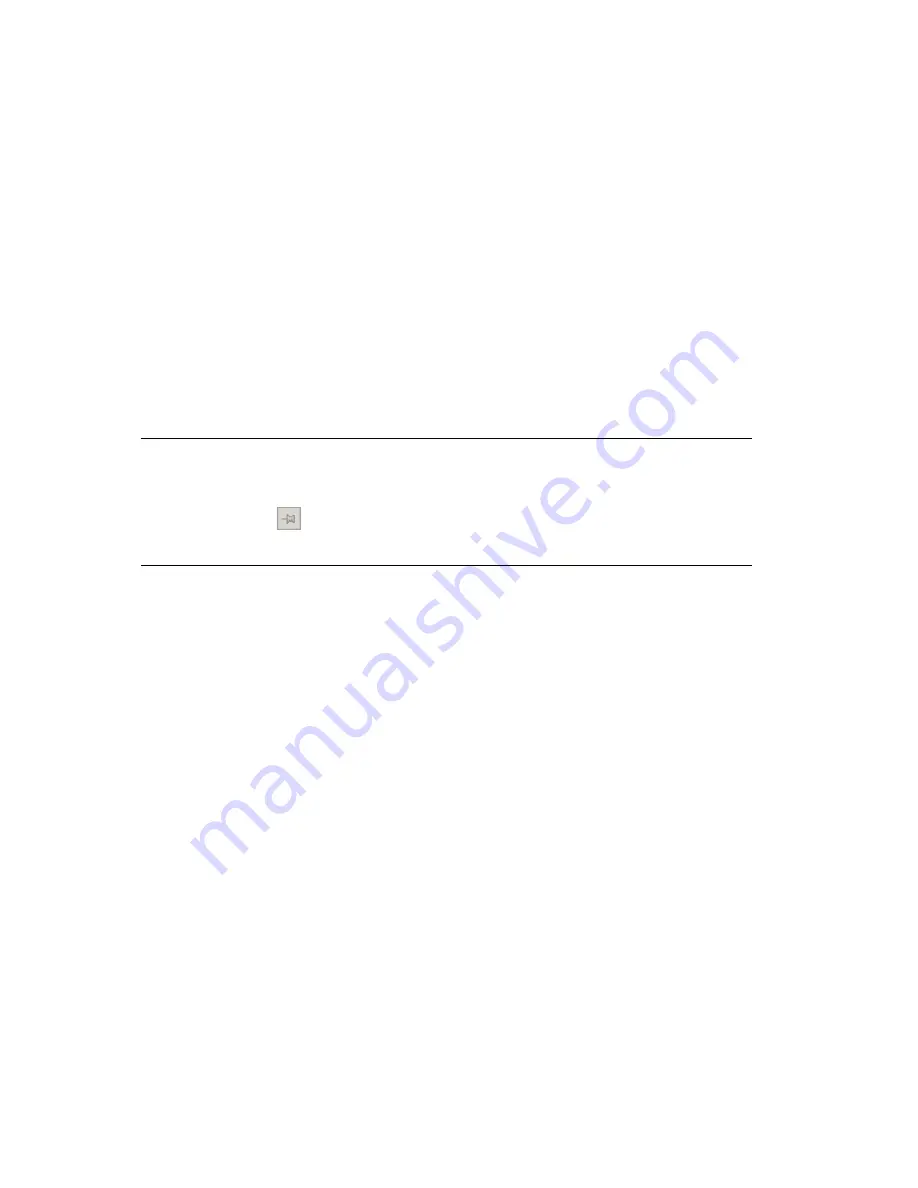
Editing batch or procedure parameters from a custom display
The
Activity Data
dialog box provides tabs for editing the batch or procedure parameters.
There are four parameter types:
n
Header parameters
n
Formula parameters
n
Report parameters
n
Units (only visible when a class based recipe has been used to create a batch or
procedure)
The
Activity Data
dialog box is invoked on a custom display when you click
Create and
Edit
on the
Create Activity
dialog box.
Tip:
If you want the
Activity Data
dialog box to always be visible on a custom
display, click the
(
Push Pin
)–otherwise, it will close when you call up
another display.
To edit the batch or procedure parameters from a custom display
1. From the
Activity Data
dialog box, select the tab corresponding to the type of para-
meter you want to change.
2. Review the Master Value (the default value) and the Control Value (the current value)
for each parameter and type the new value in the
New Value
box.
When you enter a value in a
New Value
box, an asterisk appears in the tab to indicate
that you have data still needing to be committed to the controller.
Editing a batch or procedure
Honeywell 2017
260