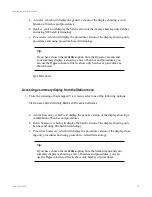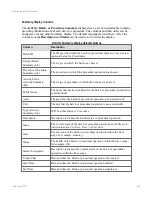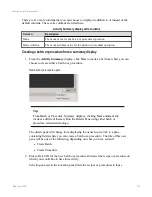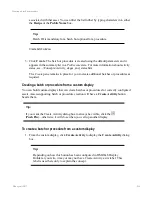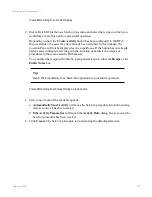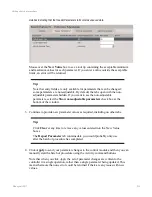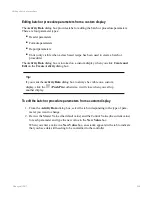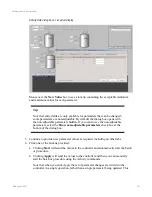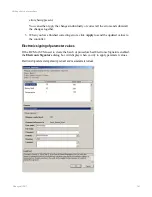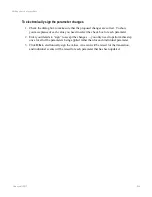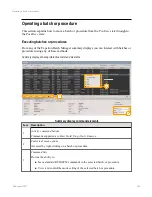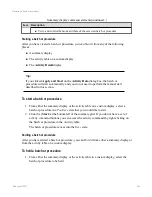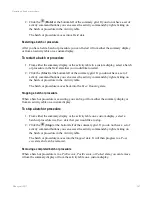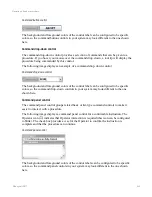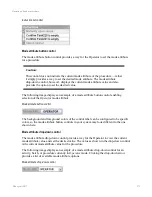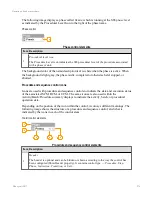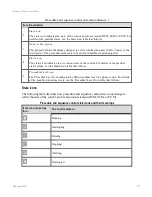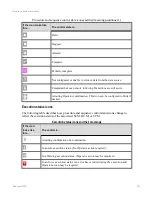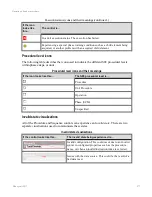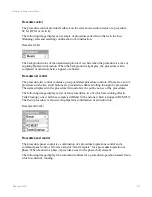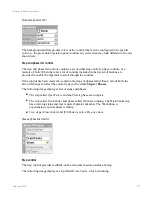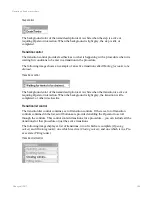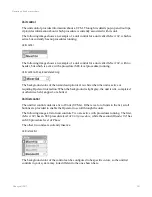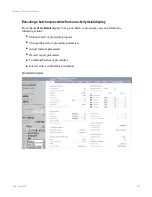2. Click the
(
Hold
) at the bottom left of the summary grid. If you do not have a set of
activity command buttons you can access the activity commands by right-clicking on
the batch or procedure in the Activity table.
The batch or procedure moves into a
Held
state.
Restarting a batch or procedure
After you have held a batch or procedure you can
Restart
it from either the summary display
or from an activity table on a custom display.
To restart a batch or procedure
1. From either the summary display or the activity table in a custom display, select a batch
or procedure in the
Held
state that you would like to restart.
2. Click the (
Start
) at the bottom left of the summary grid. If you do not have a set of
activity command buttons you can access the activity commands by right-clicking on
the batch or procedure in the Activity table.
The batch or procedure moves back into the
Exec: Running
state.
Stopping a batch or procedure
When a batch or procedure is executing you can
Stop
it from either the summary display or
from an activity table on a custom display.
To stop a batch or procedure
1. From either the summary display or the activity table on a custom display, select a
batch or procedure in a
Exec
state that you would like to stop.
2. Click the
(
Stop
) at the bottom left of the summary grid. If you do not have a set of
activity command buttons you can access the activity commands by right-clicking on
the batch or procedure in the Activity table.
The batch or procedure moves into the
Stopped
state. It will then progress to a
Post-
exec
state and can be removed.
Removing a completed batch or procedure
When a batch or procedure is in a
PreExecute
,
PostExecute
, or
Failed
state, you can remove
it from the summary display or from the activity table on a custom display.
Operating a batch or procedure
Honeywell 2017
267