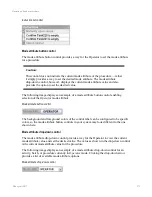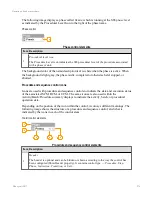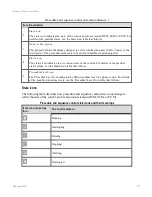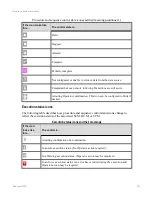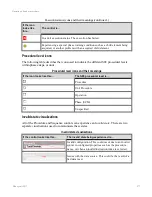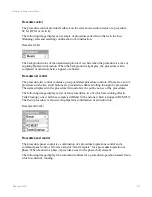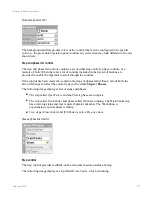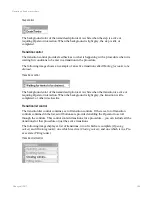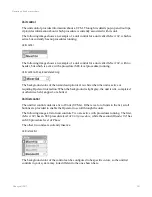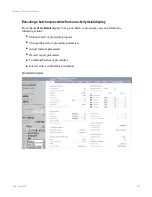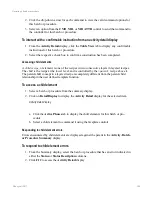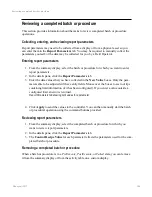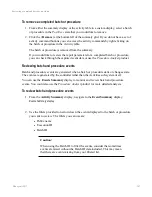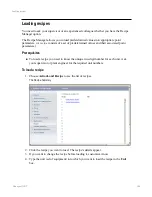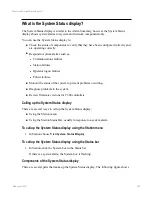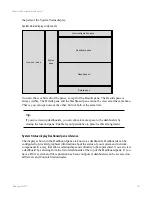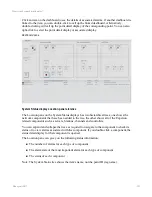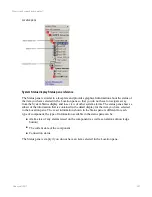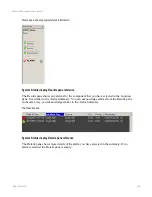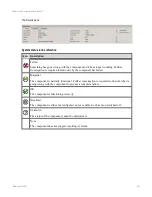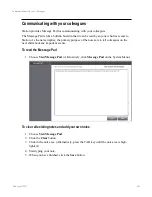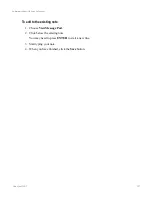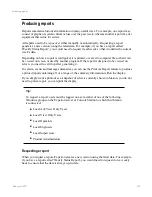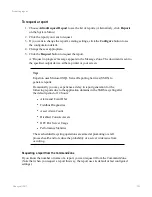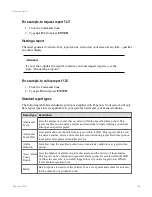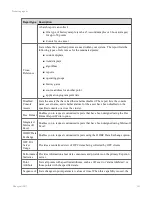Reviewing a completed batch or procedure
This section provides information about the tasks to review completed batch or procedure
operations.
Collecting, entering, and reviewing report parameters
Report parameters may need to be collected from a display or from a physical asset so you
can enter them in the
Report Parameters
tab. You may be required to manually collect the
parameters yourself, or the data may be collected for you by a Field Operator.
Entering report parameters
1. From the summary display, select the batch or procedure for which you want to enter
report parameters.
2. In the details pane, click the
Report Parameters
tab.
3. Enter the data values that you have collected in the
New Value
boxes. Only the para-
meters able to be adjusted will have entry fields. Mouse over the boxes to see tool tips
containing limit information (if it has been configured). If you enter a value outside a
configured limit an error is returned.
Report Parameters tab showing limit values for a parameter
4. Click
Apply
to send the values to the controller. You can then manually start the batch
or procedural operation using the command buttons provided.
Reviewing report parameters
1. From the summary display, select the completed batch or procedure for which you
want to review report parameters.
2. In the details pane, click the
Report Parameters
tab.
3. The
Control Recipe Value
for each parameter reflects the parameters used for the com-
pleted batch or procedure.
Removing a completed batch or procedure
When a batch or procedure is in a
PreExecute
,
PostExecute
, or
Failed
state, you can remove
it from the summary display or from the activity table on a custom display.
Reviewing a completed batch or procedure
Honeywell 2017
286