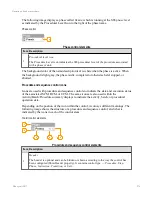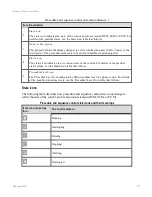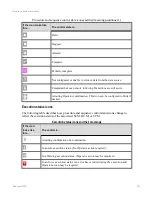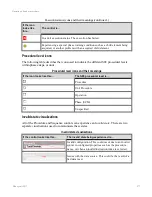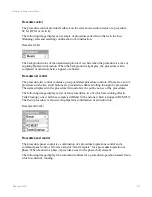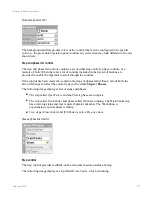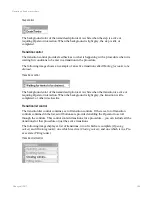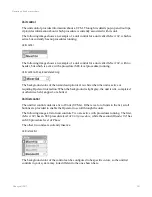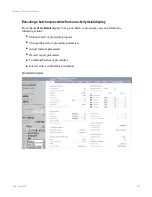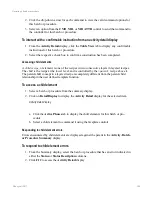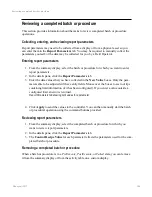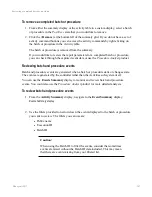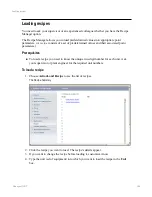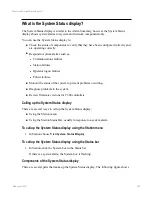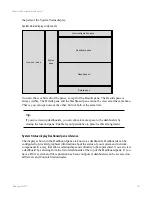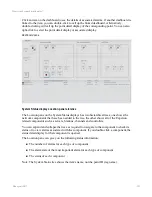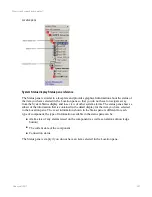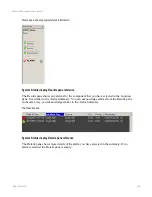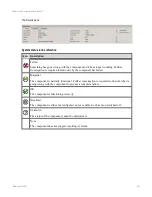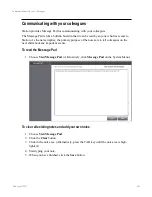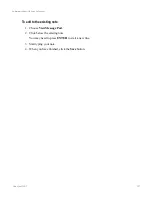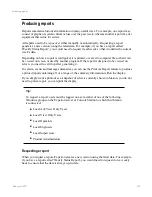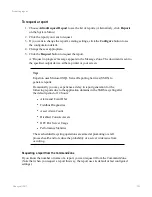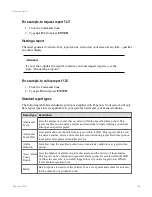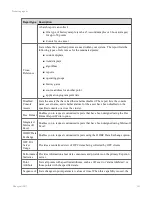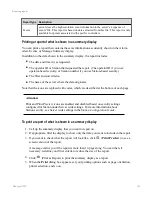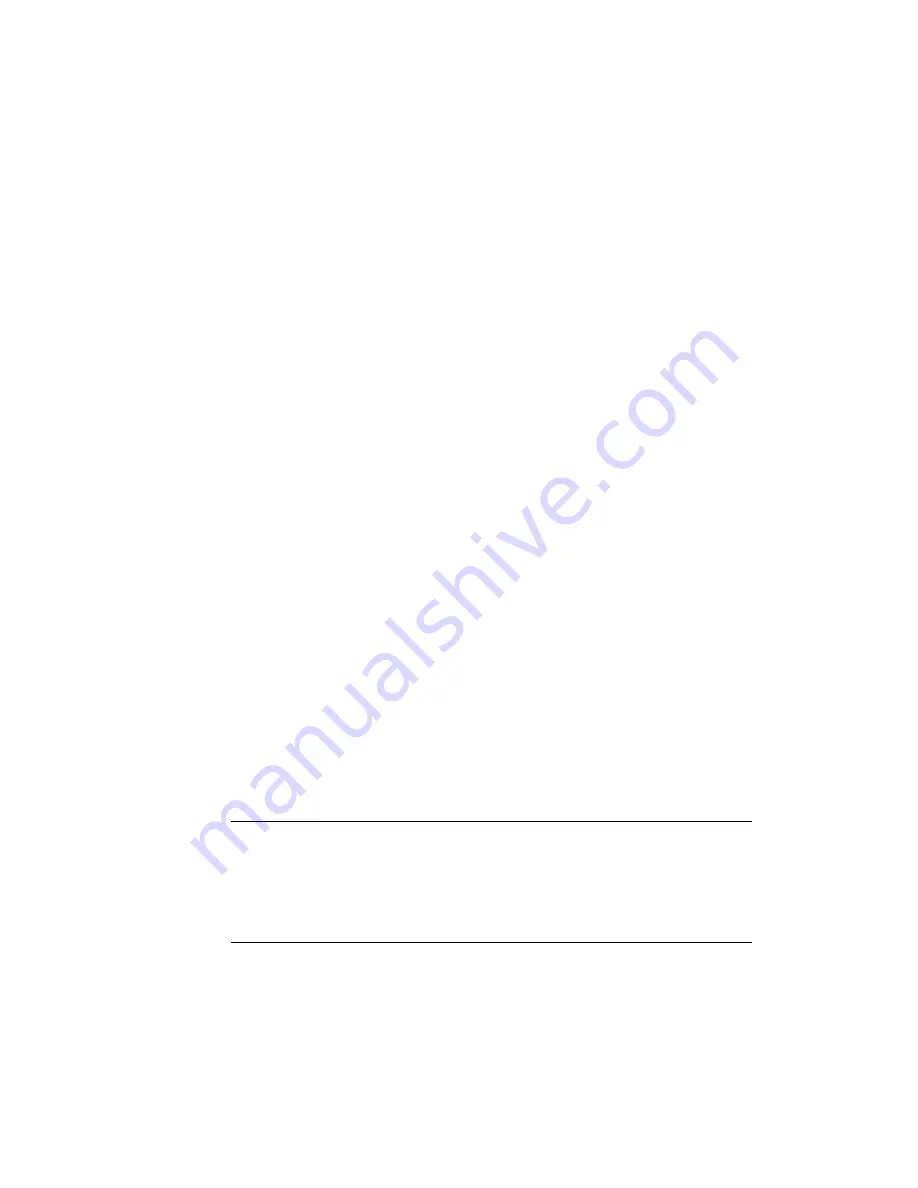
To remove a completed batch or procedure
1. From either the summary display or the activity table in a custom display, select a batch
or procedure in the
Post Exec
state that you would like to remove.
2. Click the (
Remove
) at the bottom left of the summary grid. If you do not have a set of
activity command buttons you can access the activity commands by right-clicking on
the batch or procedure in the Activity table.
The batch or procedure is removed from the summary.
If you would like to review the report parameters for a completed batch or procedure,
you can check through the captured event data or use the
Procedure Analyst
product.
Reviewing batch and procedure events
Batch and procedure events are generated when a batch or procedure starts or changes state.
The events are generated by the controller rather than the Activities sub-system itself.
You can use the
Events Summary
display to monitor and review batch and procedure
events. You could also use the
Procedure Analyst
product for more detailed analysis.
To review batch and procedure events
1. From the
Activity Summary
display, navigate to the
Event Summary
display.
Events Summary display
2. Use the filters provided to narrow down the events displayed to the batch or procedure
you want to review. The filters you can use are:
l
Public name
l
Execution ID
l
Batch ID
Caution:
When using the Batch ID to filter the events, consider that sometimes
events are raised without the Batch ID data included. This may mean
that there are events missing from your filtered list.
Reviewing a completed batch or procedure
Honeywell 2017
287