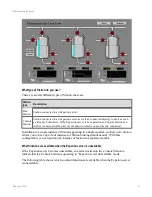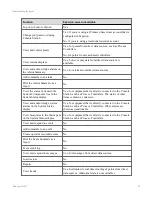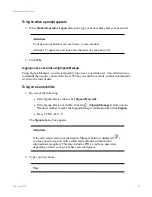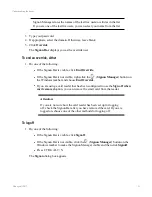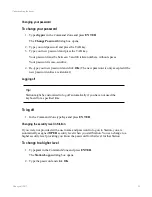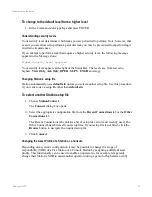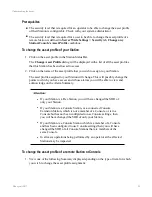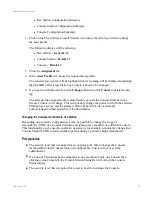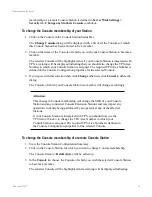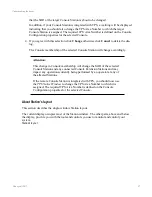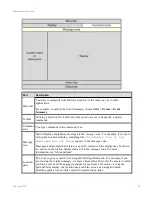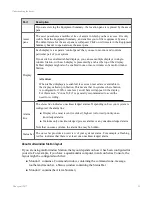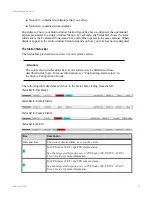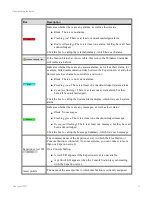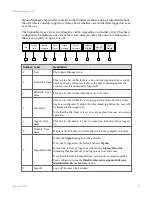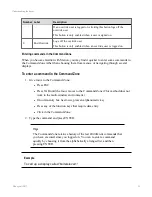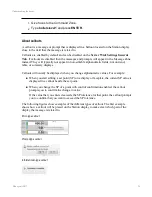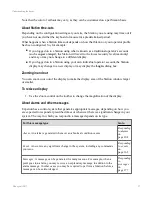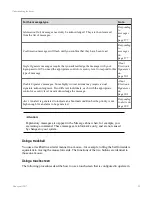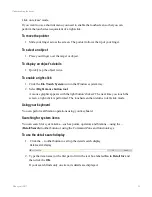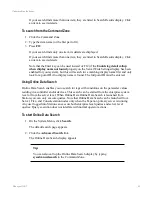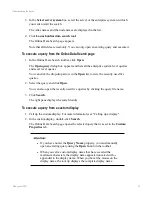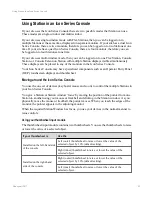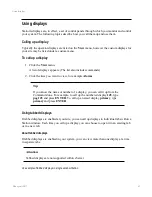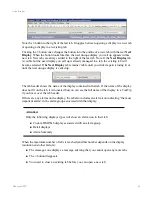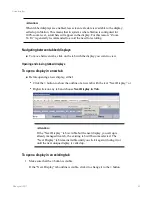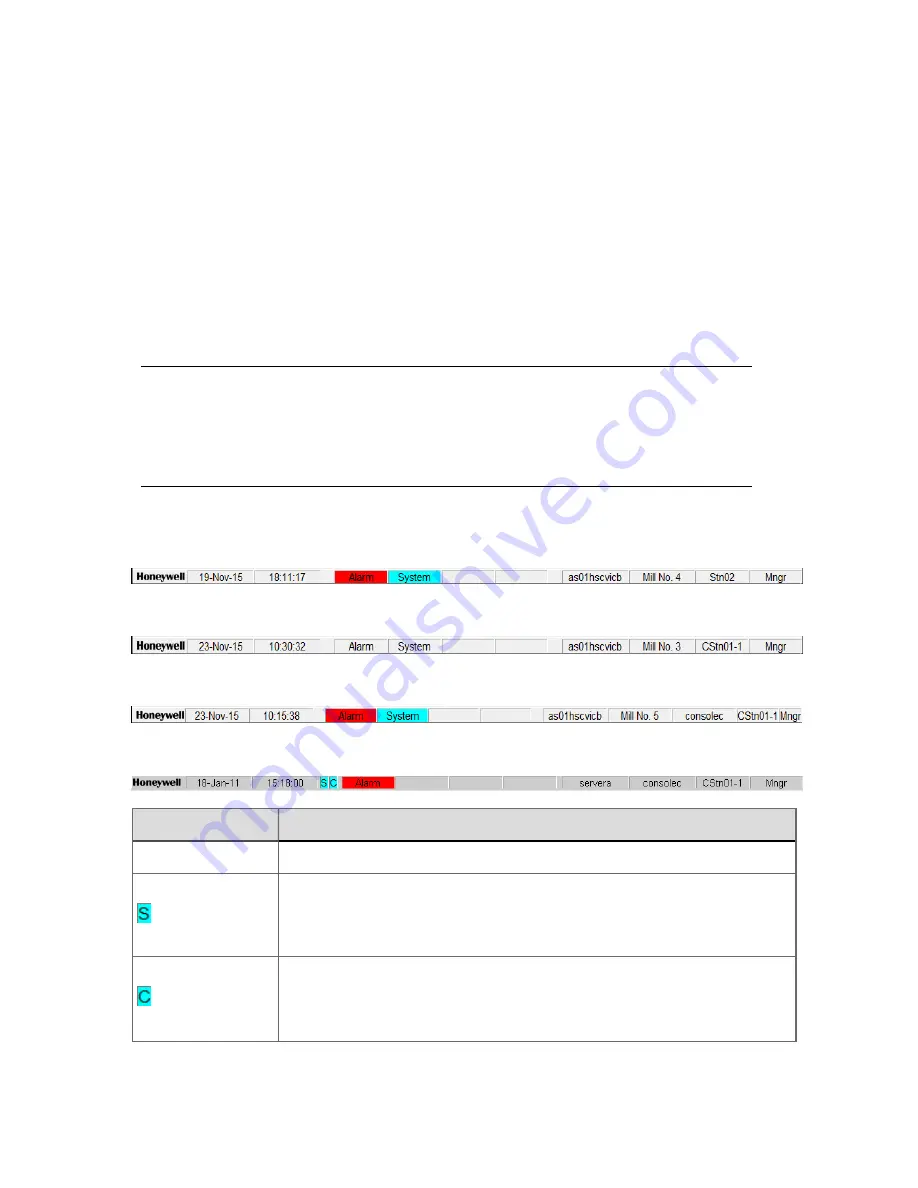
n
Monitor 3 contains trend displays that you call up
n
Monitor 4 contains custom displays
Regardless of how your multi-window Station layout has been configured, the operational
aspects are similar to a single-window Station. For example, the Status Bar shows the same
information, the Command Zone, menu bar, and toolbar operate in the same manner. Where
displays appear in the multi-window Station depends on how your site has been configured.
The Station Status Bar
The Status Bar provides an overview of your system’s status.
Attention:
The colors shown in the status bar of your system may be different to those
described in this topic. For more information, see “Customizing alarm colors” in
the
Station Configuration Guide
.
The following table describes each box in the Status Bar, starting from the left.
Status Bar for Flex Station
Status Bar for Console Station
Status Bar for Console Station
Status Bar for an ES-T
Box
Description
Date and time
The current date and time, as set on the server.
For TPS nodes (ES-T), the TPS system status.
See the
Integrated Experion server TPS Nodes (ES-T, ESVT, ACE-T)
User’s Guide
for more information.
For TPS nodes (ES-T), the TPS console status.
See the
Integrated Experion server TPS Nodes (ES-T, ESVT, ACE-T)
User’s Guide
for more information.
Understanding the basics
Honeywell 2017
30