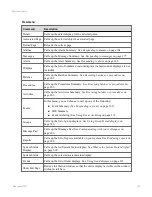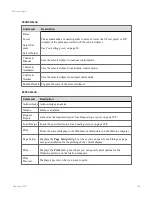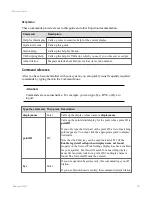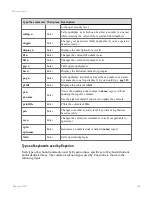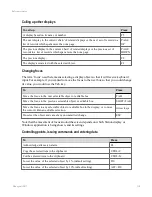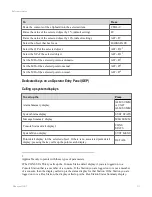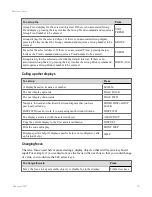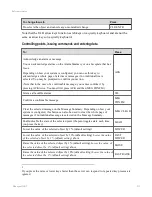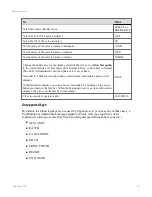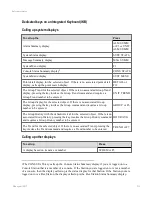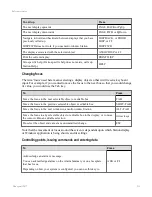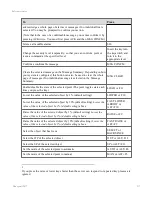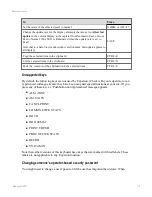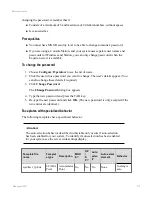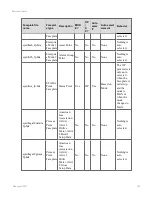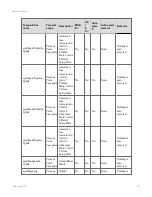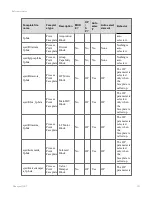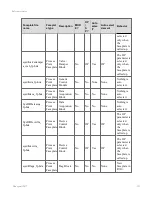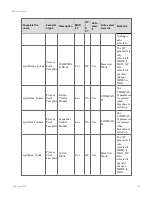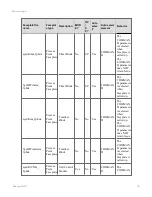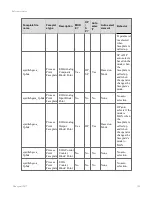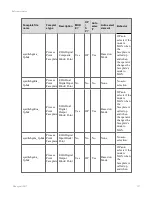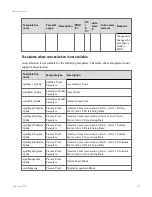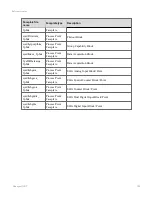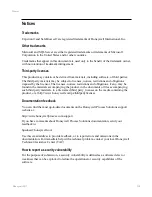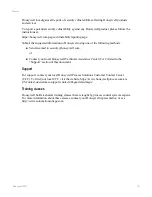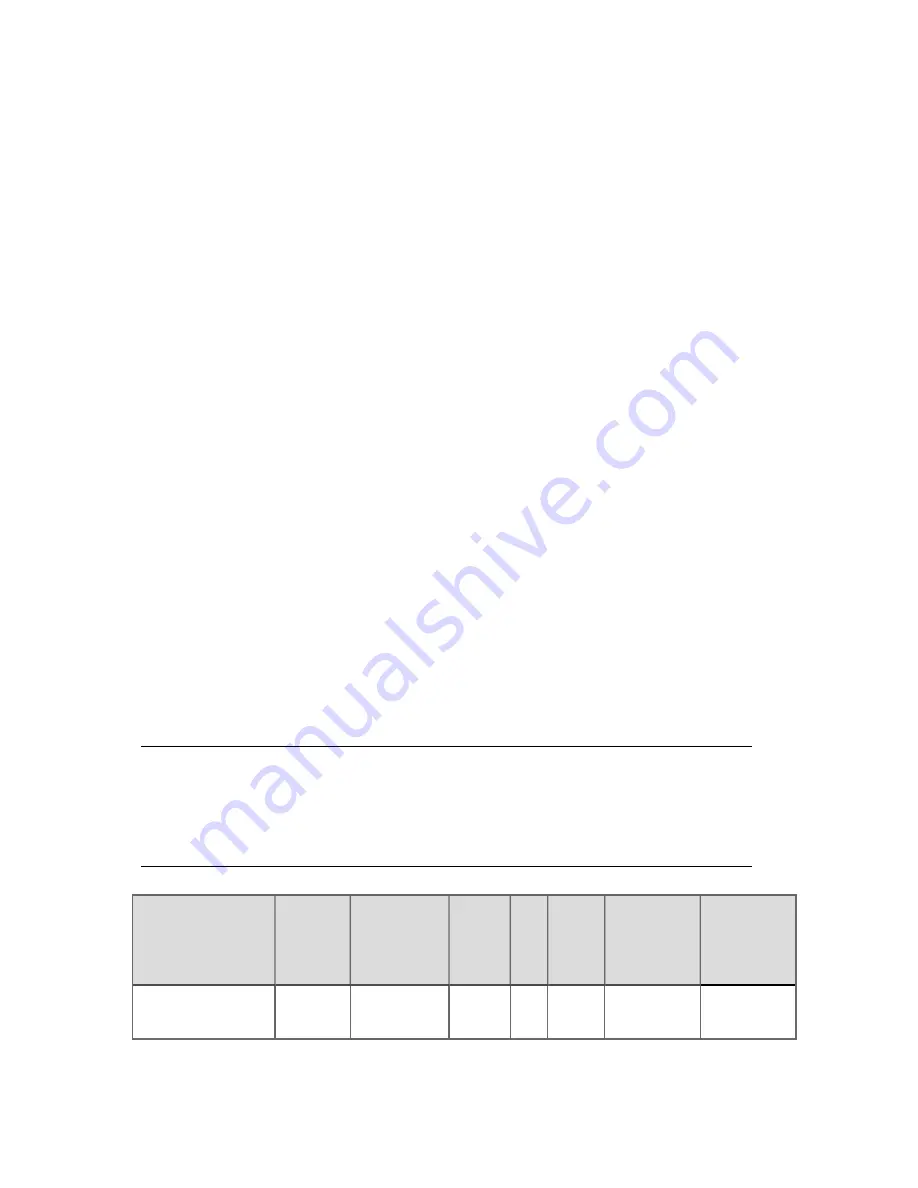
changing the password, remember that it:
n
Consists of a minimum of 5 and maximum of 40 letters/numbers, without spaces
n
Is case-sensitive
Prerequisites
n
You must have MNGR security level to be able to change someone's password.
n
If you are using a Console Station, and your system uses separate user names and
passwords for Windows and Station, you can only change passwords when the
Experion server is available.
To change the password
1. Choose
Configure
>
Operators
to see the list of users.
2. Click the user whose password you want to change. The user's details appear. (You
can also change these details if required.)
3. Click
Change Password
.
The
Change Password
dialog box appears.
4. Type the new password and press the TAB key.
5. Re-type the new password and click
OK
. (The new password is only accepted if the
two entries are identical.)
Faceplates with specialized behavior
The following faceplates have specialized behavior.
Attention:
The auto-selection behavior described in this table only occurs if auto-selection
has been enabled for your system. To identify if auto-selection has been enabled
for your system, see the server wide settings display.
Faceplate file
name
Faceplat
e type
Description
MOD
E?
OP
/
S
P?
Auto
selec
t?
Auto select
element
Behavior
sysdtlacc_fp.hda
SCADA
Point
Accumulator
Point
No
No
No
None
Nothing is
auto
Reference topics
Honeywell 2017
319