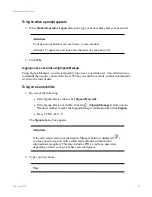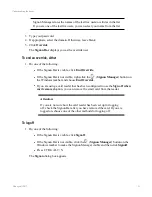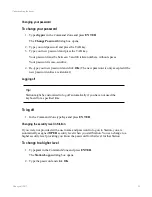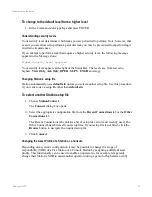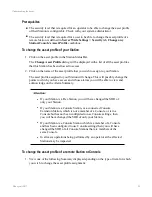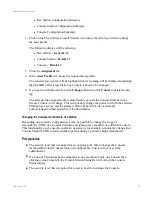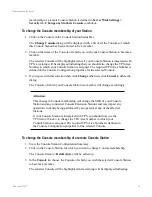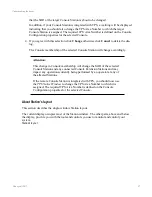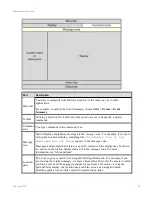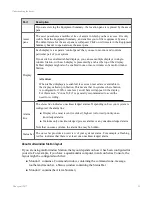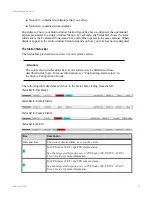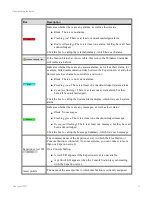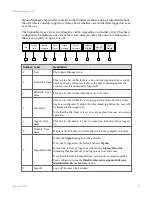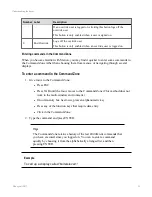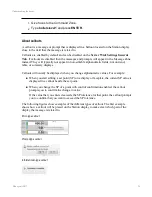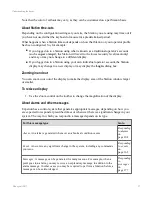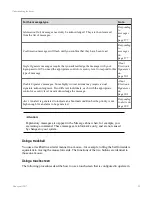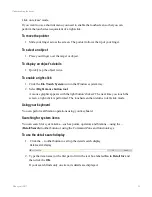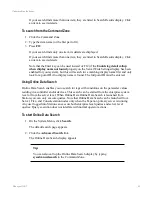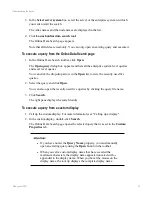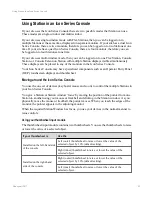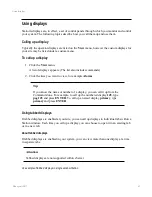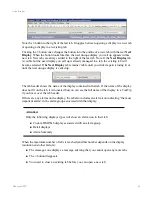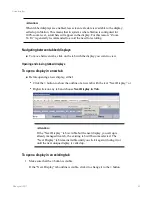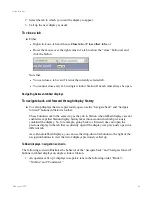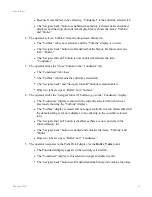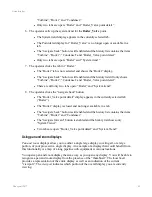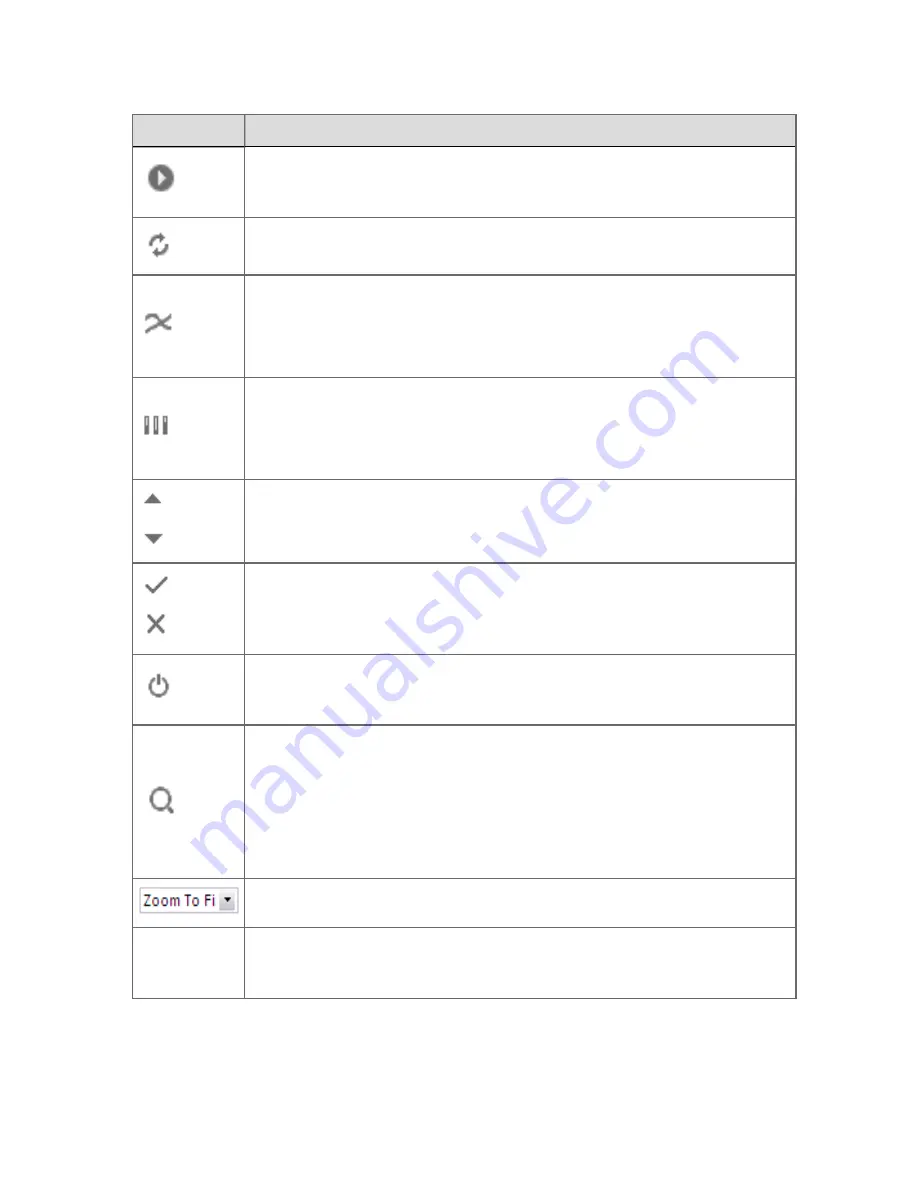
Button
Description
If you are using tabbed displays and you use the navigation buttons to call up an
earlier display, the display is always opened in the tab
where it was previously
called up
— which may not be the currently selected tab.
Reload Page
. Reloads the current display.
Trend
. If the point associated with the selected object or alarm has a trend,
clicking the button calls up the trend display for the point.
If no trend is associated with what is currently selected, you type the number of
the trend you want to call up in the Command Zone and press ENTER.
Group
. If the point associated with the selected object or alarm is part of a
group, clicking the button calls up the group display that includes the point.
If no group is associated with what is currently selected, you type the number of
the group you want to call up in the Command Zone and press ENTER.
Raise
. Raises a parameter value.
Lower
. Lowers a parameter value.
Enter
. Accepts the newly entered value.
Cancel
. Cancels the newly entered value, and returns it to its original value.
Enable/Disable
. Enables/disables for the associated point. Points are typically
disabled when performing maintenance tasks to prevent misleading alarms being
generated.
Detail/Search
. Performs either of two tasks, depending on the context:
n
If an alarm or object is selected on the current display, clicking the button
calls up the associated Point Detail display.
n
If nothing is selected on the current display, clicking the button calls up
the Search display, which you then use to search for system items such as
points, operators and so on.
Zoom
. Changes the magnification of displays.
Command
Commands are typed in the text box. The Command Zone also retains a history
of previously selected displays. You can return to a display by choosing from the
list.
About the Signon Manager Signon Bar
Understanding the basics
Honeywell 2017
33