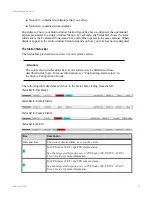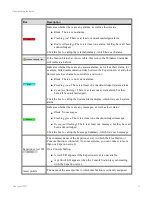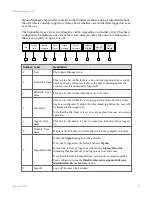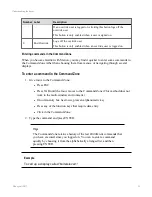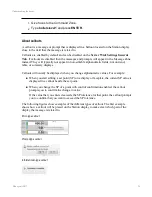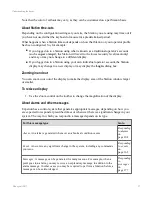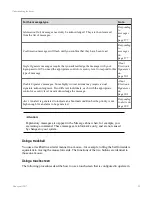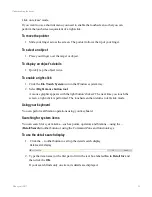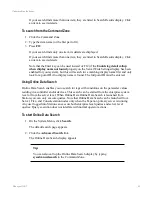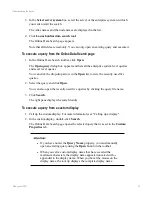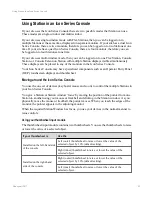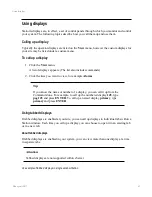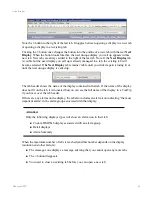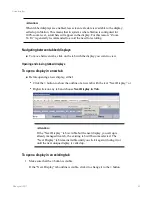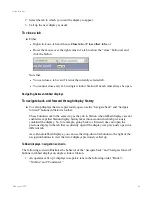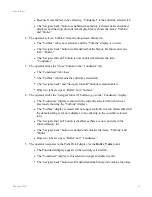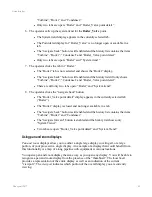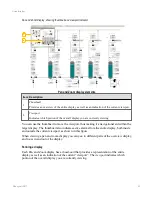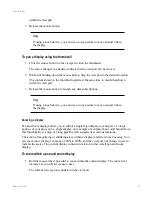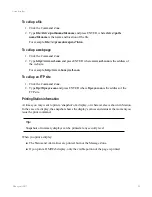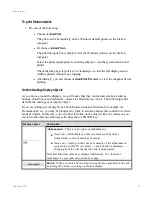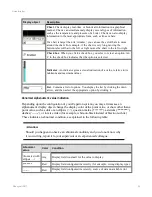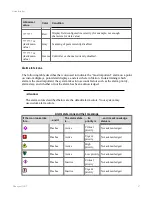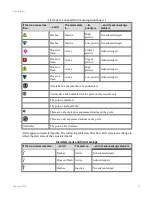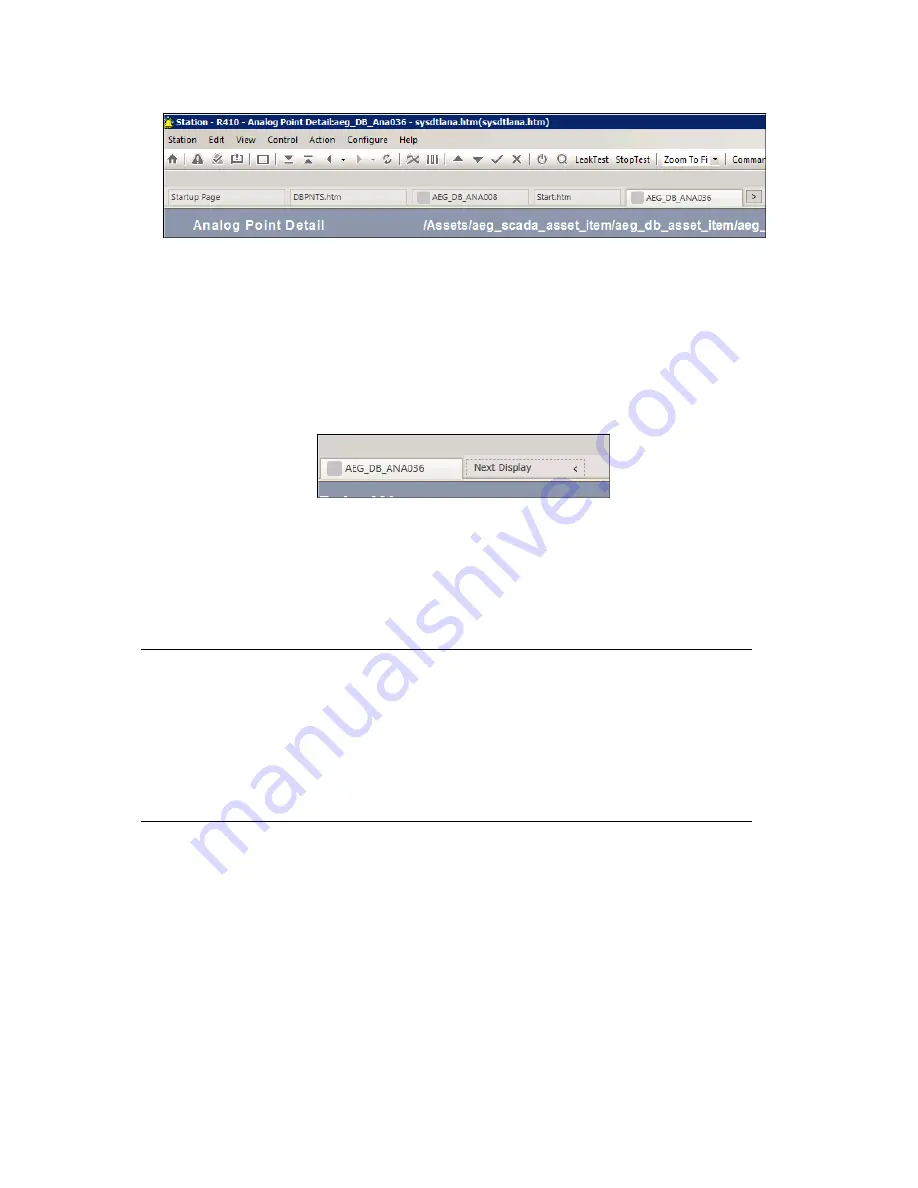
Note the
>
button to the right of the last tab. It toggles between opening a display in a new tab
or opening a display in an existing tab.
Clicking the
>
button once changes the button into the outline of a new tab with the text
Next
Display
. When the button looks like this, the next unique display you call up appears in this
new tab. New tabs are always added to the right of the last tab. Note: If the
Next Display
tab
is visible but the next display you call up is already managed in a tab, the existing tab will
become selected.
The Next Display
tab remains visible until you click it again (closing it) or
until the next unique display is called up.
The tab header shows the name of the display contained in that tab. If the name of the display
does not fit on the tab, it is truncated but you can see the full name of the display in a ToolTip
if you hover over the tab header.
If there are any alarms on the display, the tab also includes an alarm icon indicating “the most
important alarm” in the alarm group associated with that display.
Attention:
Only the following displays types will show an alarm icon in their tab:
n
Custom HMIWeb display associated with an alarm group
n
Detail displays
n
Alarm Summary
When the maximum number of tabs is reached (and this number depends on the display
resolution and other factors):
n
The message zone displays a message advising that you cannot open any more tabs.
n
The
>
button disappears.
n
You need to close an existing tab before you can open a new tab.
Using displays
Honeywell 2017
44