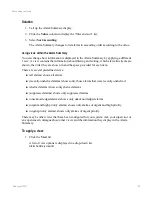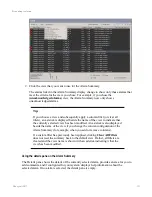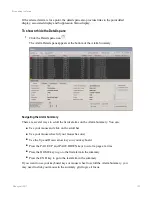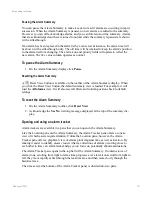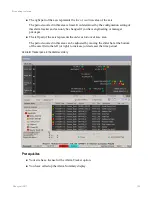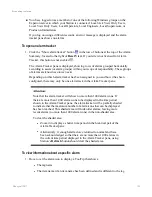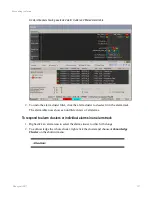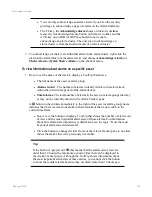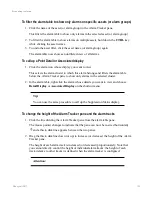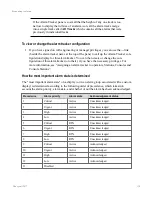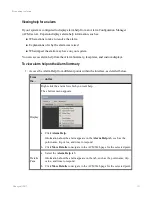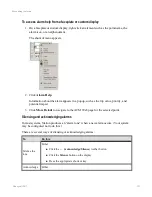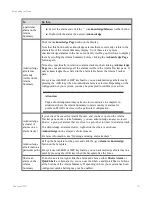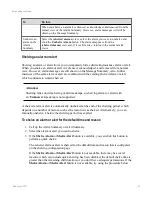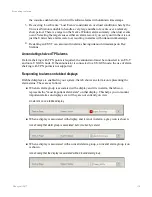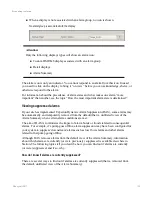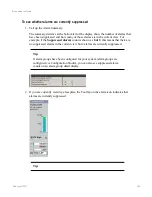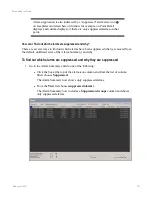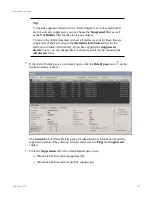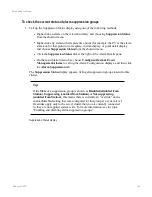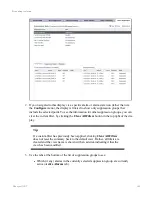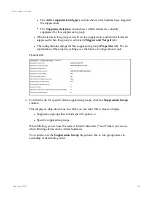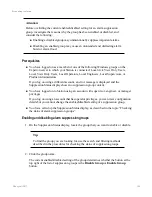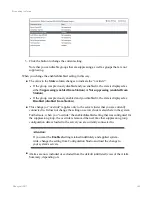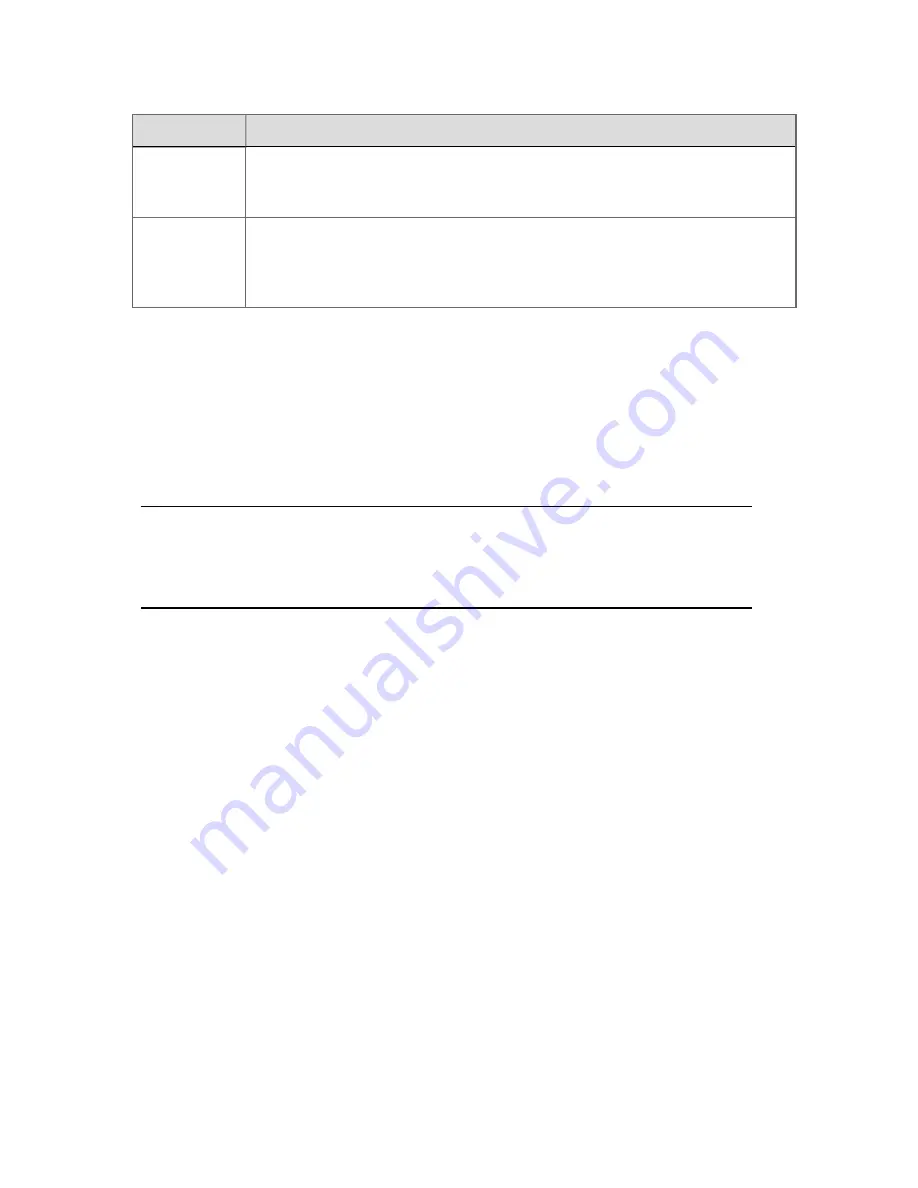
To
Do this
When you shelve an alarm it is silenced, acknowledged, and removed from the
normal view of the Alarm Summary. However, alarm messages will still be
shown on the Message Summary.
Unshelve an
alarm on the
Alarm
Summary
Select the
(shelved alarms)
view, select the alarm you want to unshelve and
click the
Unshelve Alarm
button. The alarm disappears from the
(shelved alarms)
view and, if it is still active, returns to the normal alarm
views.
Shelving an alarm or alert
Shelving
an alarm or alert allows you to temporarily hide a distracting/nuisance alarm or alert.
When you shelve an alarm or alert it is silenced, acknowledged, and removed from normal
view. However, alarm messages are still shown on the Message Summary. Also, further
instances of the same alarm or alert are combined with the existing shelved alarm or alert,
which continues to remain shelved.
Attention:
Shelving relies on items having valid timestamps, so shelving alarms or alerts with
an '
Unknown
' timestamp is not supported.
A shelved alarm or alert is automatically unshelved at the end of the shelving period, which
depends on a number of factors, such as the reason it was shelved. Alternatively, you can
manually unshelve it before the shelving period has expired.
To shelve an alarm or alert for the default time and reason
1. Call up the Alarm Summary or Alert Summary.
2. Select the alarm or alert you want to shelve.
3. If the
Shelve Alarm
or
Shelve Alert
button is available, you can click this button to
perform a quick shelve.
The selected alarm or alert is shelved for the default time and reason that is configured
on the shelving configuration page.
If the
Shelve Alarm
or
Shelve Alert
button is not available, there may be several
reasons, which can include quick shelving has been disabled, the default shelve time is
greater than the remaining shift duration, or you don't have adequate permissions. If the
Shelve Alarm
or
Shelve Alert
button is not available, try using the procedure below.
Responding to alarms
Honeywell 2017
134