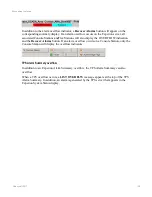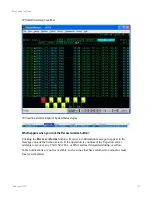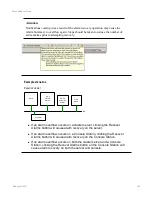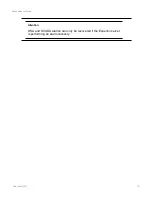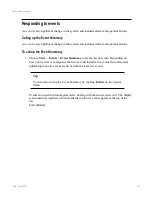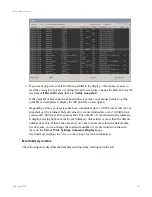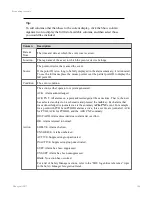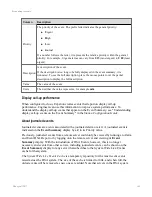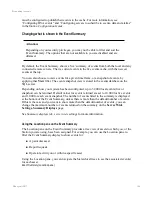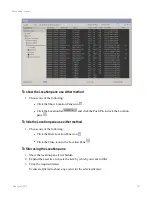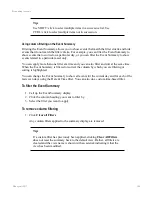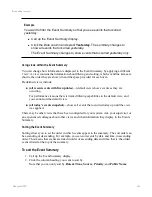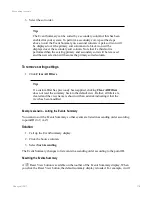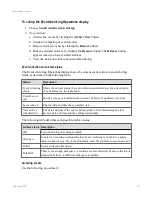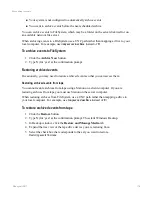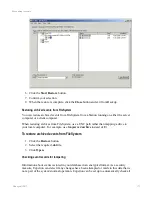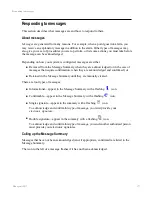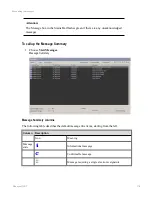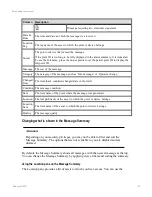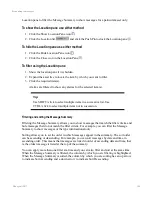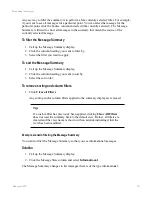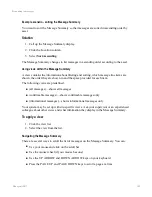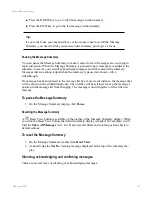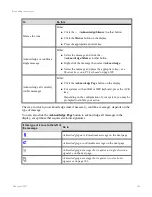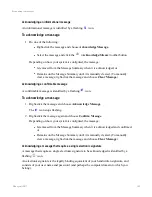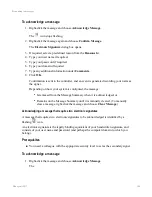load the
All recent events with live updates
view. It will also reset all filters and column
positions back to default settings.
To reset the Events Summary
1. On the Events Summary toolbar click
Reset View
.
2. Acknowledge the
Yes/No
warning message displayed at the top of the summary dis-
play.
Adding comments to an event
If required, you can add comments to events in the Event Summary. For example, you may
need to keep a record of your actions in response to an event.
By adding a comment to an existing event, an additional event is added to the summary. The
description of the additional event displays the comment in the description column.
Comments can also be included in an Alarm and Event report.
To add a comment to an event
1. Select the event to which you want to add a comment.
2. If the Details Pane is not visible, click the
Show Details Pane
button.
3. Click the
Comments
tab.
Any existing comments that are added to the event are displayed.
Tip:
Once an event has been archived, no further comments can be added.
4. Type in your comment and click
Save Comments
.
Viewing an event video clip
If your Experion has the Honeywell Digital Video Manager installed as part of the system,
you can view any video clip that may be linked with an alarm or event.
A video icon in the first column of the Event Summary indicates that a video clip is linked to
the event.
Responding to events
Honeywell 2017
171