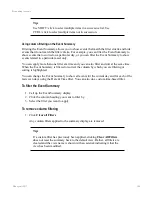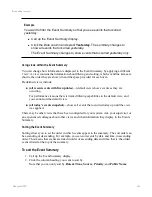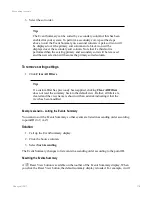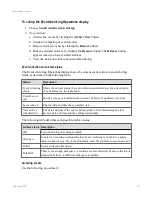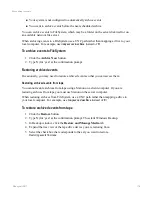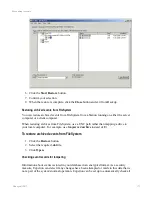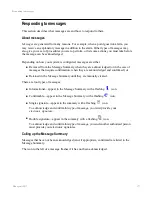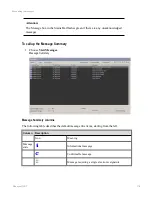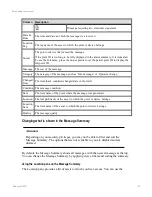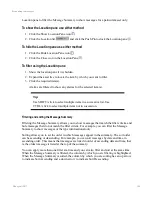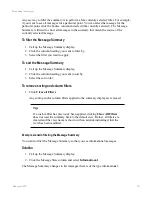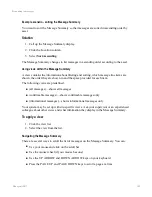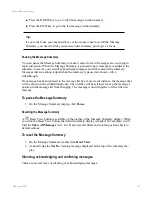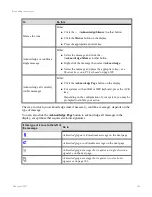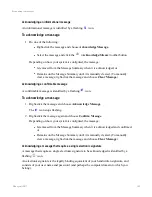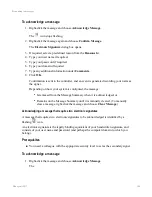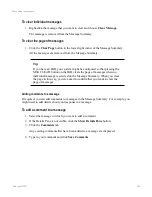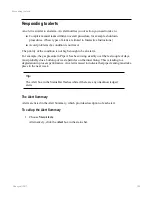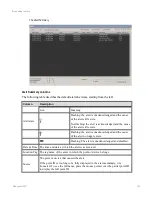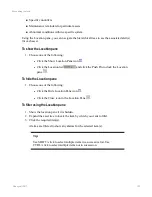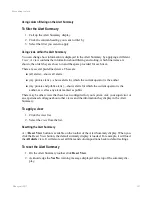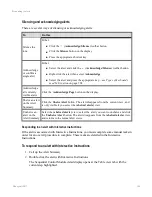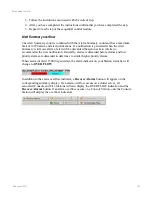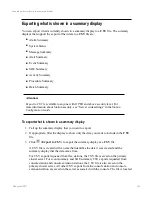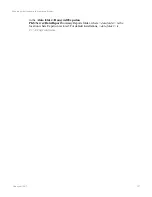Example scenario - sorting the Message Summary
You want to sort the Message Summary so that messages are sorted in ascending order by
asset.
Solution
1. Call up the Message Summary display.
2. Click the Location column.
3. Select
Sort Ascending
.
The Message Summary changes to list messages in ascending order according to the asset.
Using views within the Message Summary
A view contains the information about filtering and sorting, which message line items are
shown, the order they are shown in and the space provided for each item.
The following views are predefined:
n
(all messages)—shows all messages
n
(confirmable messages)—shows confirmable messages only
n
(informational messages)—shows informational messages only
Your system may be set up with site-specific views. Ask your supervisor or an experienced
colleague about other views and what information they display in the Message Summary.
To apply a view
1. Click the view list.
2. Select the view from the list.
Navigating the Message Summary
There are several ways to scroll the list of messages on the Message Summary. You can:
n
Use your mouse and click on the scroll bar
n
Use the mouse wheel (if your mouse has one)
n
Use the UP ARROW and DOWN ARROW keys on your keyboard
n
Press the PAGE UP and PAGE DOWN keys to scroll a page at a time
Responding to messages
Honeywell 2017
182