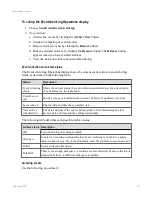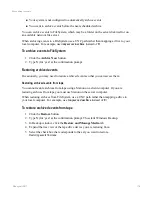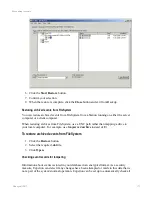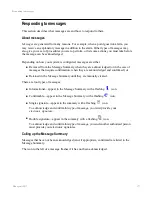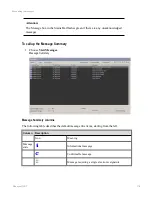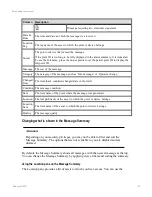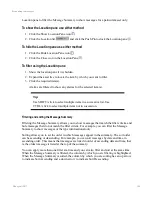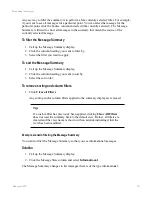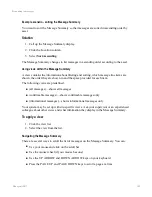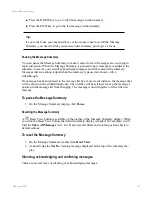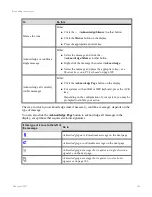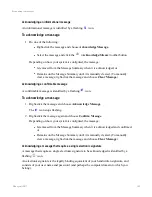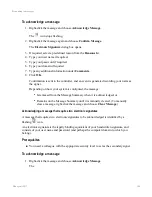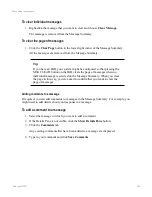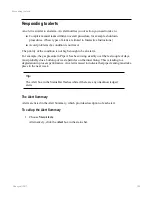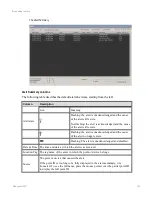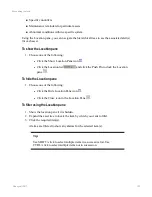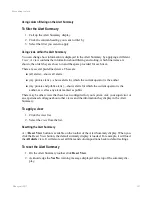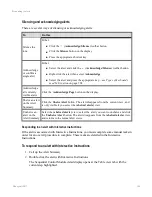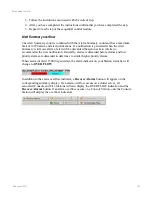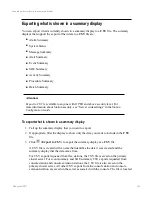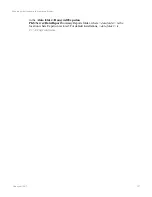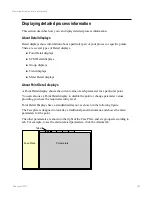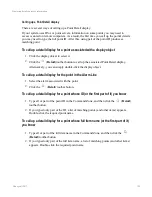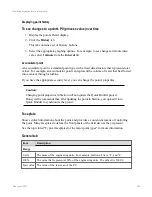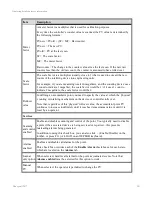To acknowledge a message
1. Right-click the message and choose
Acknowledge Message
.
The
icon stops flashing.
2. Right-click the message again and choose
Confirm Message
.
The
Electronic Signature
dialog box opens.
3. If required, select a predefined reason from the
Reasons
list.
4. Type your user name if required.
5. Type your password if required.
6. Type your domain if required.
7. Type any additional information under
Comments
.
8. Click
OK
.
Confirmation is sent to the controller, and an event is generated recording your name as
the signer.
Depending on how your system is configured, the message:
l
Is removed from the Message Summary when it is acknowledged, or
l
Remains on the Message Summary until it is manually cleared. (To manually
clear a message, right-click the message and choose
Clear Message
.)
Acknowledging a message that requires two electronic signatures
A message that requires two electronic signatures to be acknowledged is identified by a
flashing
icon.
An electronic signature is the legally binding equivalent of your handwritten signature, and
consists of your user name and password (and perhaps the computer domain to which you
belong).
Prerequisites
n
You need a colleague with the appropriate security level to act as the secondary signer.
To acknowledge a message
1. Right-click the message and choose
Acknowledge Message
.
The
Responding to messages
Honeywell 2017
186