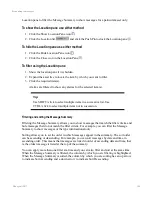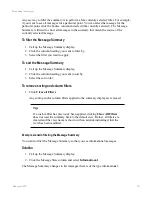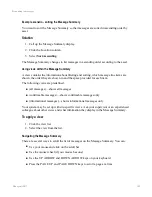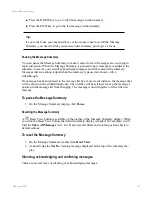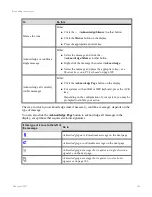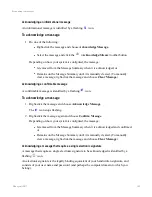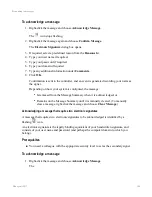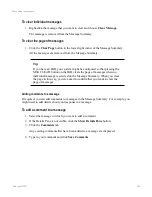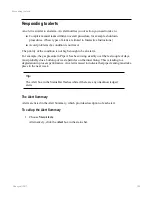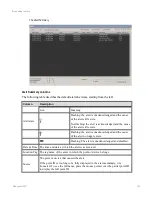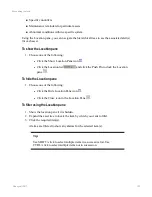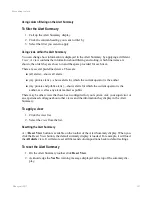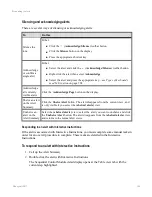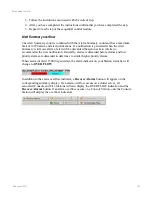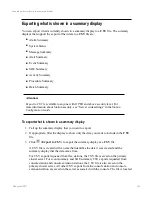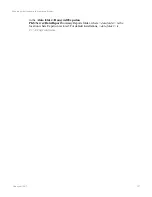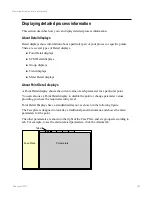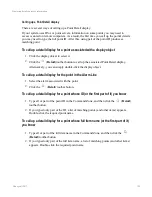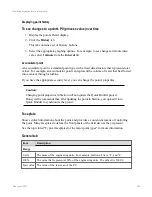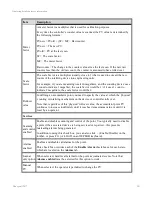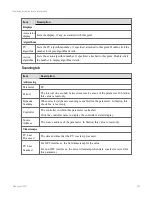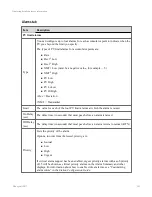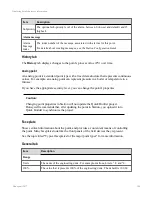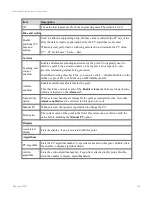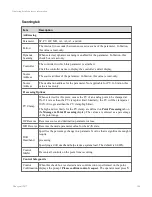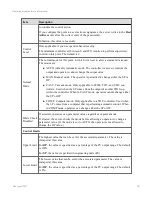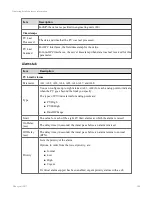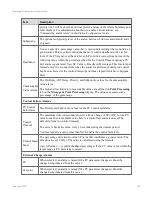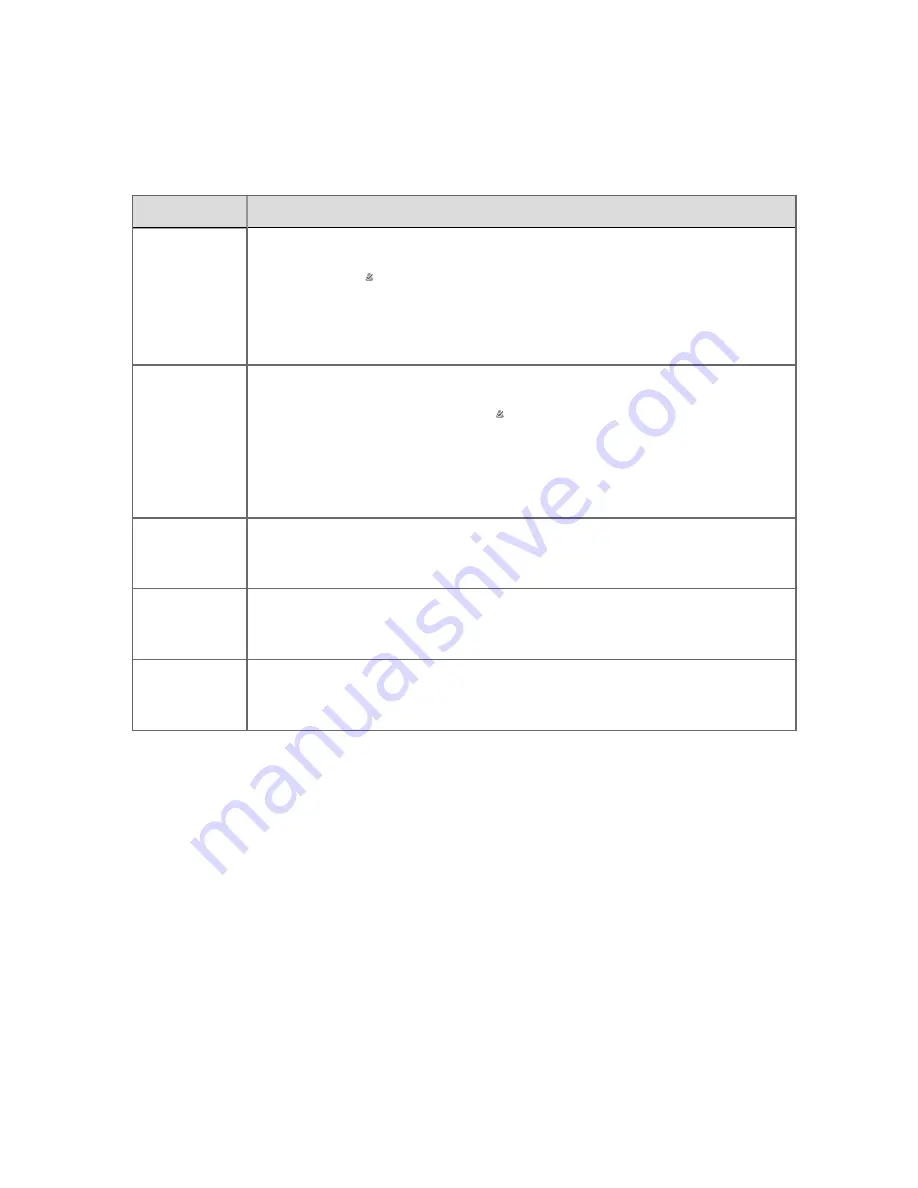
Silencing and acknowledging alerts
There are several ways of silencing or acknowledging alerts:
To
Do this
Silence the
tone
Either:
n
Click the
(
Acknowledge/Silence
) toolbar button
n
Click the
Silence
button on the display
n
Press the appropriate shortcut key
Acknowledge
or confirm a
single alert
Either:
n
Select the alert and click the
(
Acknowledge/Silence
) toolbar button.
n
Right-click the alert then select
Acknowledge
.
n
Select the alert and press the appropriate key—see
Acknowledge
all currently
visible alerts
Click the
Acknowledge Page
button on the display.
Shelve an alert
on the Alert
Summary
Click the
Shelve Alert
button. The alert disappears from the current view, and
is only visible if you select the
(shelved alerts)
view.
Unshelve an
alert on the
Alert Summary
Select the
(shelved alerts)
view, select the alert you want to unshelve and click
the
Unshelve Alert
button. The alert disappears from the
(shelved alerts)
view,
and returns to the normal alert views.
Responding to an alert with Interactive Instructions
If the alert is associated with Interactive Instructions, you must complete some manual tasks in
order for an overall procedure to complete. These tasks are detailed in the Interactive
Instructions.
To respond to an alert with Interactive Instructions
1. Call up the Alert Summary.
2. Double-click the alert with Interactive Instructions.
The Sequential Control Module detail display opens at the Table view tab with the
current step highlighted.
Responding to alerts
Honeywell 2017
194