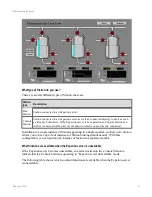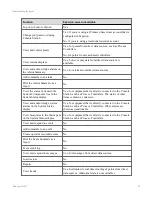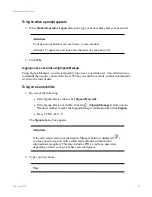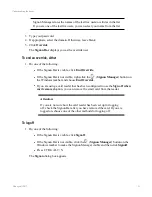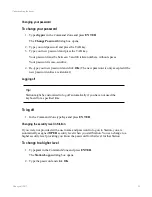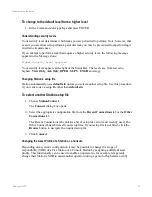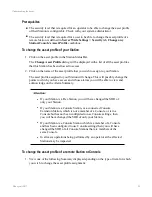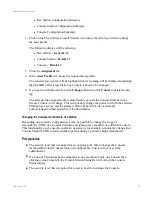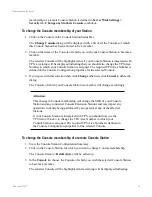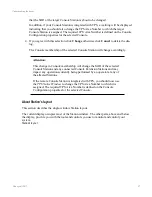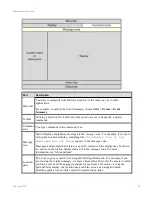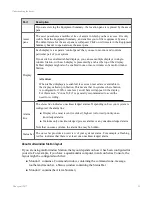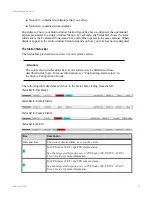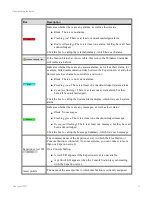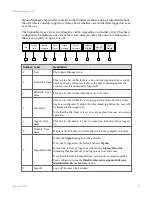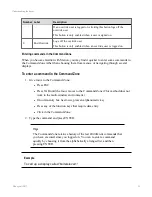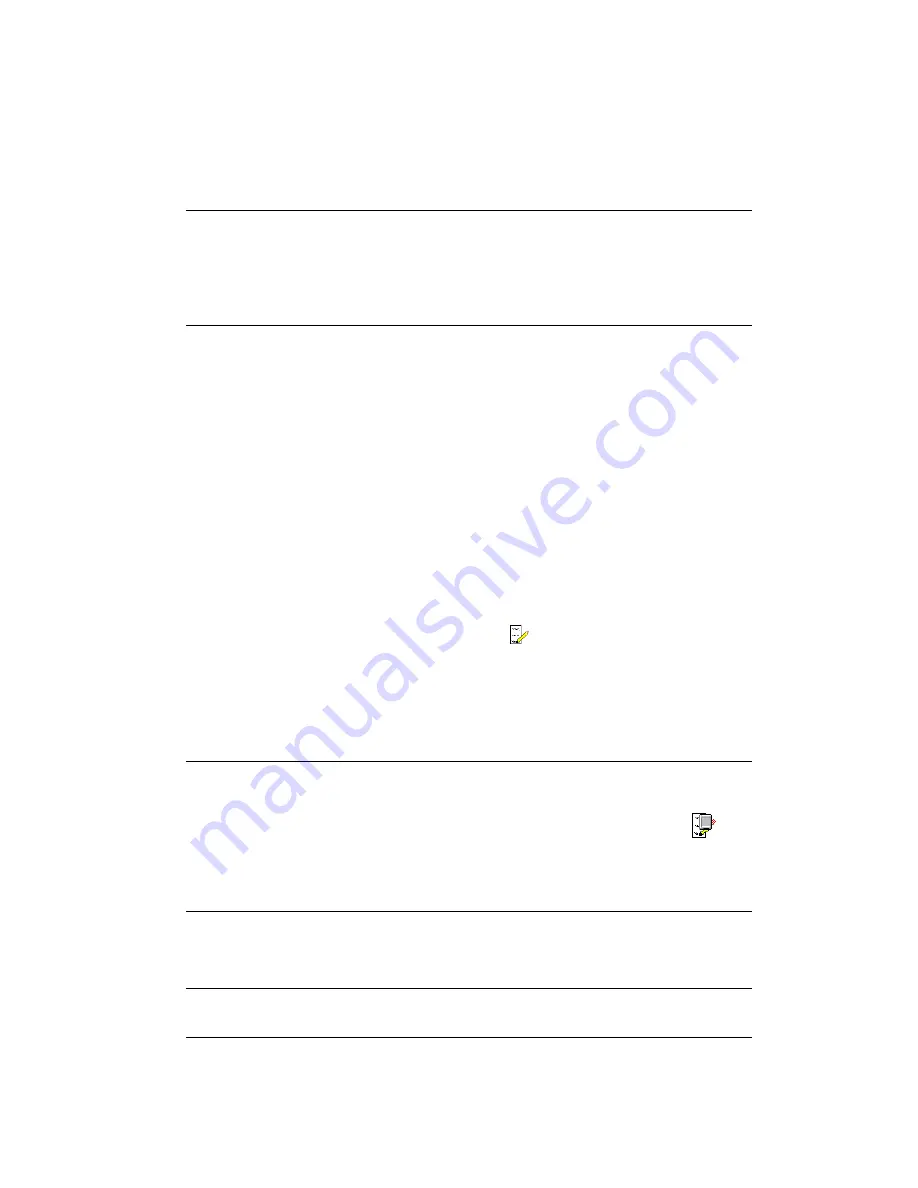
To log on when a prompt appears
1. In the
Station Operator Logon
dialog box type your user name and your password.
Attention:
Your password, but not your user name, is case-sensitive.
Asterisks (*) appear as you type each character of your password.
2. Click
OK
.
Logging on as an override using Signon Manager
Using Signon Manager, you can temporarily log on as an override user. You can then issue
commands that require your security level. When you end the override, control automatically
reverts to the current user.
To log on as an override
1. Do one of the following:
l
If the Signon Bar is visible, click
Signon/Override
.
l
If the Signon Bar is not visible, click the
(
Signon Manager
) button on the
Windows taskbar to make the Signon Manager visible and then click
Signon
.
l
Press CTRL+ALT+S.
The
Signon
dialog box appears.
Attention:
If the card reader version of the Signon Manager button is displayed (
),
you may need to sign on with a smart card and enter authentication
information as required. This may include a PIN as well as a password,
depending on how your system has been configured.
2. Type your user name.
Tip:
Understanding the basics
Honeywell 2017
20