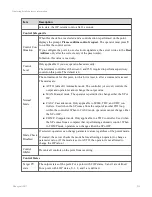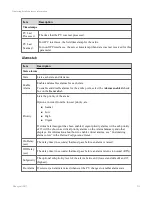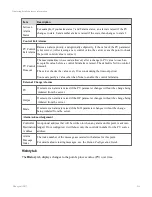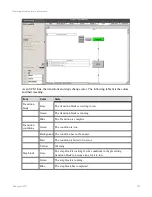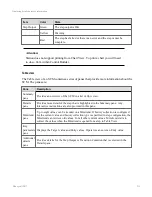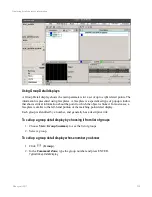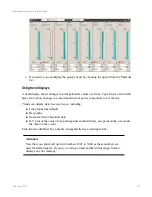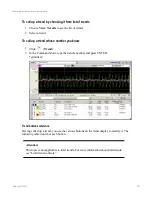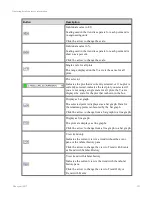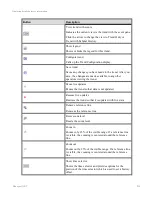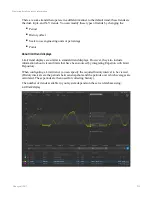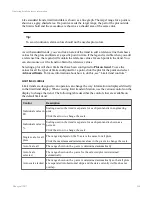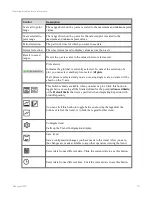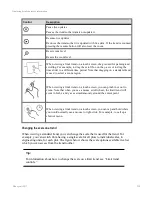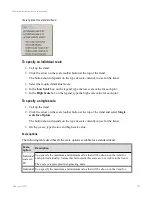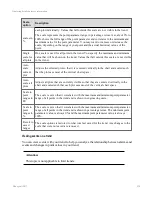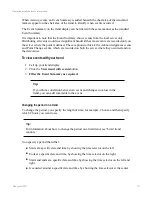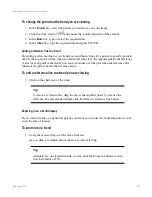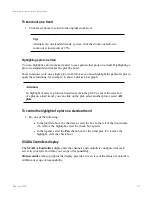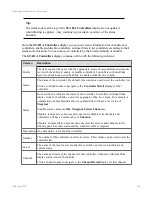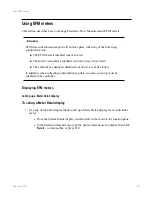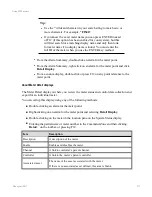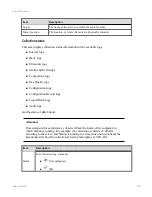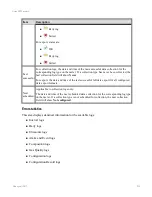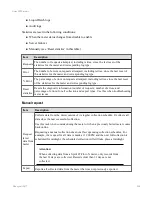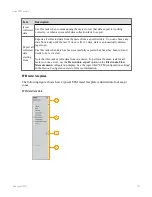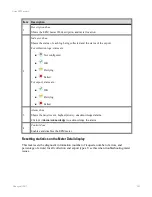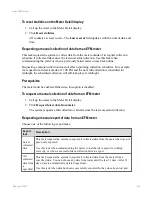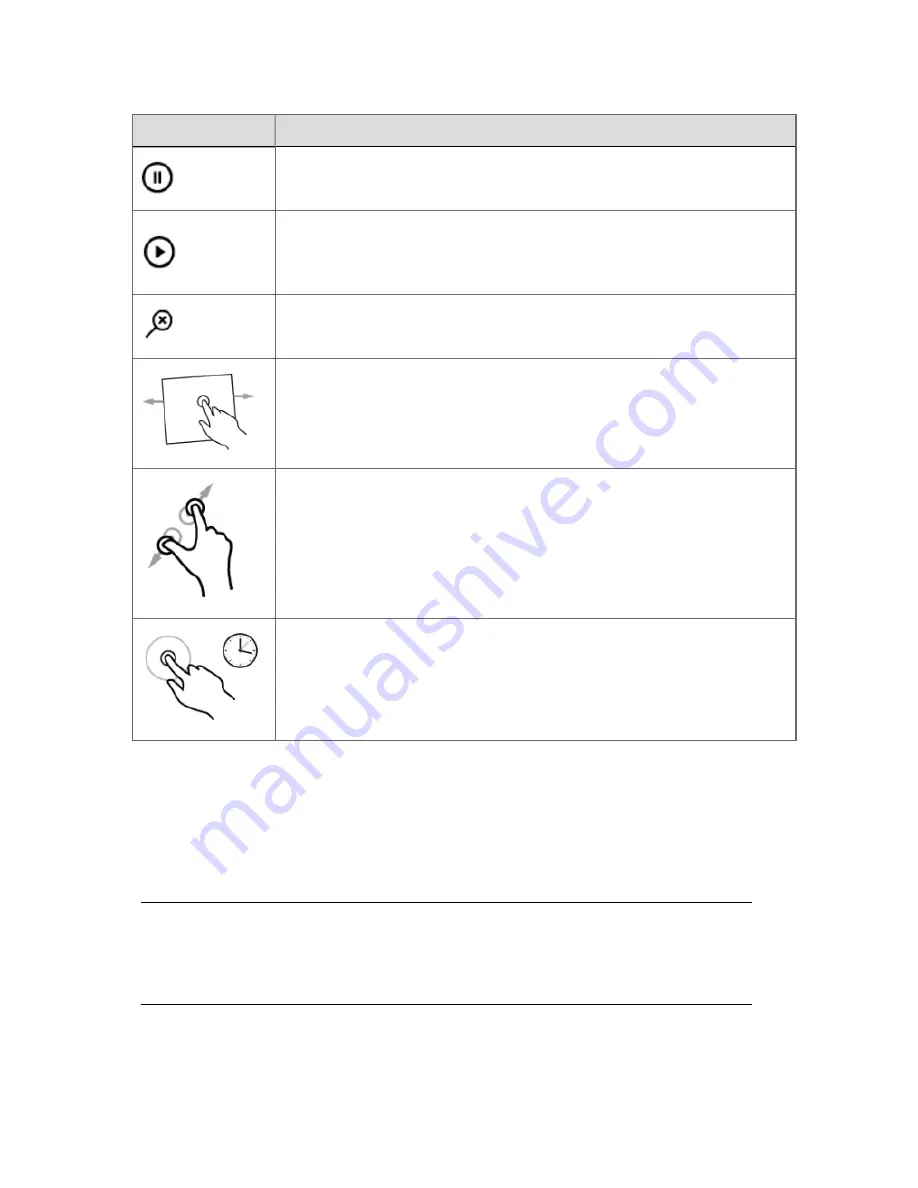
Control
Description
Pause live updates
Pauses the trend so that data is not updated.
Resume live updates
Restores the trend so that it is updated with live data. If the trend is zoomed,
pressing the resume button will also reset the zoom.
Reset zoom level
Resets the zoom level.
When viewing a limit trend on a touch screen, drag is used for panning and
scrolling. For example, to drag the scroll box on the y-axis or to drag the
time slider to a different time period. Note that dragging on a standard trend
is used to select a zoom region.
When viewing a limit trend on a touch screen, you can pinch in or out to
zoom. Note that when you use a mouse scroll wheel, the limit trend will
zoom in both x and y axes simultaneously around the cursor point.
When viewing a limit trend on a touch screen, you can tap and hold where
you would normally use a mouse to right-click. For example, to call up a
shortcut menu.
Changing the scale on a trend
When viewing a standard trend, you can change the scale that is used for the trend. For
example, you can switch from having a single scale for all plots to individual scales, in
engineering units, for each plot. The figure below shows the scale options available in a list
which you can access from the trend toolbar.
Tip:
For information about how to change the scale on a limit trend, see “Limit trend
controls.”
Displaying detailed process information
Honeywell 2017
228