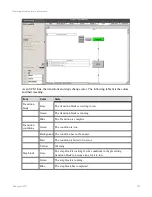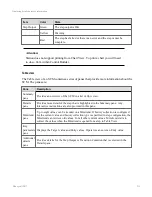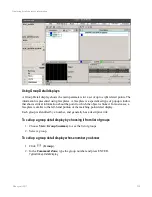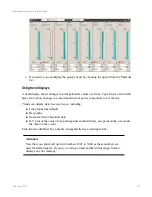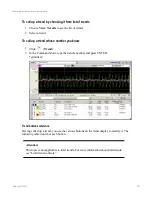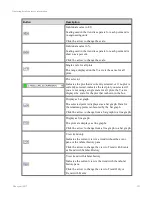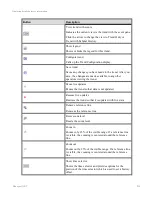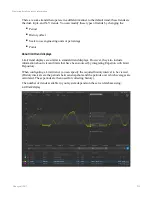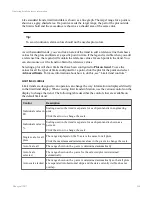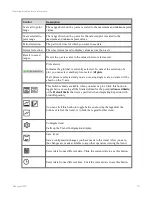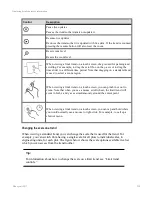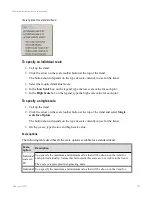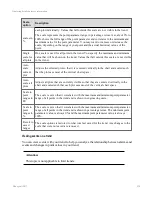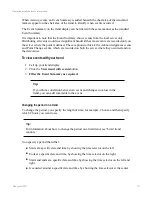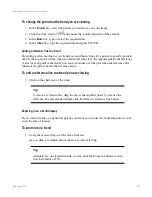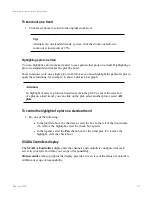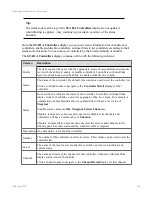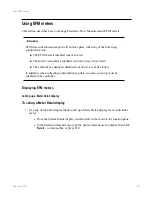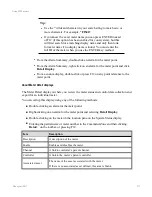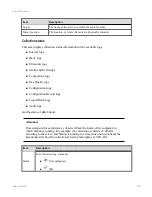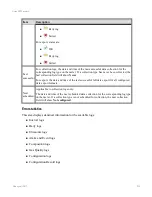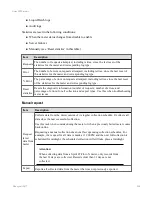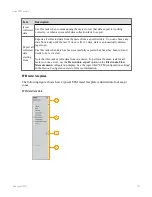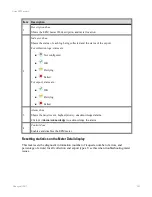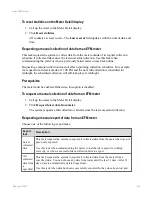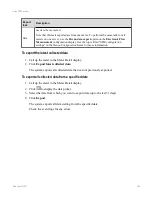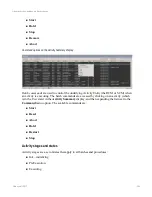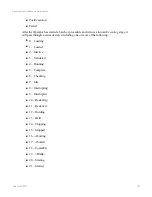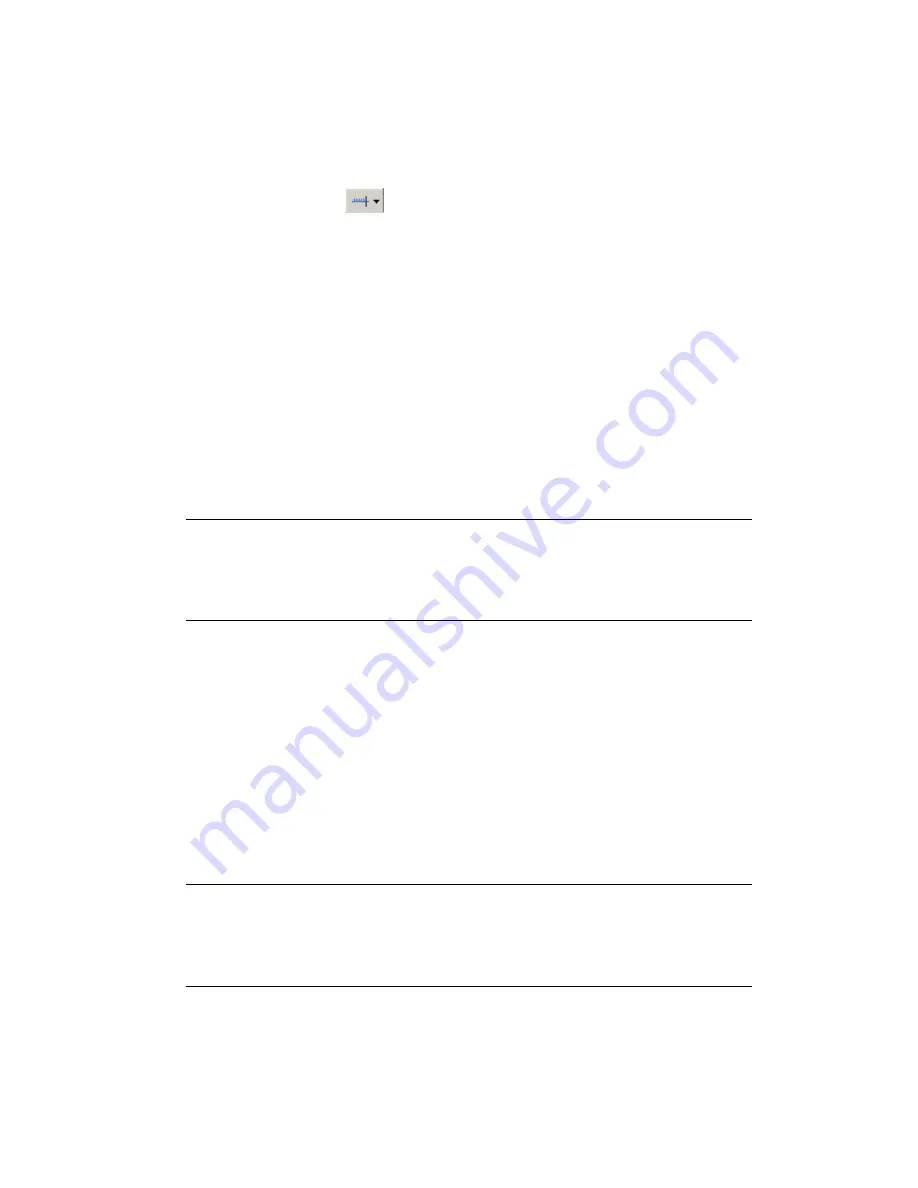
To change the period on the trend you are viewing
1. In the
Period
box, select the period you want to see on your trend.
2. Click the Time selector
and choose the required position of the selector.
3. In the
Date
box, type or select the required date.
4. In the
Time
box, type the required time and press ENTER.
Adding a reference line to a trend
By adding a reference line to your trend you can obtain values for a point at a specific point in
time. If the Legend is visible, when you add a reference line, the legend contains the reference
values for each point in the trend. You can also mouse over the plot when the reference line
intersects the plot to obtain the reference value.
To add a reference line to a trend you are viewing
1. Click on the chart area of the trend.
Tip:
To move a reference line, drag the line to the required point. To remove the
reference line on a standard trend, click the Remove reference line button.
Zooming in on a trend display
If you want to focus on a particular part of you trend, you can use the zoom function to zoom
in on the area of interest.
To zoom in on a trend
1. Using the mouse, drag over the area of interest.
As you drag, a rectangle shows the area you are selecting.
Tip:
Alternatively, on standard trends, you can click the Zoom in button to zoom
in at increments of 25%.
Displaying detailed process information
Honeywell 2017
232