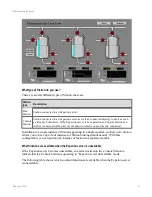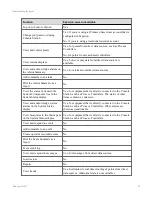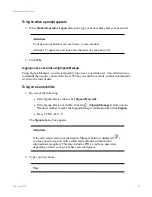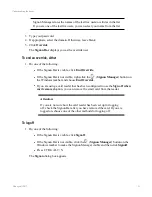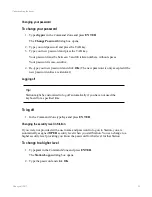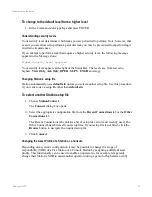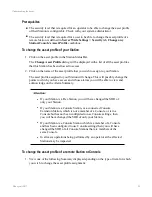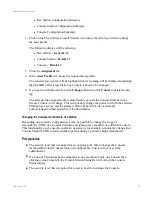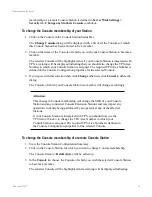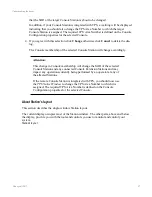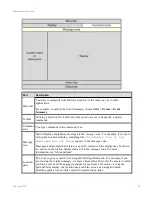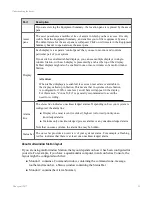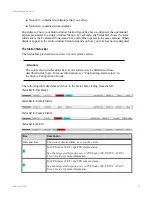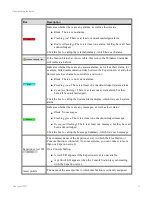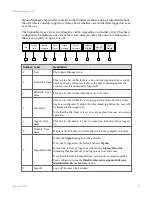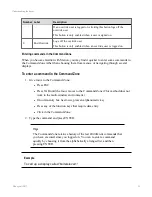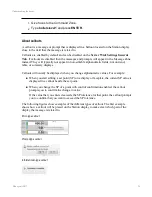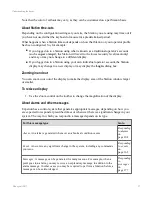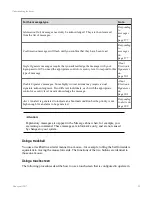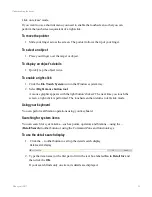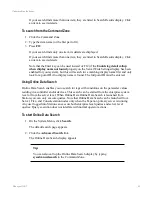l
Flex Station Configuration Summary
l
Console Station Configuration Summary
l
Console Configuration Summary
2. Click on the Flex Station, Console Station, or Console for which you wish to change
the asset profile.
The following display will be called up:
l
Flex Station >
General
tab
l
Console Station >
Detail
tab
l
Console >
Detail
tab
3. Click the
Assignment
tab
4. In the
Asset Profile
list choose the required asset profile.
The selected asset profile will be highlighted and a warning will be displayed indicating
that the SOR of the target Station or Console is about to be changed.
5. If you agree with this selection click
Change
otherwise click
Cancel
to delete the dia-
log.
The asset profile assigned to the remote Station, or to all the Console Stations in the
remote Console, will change. This will possibly change the points to which the affected
Stations have access, and the alarms which will be able to be viewed and
acknowledged on their respective Alarm Summaries.
Changing the Console membership of a Station
Depending on a system’s configuration it may be possible to change the scope of
responsibility (SOR) of a Console Station by assigning it as a member of a different Console.
This functionality can be used to enable an operator to, for example, temporarily change their
Console Station’s SOR to assist another operator during a period of high alarm activity.
Prerequisites
n
The security level that is required for an operator to be able to change the Console
membership of their Console Station is configurable. Check with your system
administrator.
n
If a Console Station has been configured to be a member of only one Console then
clicking on the Console in the Console Station Status Bar will call up the Console
Status display.
n
The security level that is required for a user to be able to change the Console
Understanding the basics
Honeywell 2017
25