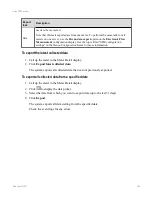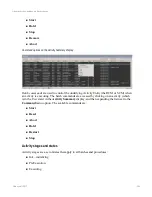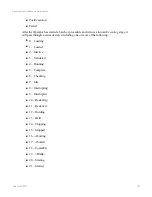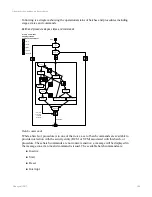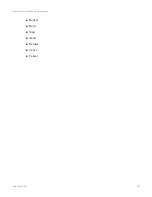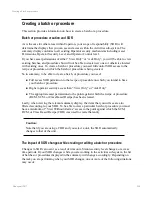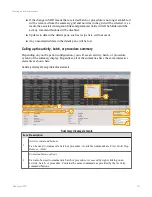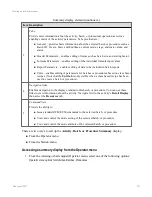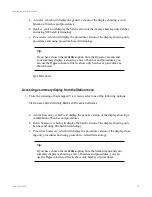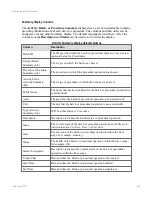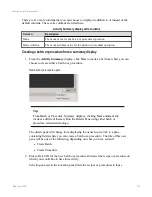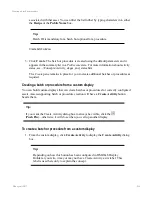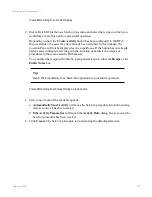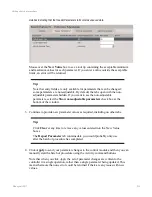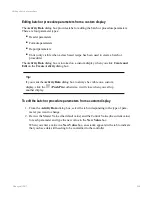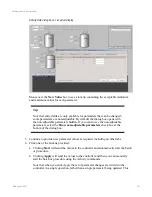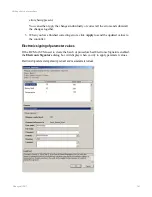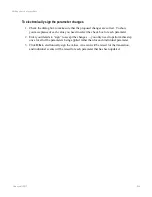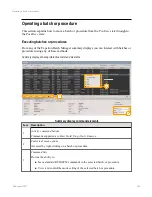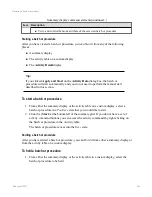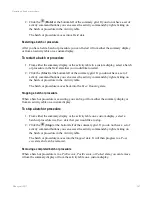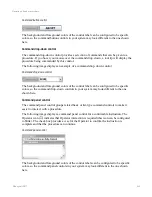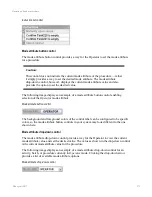Editing a batch or procedure
This section provides information on how to edit a batch or a procedure using Experion Batch
Manager.
Editing batch or procedure parameters from a summary display
The details pane provides tabs for viewing and editing the batch or procedure parameters. If
this is an action that Operators are not qualified to perform at your site, the access level may
have been set to something higher than
Oper
, or the
Access Lock
may have been applied.
Depending on the configuration of the batch or procedure, the following tabs could be
shown:
n
General, containing data for all of the possible columns on the Summary grid, including
those not displayed by default. Some values, such as
End Time
might not have values,
depending on when you access the General tab.
n
Header Parameters, enabling editing of data such as the default batch size, current batch
size, and scaling factor
n
Formula Parameters, enabling editing of the different formula input values
n
Report Parameters, enabling editing of the data to be included in batch reports
n
Units, enabling editing of parameters for batches using class based recipes (the Units
tab is only shown when a class base recipe has been used to create the batch or
procedure)
To edit the batch or procedure parameters from a summary display
1. Select a batch, or procedure from the Summary grid.
2. Review the Master Recipe Value (the default value) and the Control Recipe Value (the
current value) for each parameter and type the new value in the
New Value
box.
When you enter a value in a
New Value
box, an asterisk appears in the tab to indicate
that you have data still needing to be committed to the controller.
Editing a batch or procedure
Honeywell 2017
258