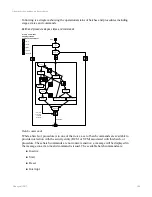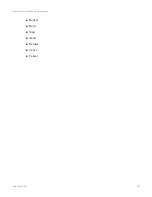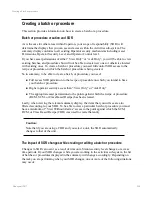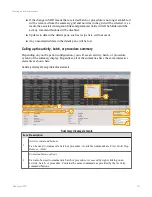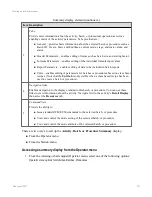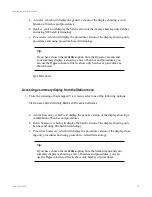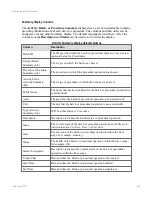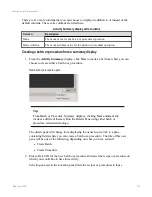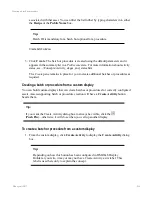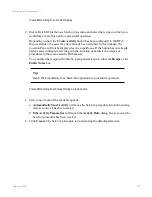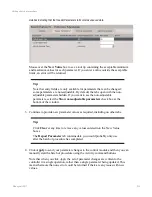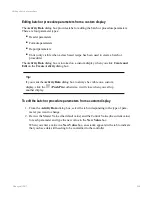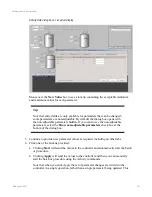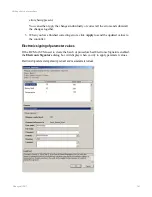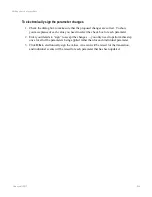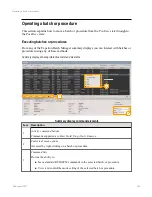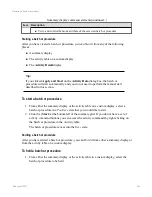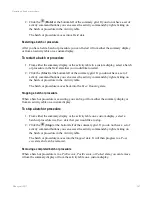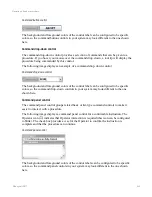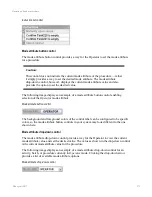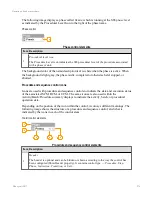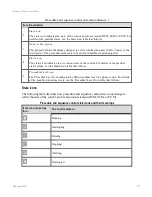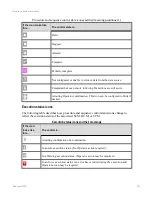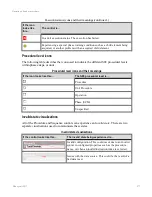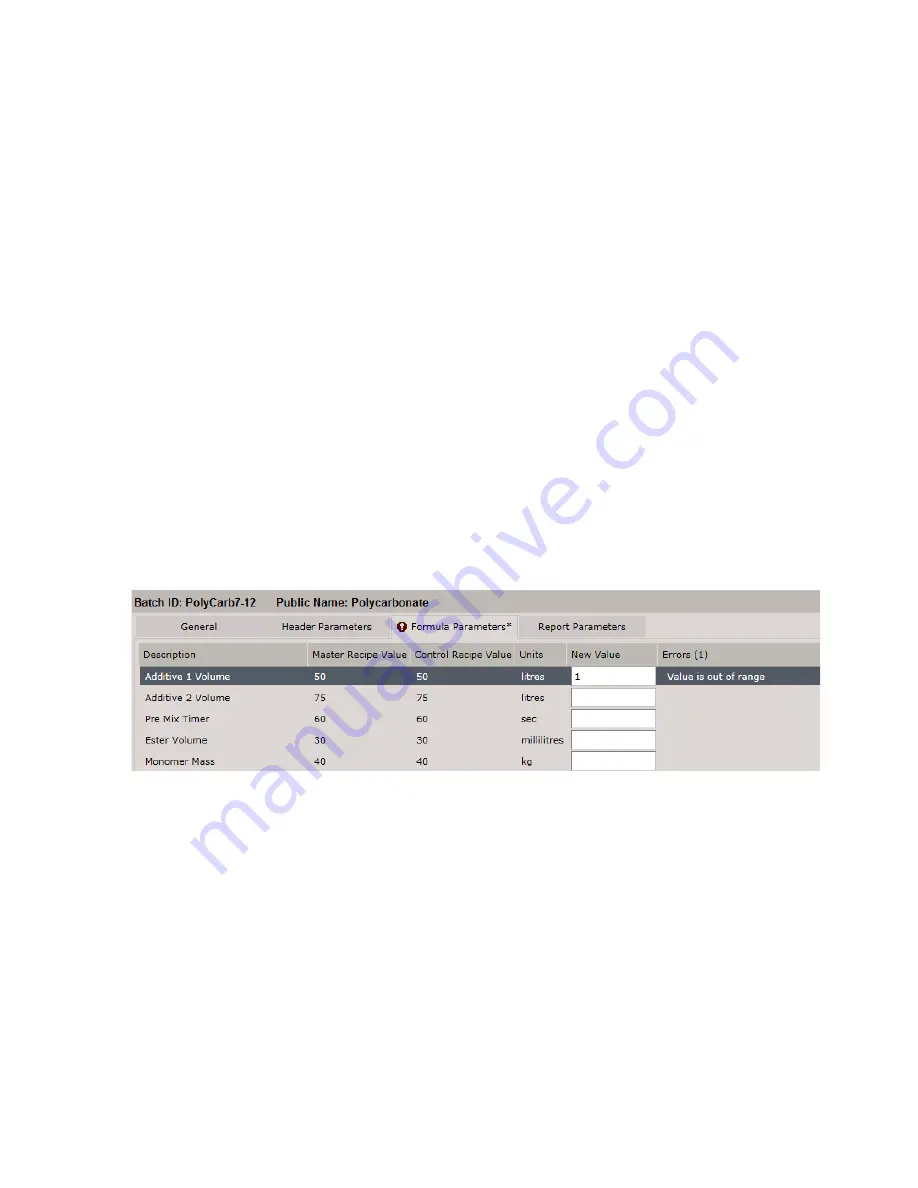
means that more than one error could be returned if there are any issues with new
values.
c. Clicking
Clear all
will remove all values you have entered in the
New Value
boxes, returning everything to its last saved state.
Responding to control value errors
Errors can occur while viewing or editing batches and procedures for several reasons
including:
n
A parameter value not able to be read or written
n
A new parameter being out of the acceptable range or tolerance
n
The Operator not having sufficient SOR to modify parameters
When you click
Apply
, the set of parameter changes are written to the controller in a single
operation rather than single parameters bring updated individually, meaning that several errors
could possibly occur at once.
When an error has occurred, an icon is displayed on the Parameter tab containing the errors as
shown below. Values that are not in error are stored successfully.
Error icon indicating error on Formula Parameters tab
To respond to a control value error
1. From the details pane (or
Activity Data
dialog box in a custom display), select the tab
containing the error icon. The number of errors within this tab is indicated in par-
entheses after the
Errors
column heading, and a description of each error is in the
Error
column beside its parameter.
2. Update the parameter values in error. After you have typed a new value into the
Con-
trol Value
box and moved to the next parameter in error, the number of errors in par-
entheses will decrease and the error description text for the updated parameter will be
removed. When all errors have been addressed there will no longer be an indicator of
Editing a batch or procedure
Honeywell 2017
262