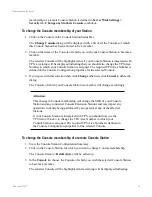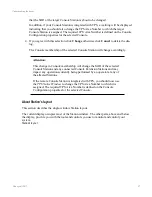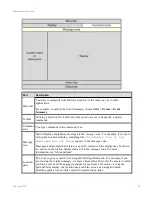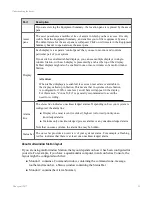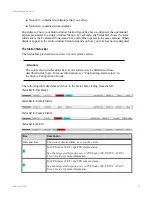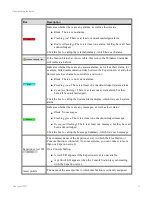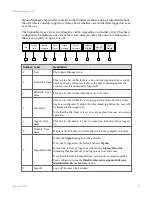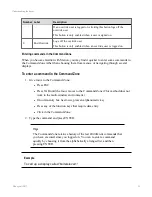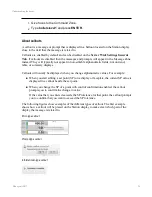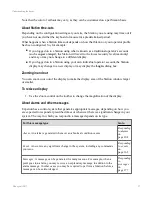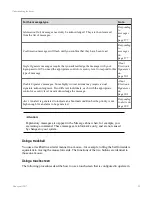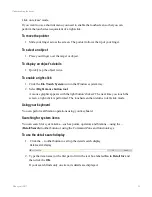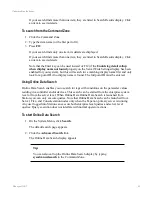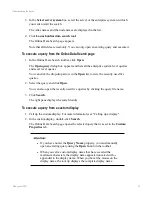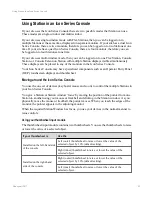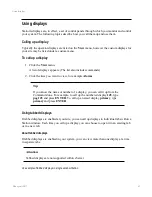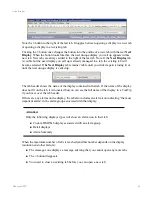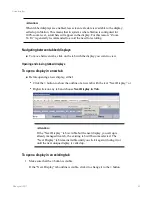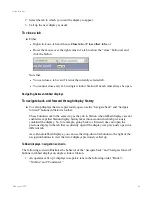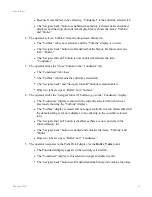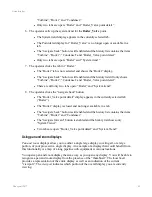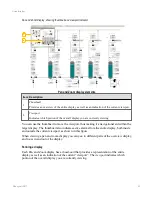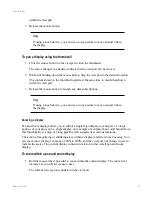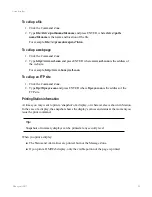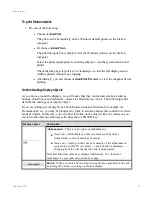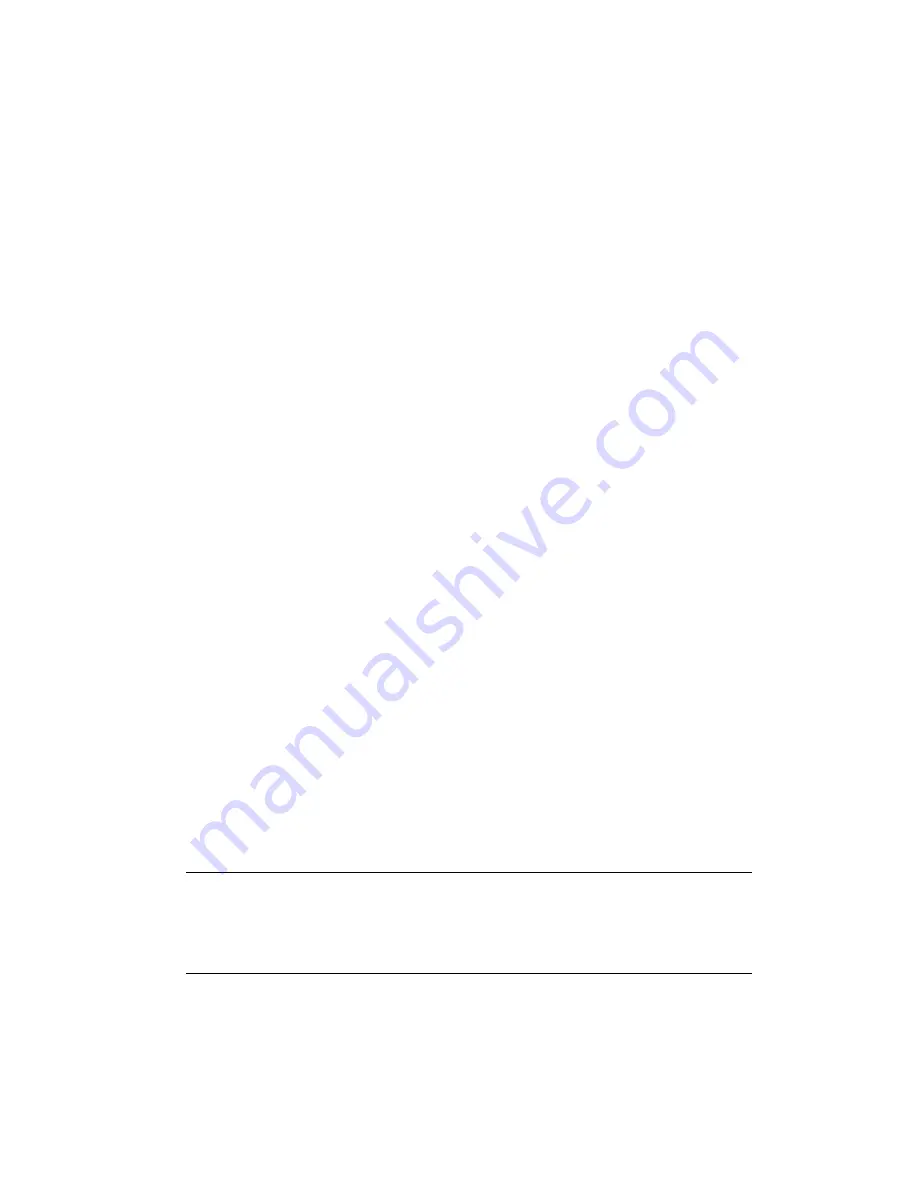
If your search finds more than one item, they are listed in Search Results display. Click
an item to see its details.
To search from the Command Zone
1. Click the Command Zone.
2. Type the item name (or the first part of it).
3. Press
F12
.
If your search finds only one item, its details are displayed.
If your search finds more than one item, they are listed in Search Results display. Click
an item to see its details.
Note that the Enter key can be used instead of F12 (if the
Enable tag detail callup
when display name not found
property on the Server Wide Settings display has been
enabled for your system), but this will search for a matching display name first and only
look for a point ID if no display name is found. The full point ID must be entered.
Using Online Data Search
Online Data Search enables you to search for tags with conditions on the parameter values
residing in a controller and/or devices. This search can be started from the enterprise system
level or from the server level. When Online Data Online Data Search is launched from
Station, you can only execute queries. Note that Online Data Search can be launched from
Server, Flex, and Console station nodes only when the Experion primary server is running.
Any user logged into Station can execute both enterprise level queries and server level
queries. Query execution does not interfere with normal operator actions.
To start Online Data Search
1. On the System Menu, click
Search
.
The default search page appears.
2. Click the
Advanced Search
link.
The Online Data Search display appears.
Tip:
You can also call up the Online Data Search display by typing
sysadvancedsearch
in the Command Zone.
Understanding the basics
Honeywell 2017
40