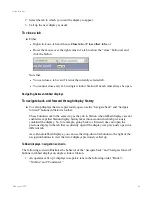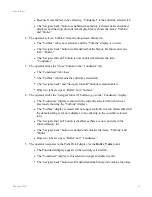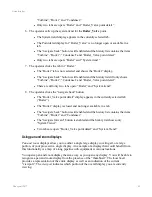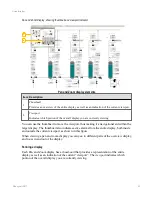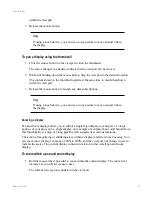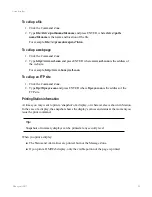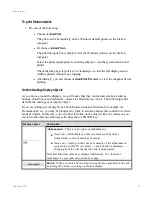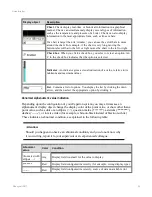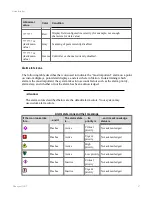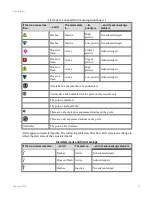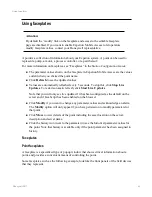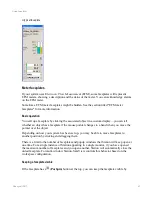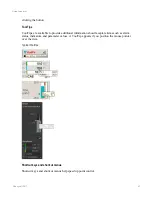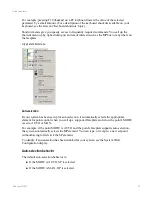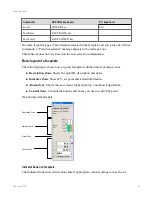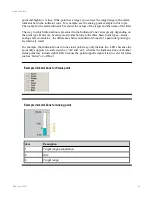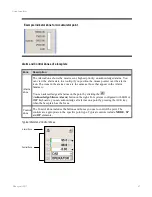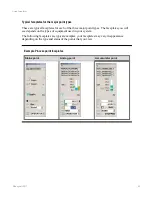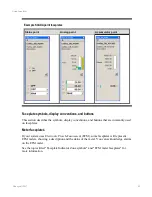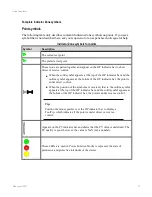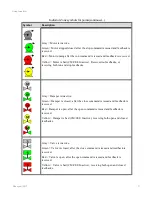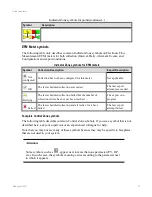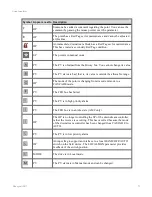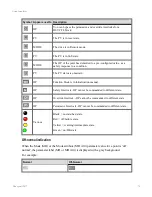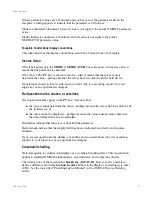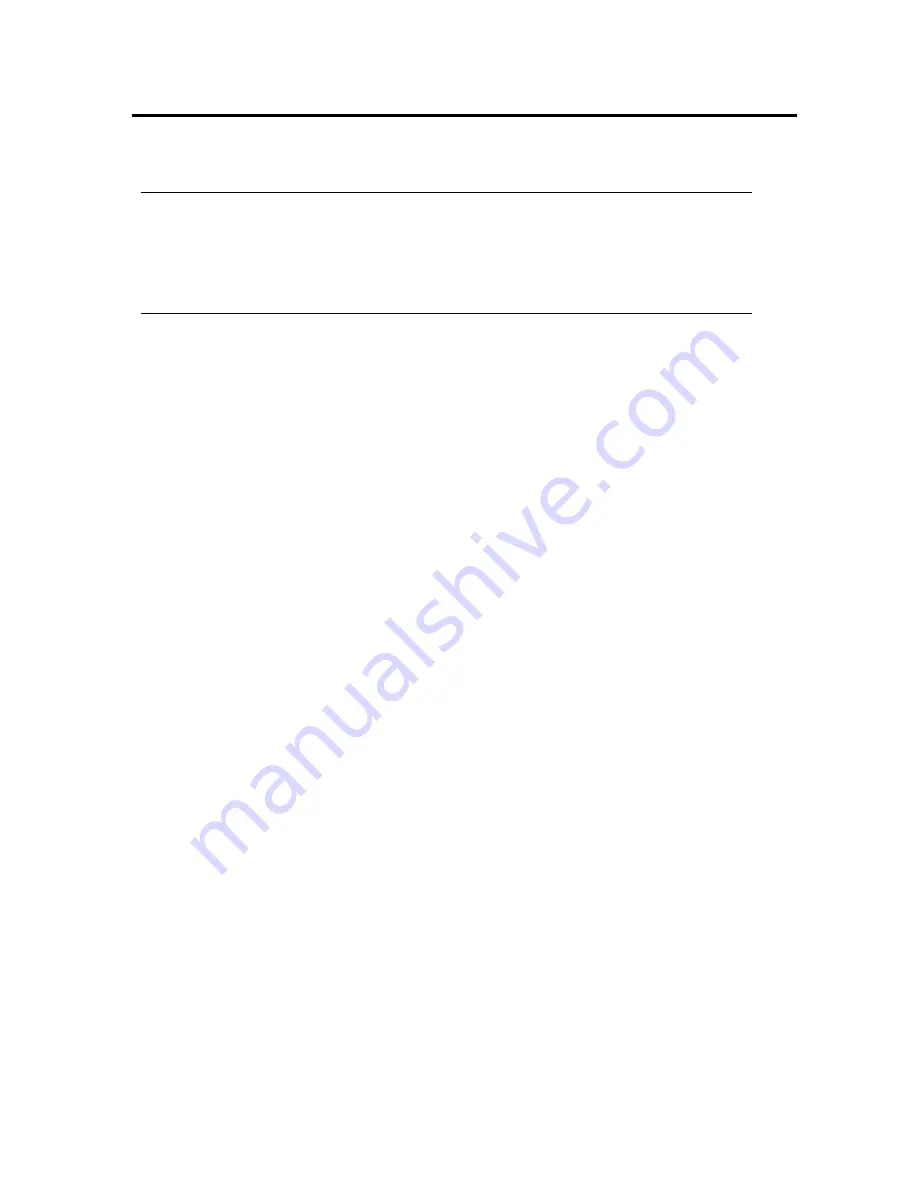
Using faceplates
Attention:
By default the ‘modify’ link on the faceplate and access to the editable faceplate
page are disabled. If you want to enable Experion Mobile Access to let operators
modify faceplate values, contact your Honeywell representative.
A point is a collection of information about your Experion system. A point can be used to
represent a pump, a motor, a process controller, or a part thereof.
For more information on faceplates, see “Faceplates” in the
Station Configuration Guide
.
n
The parameter values shown on the faceplate in Experion Mobile Access are the values
current when you clicked the point name.
n
Click
Refresh
to see the updated values.
n
Values are automatically refreshed every 5 seconds. To stop this, click
Stop Live
Updates
. To restart automatic refresh, click
Start Live Updates
.
Note that you will only see live updates if it has been configured as the default on the
server and if JavaScript has been enabled on the browser.
n
Click
Modify
if you want to change any parameter values and acknowledge an alarm.
The
Modify
option will only appear if you have permission to modify parameters for
that point.
n
Click
More
to view details of the point including the asset location on the server,
description and server name.
n
Click the history icon (next to the parameter) to see the historical parameter values for
the point. Note that history is available only if the point parameter has been assigned to
history.
Faceplates
Point faceplates
A faceplate is a specialized type of popup window that shows critical information about a
point, and provides a convenient means of controlling the point.
Some faceplates, such as the following example, look like the front panels of the field devices
that they represent.
Using faceplates
Honeywell 2017
60