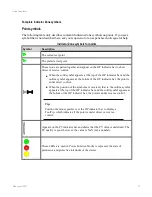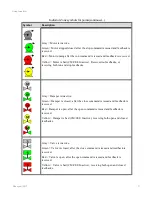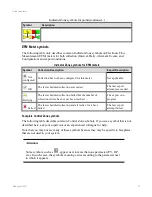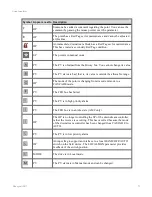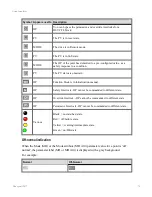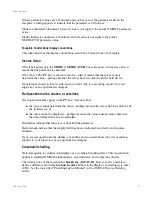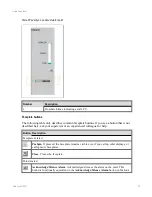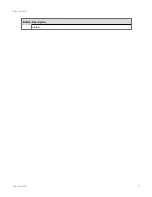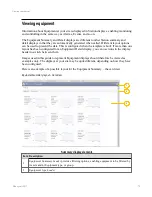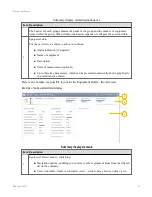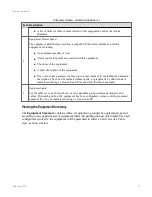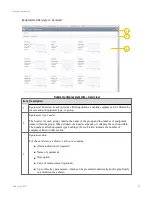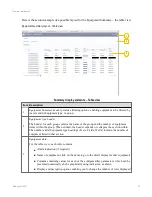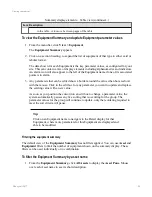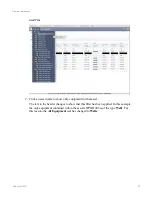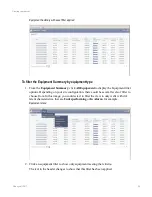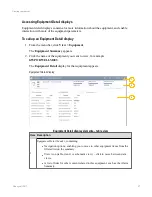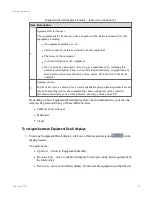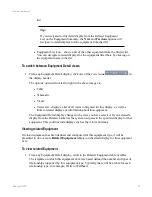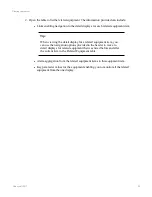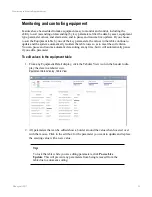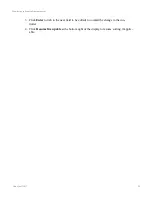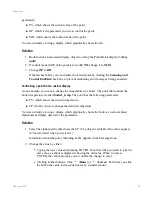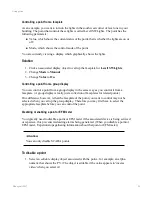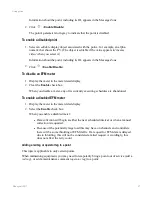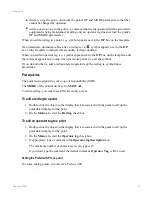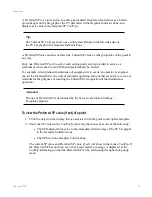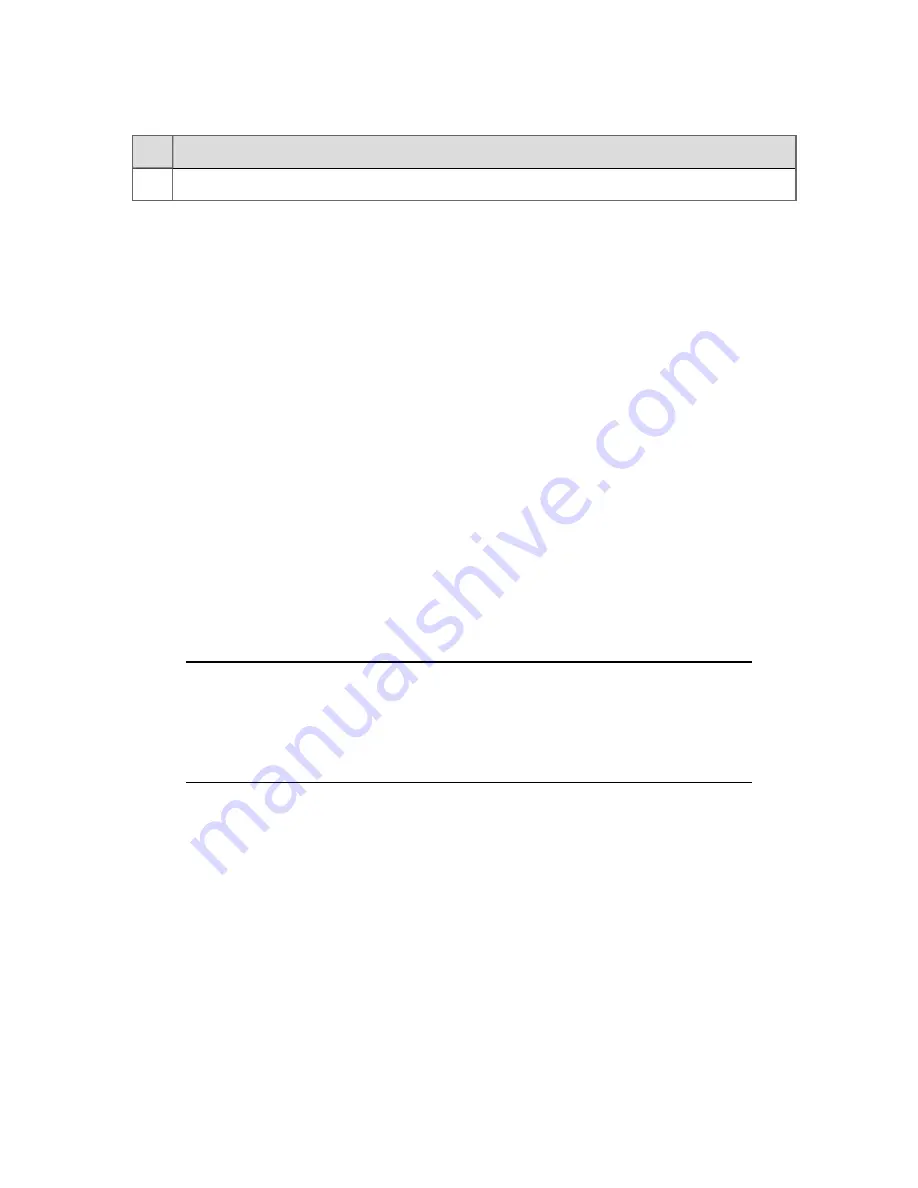
Item Description
in the table, or to move between pages of the table
Summary display elements – Table view(continued...)
To view the Equipment Summary and update Equipment parameter values
1. From the menu bar, click
View > Equipment
.
The
Equipment Summary
appears.
2. Click on a section heading, to expand the list of equipment of that type in either card or
tabular format.
The data shown for each Equipment is the key parameter values, as configured for your
site. This can contain a mix of display elements including alphanumerics and indicators.
An alarm icon will also appear to the left of the Equipment name if one of its associated
points is in alarm.
3. Any parameters that can be edited show a border around the value when hovered over
with the mouse. Click in the edit box for any parameter you want to update and replace
the existing value with a new value.
As soon as you position the cursor into an edit box to change a parameter value, the
system automatically pauses any live sorting that is occurring for the group. The
parameter values for the group will continue to update, only the reordering required to
meet the sort criteria will pause.
Tip:
Click on an Equipment name to navigate to the Detail display for that
Equipment, where more parameters for this Equipment are displayed and
able to be modified.
Filtering the equipment summary
The default view of the
Equipment Summary
has no filters applied. You can use
Asset
and
Equipment
filters to limit the number of equipment shown on the summary display. These
filters can be used individually or in combination.
To filter the Equipment Summary by asset name
1. From the
Equipment Summary
, click
All Assets
to display the
Asset Pane
. Mouse
over each Asset name to see its short description.
Viewing equipment
Honeywell 2017
84