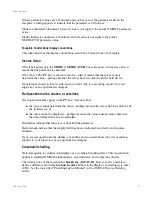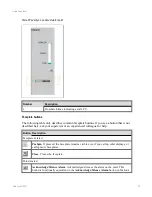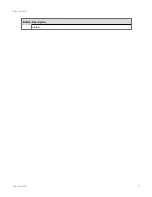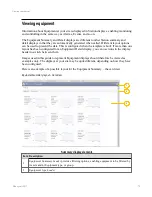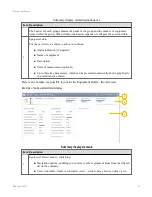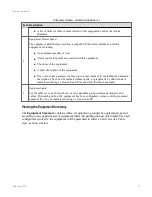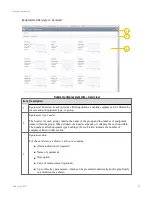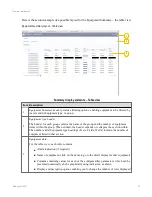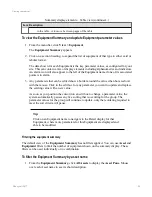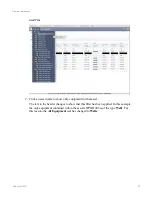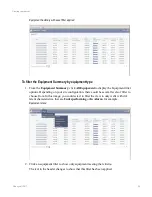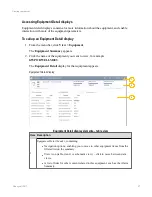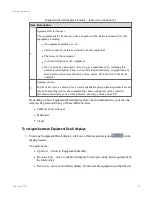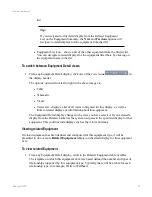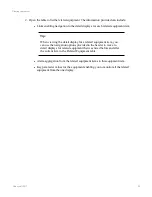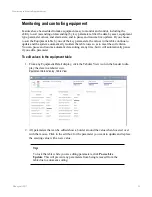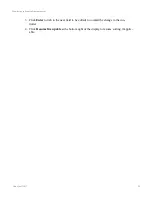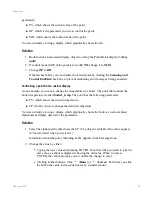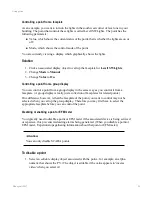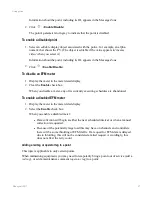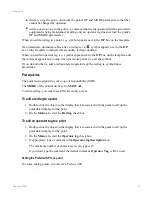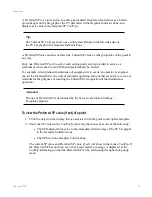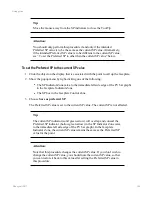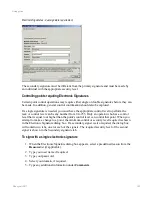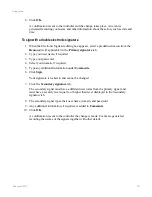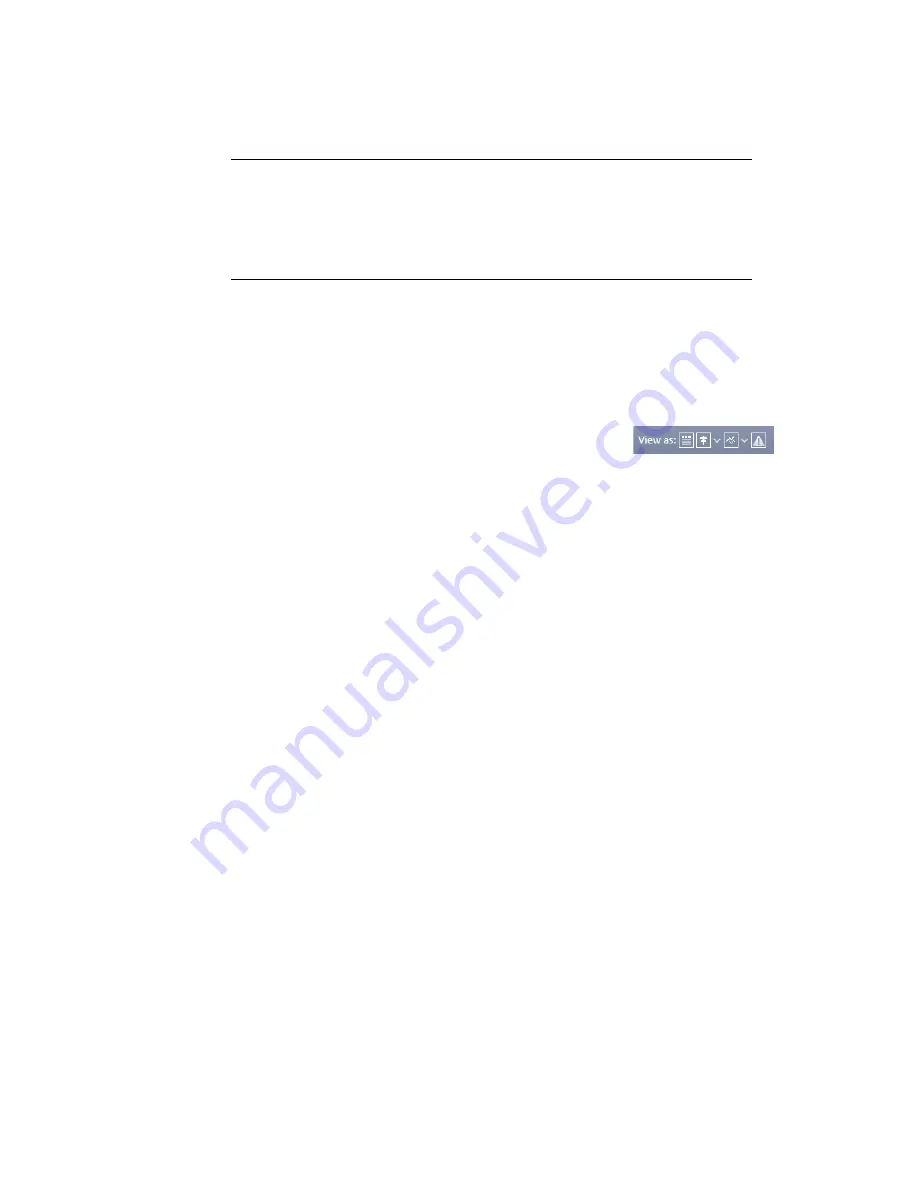
list)
Tip:
If you navigated to this detail display from the Related Equipment
List on the Equipment Summary, the
Next
and
Previous
options will
navigate to detail displays for the equipment from that list.
l
Equipment List icon – shows a list of the other equipment from the filtered list.
You can navigate to detail displays for the equipment listed here by clicking on
the equipment name in the list.
To switch between Equipment Detail views
1. From any Equipment Detail display, click one of the view icons
in
the display header.
The options, ordered from left to right in the above image are:
l
Table
l
Schematic
l
Trend
l
Views list – displays a list of all views configured for this display, as well as
links to related displays or information about this equipment.
The Equipment Detail display changes to the view you have selected. If you selected a
display from the Related Links list, the system navigates to the specified display for that
equipment. This could include displays such as the Alarm Summary.
Viewing related Equipment
If related equipment has been defined and configured for this equipment type, it will be
presented in one or more
Related Equipment
table(s) on the detail display for this equipment
item.
To view related Equipment
1. From any Equipment Detail display, scroll to the Related Equipment table or tables.
The template on which this equipment item was based defined the number and types of
relationships supported by this equipment type. Typically there will be a table for each
relationship type, for example, Wells to Wellhead.
Viewing equipment
Honeywell 2017
89