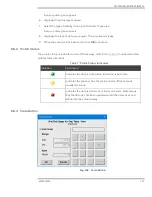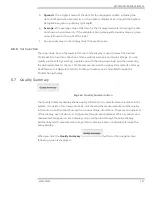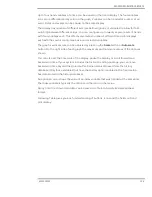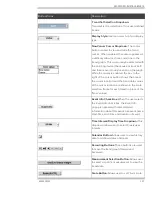PROCESS INFORMATION DISPLAYS
6510020335
128
This feature allows you to manually set the range of the profile so that it fits in the area
provided. To activate, click the button and the
Profile Scale Setup
dialog box appears
NOTE
This dialog box may look different in your view. The buttons and fields
may have slightly different names. However, the functions remain the
same.
Table 8: Profile Scale Setup Buttons and Fields
Button/Field
Description
Minimum
field
New minimum value for the scale. Blank indicates no new value
has been entered for this value, so the current scale value will be
retained
Maximum
field
New maximum value for the scale. Blank indicates no new value
has been entered for this value, so the current scale value will be
retained
Number buttons
Enters a new value the minimum or maximum fields as indicated
by the
‘white’ highlighting the active field
Minimum
Button
Selects entering numbers into the minimum field
Maximum
Button
Selects entering numbers into the maximum field
Backspace
Button Deletes the last entered digit
Cancel
Button
Closes the dialog box without further action
Apply
Button
Transfer the numbers currently displayed in the Minimum and
Maximum fields to the display without closing the dialog box
Enter
Button
Transfers the numbers currently displayed in the Minimum and
Maximum values to the display and closes the dialog box
To update only the maximum scale
, enter the number you require using the number
buttons, then press either the
Apply
button or the
Enter
button. The
Apply
button
transfers the entered numbers to the display without closing the dialog box. The
Enter
button transfers the entered numbers to the display and closes the dialog box.
6.6.4
Profile Magnification
The Zoom In button magnifies the profile. Maximum magnification is two bins.
Summary of Contents for Experion MX
Page 1: ...Experion MX RELEASE 702 1 Operators Guide 6510020335 Rev 02 May 2019 ...
Page 7: ...6510020335 7 8 NOTICES 168 ...
Page 20: ...SCANNER SAFETY AND LOCAL CONTROLS 6510020335 20 Fig 15 Cable End Voltage Zones ...
Page 21: ...SCANNER SAFETY AND LOCAL CONTROLS 6510020335 21 Fig 16 Distant End Voltage Zones ...
Page 124: ...PROCESS INFORMATION DISPLAYS 6510020335 124 Fig 105 Profile Display ...
Page 159: ...PROCESS INFORMATION DISPLAYS 6510020335 159 Fig 148 Precision Platform 4000 01 Scanner ...
Page 160: ...PROCESS INFORMATION DISPLAYS 6510020335 160 Fig 149 Precision Platform 4000 20 21 Scanner ...